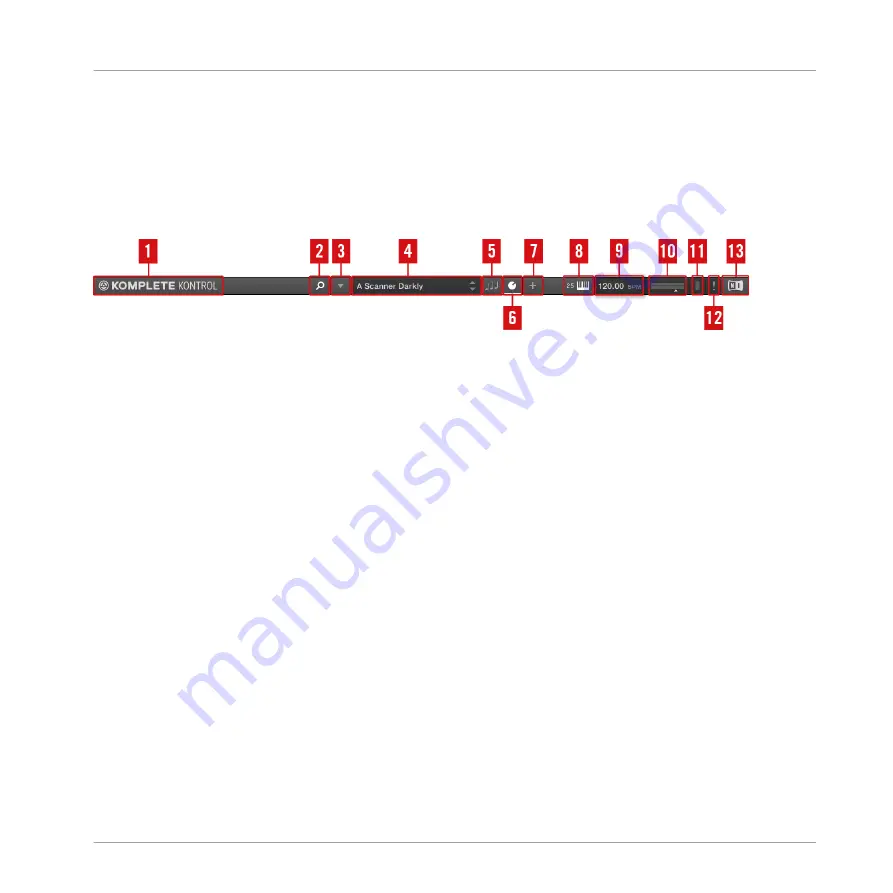
4.2
Header
The header is where you find general settings that affect KOMPLETE KONTROL globally and
controls to customize the appearance of the KOMPLETE KONTROL software (see section
Adjusting the KOMPLETE KONTROL Software Interface
).
The header.
(1) KOMPLETE logo: The NI logo and KOMPLETE logo open the About screen which displays the
version number of your KOMPLETE KONTROL software.
(2) Browser button: Shows or hides the Browser. For detailed information on the Browser, see
section
(3) KOMPLETE KONTROL menu: Opens the KOMPLETE KONTROL menu and lets you select gen-
eral settings, e.g. instrument view or access the preferences panel (see section
).
(4) Preset display: Displays the name of the loaded preset file or KONTAKT key switch. The ar-
row buttons on the right skip to the next preset in the Browser’s result list. The presets of all
instruments can be browsed via the Browser as well as via the
BROWSE
button on your KOM-
PLETE KONTROL S-SERIES keyboard (see sections
6.6, Browsing with the KOMPLETE KONTROL S-SERIES
(5) Perform Panel button: Shows or hides the Perform Panel, which gives you access to the
Scale
and
Arp
parameters. The Perform Panel button lights blue when
Scale
and/or
Arp
is ac-
tive. For detailed information on the Perform Panel and how to generate scales and chords with
Smart Play, see section
7, KOMPLETE KONTROL Smart Play
.
(6) Control area button: Shows or hides the Control area, which allows you to customize the pa-
rameter mapping for the Control section on your KOMPLETE KONTROL S-SERIES keyboard for
every preset. For details, see section
KOMPLETE KONTROL Software Overview
Header
KOMPLETE KONTROL - Manual - 79
Summary of Contents for KOMPLETE KONTROL
Page 1: ......






























