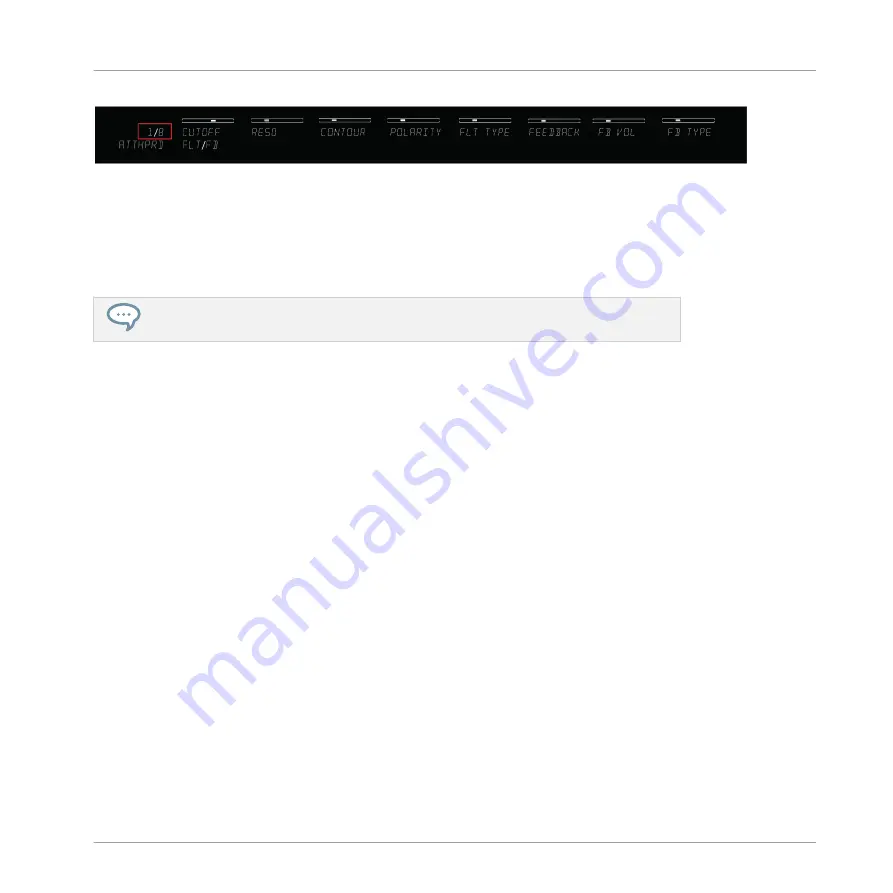
The PAGE display at the left indicates the current mapping (1/8)
►
To skip to another parameter page and remap the eight knobs to a new set of controls,
press the arrow-shaped
PAGE
buttons left or right. The
PAGE
display indicates the
changed parameter page and the eight knobs and their corresponding displays reflect
their new parameter mappings.
You can customize the parameter mapping for each preset in the Plug-in Panel of the
KOMPLETE KONTROL software. For more information, see section
.
See also
2
3.3
Using Smart Play: Scale, Arp, and the Light Guide
Once you have learned to call up the Browser via the on-screen overlay and to use it to load an
instrument, it is time to find out more about some of the features that make KOMPLETE KON-
TROL so unique: Smart Play and the Light Guide.
Smart Play
Rather than just being a Browser for your instruments, KOMPLETE KONTROL is also equipped
with the versatile and powerful Smart Play functions. You can generate and play a huge variety
of scales, chords, and sequences and even have them played back visually to you by the LEDs
in the Light Guide on your KOMPLETE KONTROL S-SERIES. For detailed information about
Smart Play and its parameters, see section
7, KOMPLETE KONTROL Smart Play
. In the tuto-
rials below you will learn how to:
▪
Edit the scale and arp parameters
▪
Map the keys to a scale and play it
▪
Understand the information given by the Light Guide
Quick Start
Using Smart Play: Scale, Arp, and the Light Guide
KOMPLETE KONTROL - Manual - 71
Summary of Contents for KOMPLETE KONTROL
Page 1: ......






























