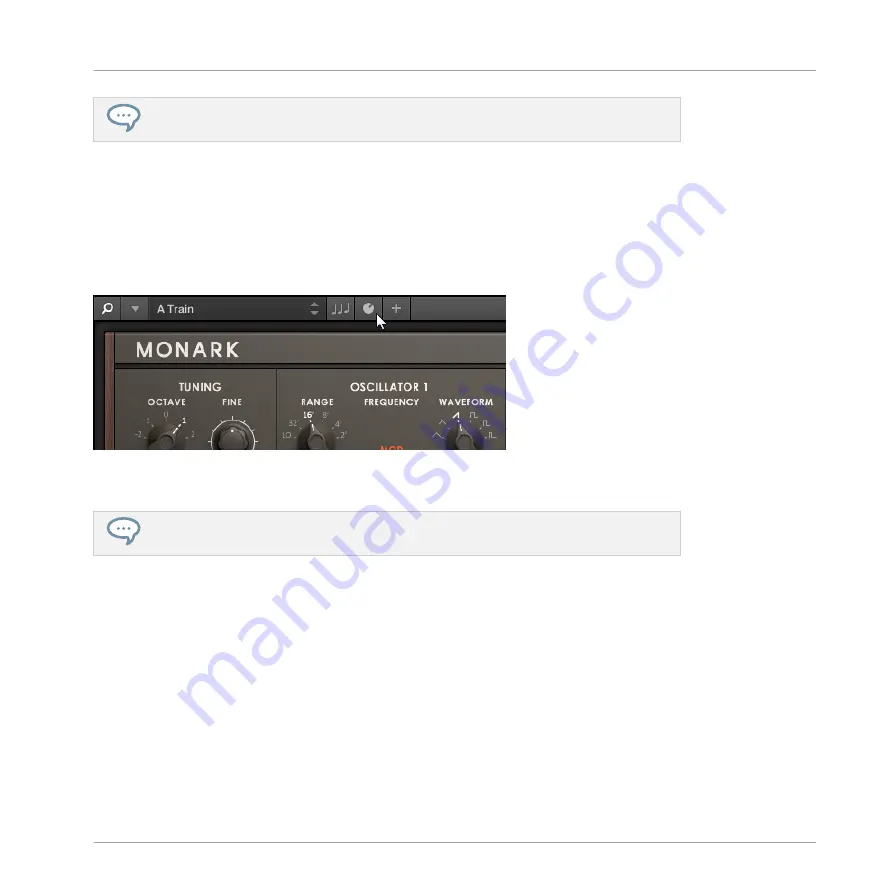
In stand-alone mode, you can also show/hide the Perform Panel from your computer
keyboard via the [P] key.
2.2.3
Showing/Hiding the Plug-in Panel
►
Click the Plug-in Panel button in the header to show and hide the Plug-in Panel. You can
also select
Plug-in Panel
from the
View
menu in the application menu bar or from the
View
submenu in the KOMPLETE KONTROL menu.
The Plug-in Panel button in the header
For detailed information about the Plug-in Panel, see section
In stand-alone mode, you can also show/hide the Plug-in Panel from your computer key-
board via the [I] key.
2.2.4
Selecting Instrument Views
Once you have loaded an instrument from the Browser, it appears in the instrument area of the
KOMPLETE KONTROL software. Most KOMPLETE Instruments come equipped with more than
one view, giving you access to another set of controls or letting you edit certain features in fi-
ner detail. The three possible instrument views are described below.
►
To switch between the instrument views, click
View
in the application menu bar or the
View
submenu of the KOMPLETE KONTROL menu and select
Default View
,
Additional
View
, or
Edit View
.
Basic Concepts
Adjusting the KOMPLETE KONTROL Software Interface
KOMPLETE KONTROL - Manual - 25
Summary of Contents for KOMPLETE KONTROL
Page 1: ......






























