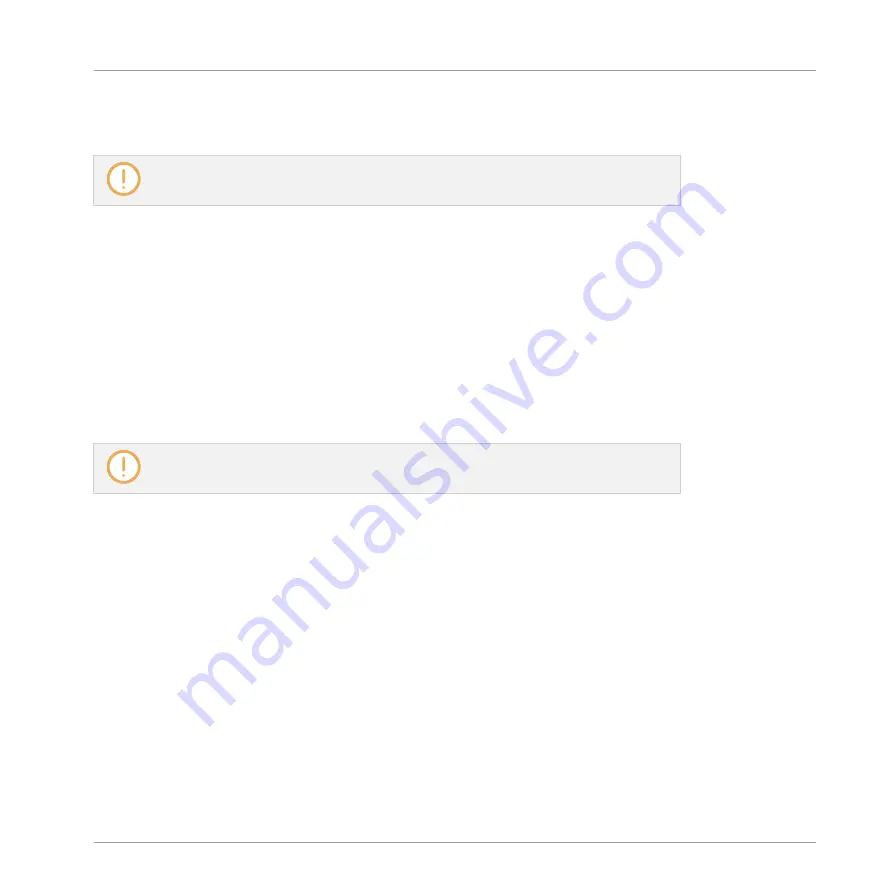
Loading Files
Double-clicking one of the matches will load the respective file.
The instrument preset loaded will replace the one previously loaded, if any!
Deleting Files in the Result List
You can delete user files directly from the Result list:
1.
Right-click ([Ctrl]-click on Mac OS X) the desired user file and select
Delete
from the con-
text menu. If you want to delete several files at once, first select them as described
above, and right-click ([Ctrl]-click on Mac OS X) ([Ctrl]-click on Mac OS X) any of them.
A warning dialog opens to inform you that the file will be not only removed from the KOM-
PLETE KONTROL Library but also deleted from your hard disk.
2.
Click
OK
to confirm the deletion (or
Cancel
to keep the file).
→
The file is deleted from the KOMPLETE KONTROL Library and from your hard disk.
When browsing factory content, the
Delete
entry is not available in the context menu.
Navigating to the Files in Your Operating System
If you want to find out the location of a particular file shown in the Result list, do the follow-
ing:
►
Right-click ([Ctrl]-click on Mac OS X) any file shown in the Result list and select
Find in
Explorer
(
Find in Finder
on Mac OS X) from the context menu to open an Explorer/Finder
window pointing to the folder containing that file on your operating system.
KOMPLETE KONTROL Browser
Searching and Loading Files from the Library
KOMPLETE KONTROL - Manual - 152
Summary of Contents for KOMPLETE KONTROL
Page 1: ......






























