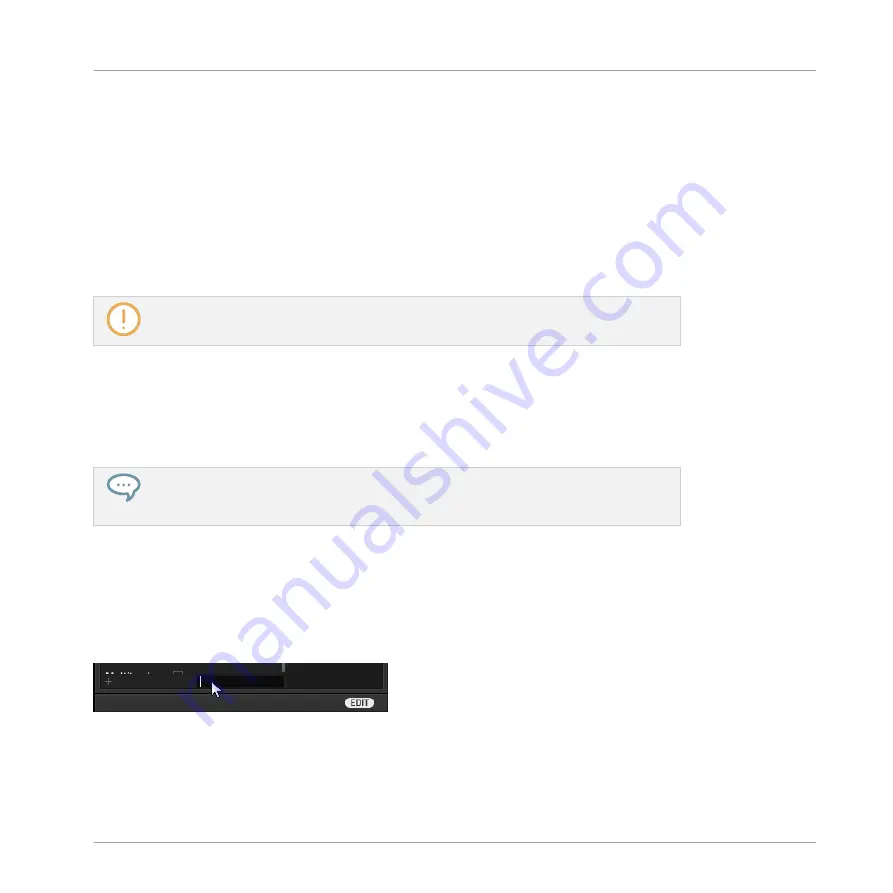
2.
Click the
APPLY
button in the control bar to assign the selected tag.
→
The tag is assigned and saved.
Additionally, when you check a tag on the
TYPES
page:
▪
If another column is available on the right the tag you check is automatically selected and
its Subtypes appear in the next column (if any), allowing you to directly refine your descrip-
tion by checking the desired Subtypes in this next column.
▪
If you check a Subtype tag whose parent tag was not checked in the previous column on
the left, this parent tag will be automatically checked as well.
Be as precise as possible when tagging your files in order to be able to find what you are
looking for later.
Unassigning Tags
►
Click the check mark right of the desired tag to unassign this tag from the selected files.
→
The check mark disappears.
In the
TYPES
page, if you uncheck a tag for which some subtype tags were selected in
the columns on the right, these will automatically be unassigned as you unassign their
parent tag.
Creating New Tags
You can also create your own tags both in the
TYPES
and
MODES
pages:
►
To create a new tag in any column, click the “
+
” symbol at the bottom of the column,
enter the desired tag name with your computer keyboard and press [Enter] to confirm.
Adding a new subtype
KOMPLETE KONTROL Browser
Displaying and Editing File Information
KOMPLETE KONTROL - Manual - 179
Summary of Contents for KOMPLETE KONTROL
Page 1: ......






























