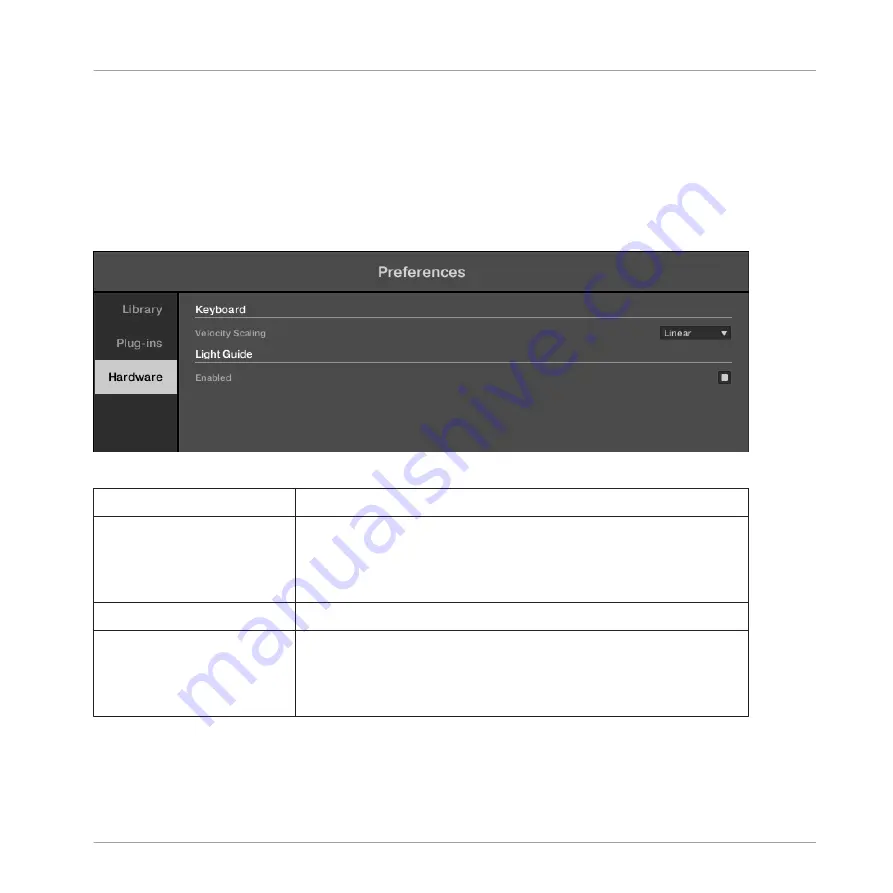
2.6.3
Preferences – Hardware Page
The
Hardware
page enables you to customize how the keys react to your playing, as well as
switch the Light Guide on or off (see section
►
To display the
Hardware
page click the
Hardware
tab on the left of the
Preferences
panel
while your KOMPLETE KONTROL S-SERIES keyboard is connected.
The Preferences panel — Hardware page
Keyboard
Velocity Scaling
Velocity Scaling
determines how your playing is translated into
velocity values: starting from
Soft 3
(a soft touch is enough to
get a big velocity value) through
Linear
(default) to
Hard 3
(you
really have to press the key hard to get a big velocity value).
Light Guide
Enabled
Light Guide
allows you to switch the colored LEDs above the
keybed on or off. The Light Guide visualizes MIDI patterns being
played back from your host application as well as shows you the
active keys in any scale from the Perform Panel.
See also
2
Basic Concepts
Preferences
KOMPLETE KONTROL - Manual - 43
Summary of Contents for KOMPLETE KONTROL
Page 1: ......






























