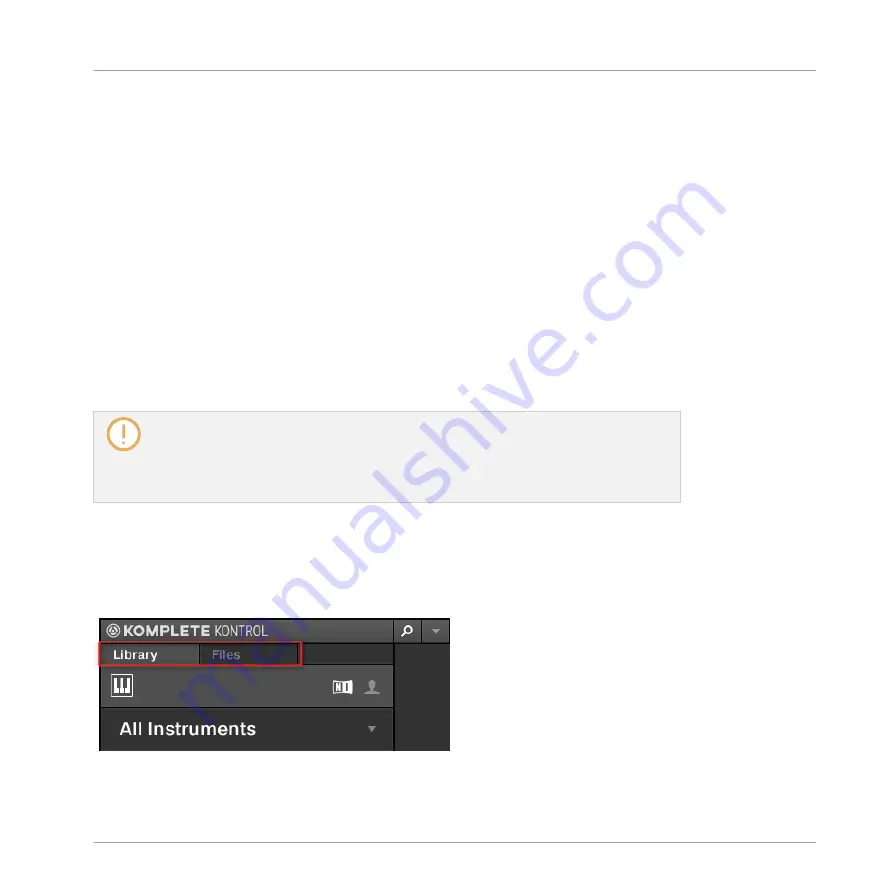
6.1.3
Browsing the Library vs. Browsing Your Hard Disks
The Browser is your interface to the KOMPLETE KONTROL Library. It provides all necessary
tools to search for the files you require—and suggest other files you might not have thought of.
Beside this, the Browser also allows you to navigate your file system in a classic way. Both are
described in the next section.
The Browser provides two operation modes, each of them providing its own tools:
▪
The
Library
pane allows you to browse the KOMPLETE KONTROL Library. This is the pre-
ferred way to search for files meeting particular musical requirements. This pane also al-
lows you to tag your own files to your liking.
▪
The
Files
pane allows you to browse your hard disks by using the hierarchical folder struc-
ture of your operating system. For example you can use it to navigate KOMPLETE KON-
TROL-relevant files that have not been imported into the KOMPLETE KONTROL Library—
and you can import them from there!
In contrast to the software, the Browser called up from your KOMPLETE KONTROL S-
SERIES keyboard can only load files that have already been added to the Library. You
cannot directly access specific directories on your hard disks with the on-screen overlay
Browser using the keyboard. This is why you should always import all your files to the
Library and tag them using the software Browser beforehand.
Switching Between Library and Files Pane
►
To show the
Library
pane or the
Files
pane of the Browser, click the corresponding tab at
the top of the Browser.
Click the desired tab to show the corresponding pane of the Browser.
KOMPLETE KONTROL Browser
Browser Basics
KOMPLETE KONTROL - Manual - 130
Summary of Contents for KOMPLETE KONTROL
Page 1: ......






























