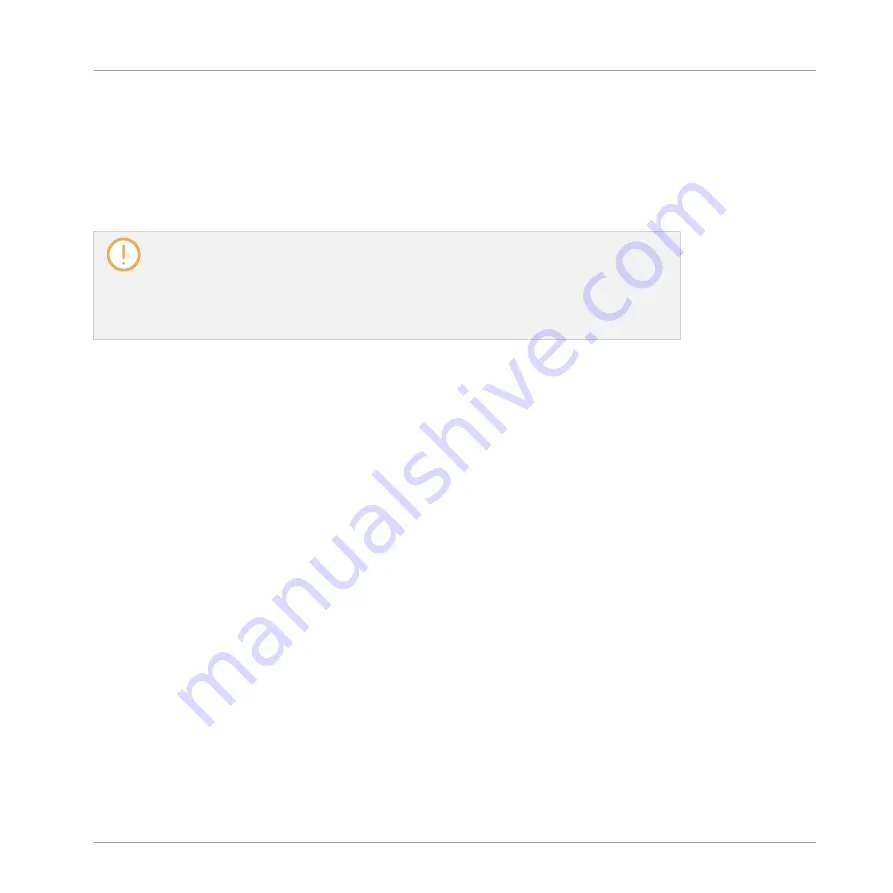
Furthermore, the attributes (product/bank/sub-bank, type/subtype/mode tags, as well as proper-
ties) of all imported files will be retained.
By adding a folder to the user content of your KOMPLETE KONTROL Library, you make their
files available in the Browser’s
Library
pane for quick searching and loading! For more informa-
tion on how to use the
Library
pane of the Browser, please refer to section
Loading Files from the Library
.
Paths to folders added via the
IMPORT
button in the Browser’s
Files
pane will also show
up here. The only difference between adding folders via the
Add
button in
Preferences
panel, described here, and via the
IMPORT
button in the
Files
pane of the Browser is
that the latter allows you to directly tag the files as they are imported. See section
6.3.5, Using the Result List in the Files Pane
for more information on how to import
folders via the
Files
pane.
Please note that the selected folder cannot contain, or be contained within, a folder already
listed in the
User
or
Factory
pane. If KOMPLETE KONTROL detects such a folder as you press
OK
(
Choose
on Mac OS X) in the folder selection dialog, a
Duplicate Location
message ap-
pears: Click
OK
to return to the folder selection dialog and select another folder on your com-
puter.
Removing Folders from the User Library
You can also remove any user folder from your library—except the default user content directo-
ry
Native Instruments User Content
.
2.6.2
Preferences – Plug-ins Page
The
Plug-ins
page allows you to manage your VST plug-ins in KOMPLETE KONTROL.
►
To display the
Plug-ins
page click the
Plug-ins
tab on the left of the
Preferences
panel.
At the top of the page, the
Manager
and
Locations
buttons allow you to switch between the
Manager
pane and the
Locations
pane.
Manager Pane
The
Manager
Pane allows you to view and manage all VST plug-ins available in KOMPLETE
KONTROL. By default, all available plug-ins are activated for use in KOMPLETE KONTROL.
Basic Concepts
Preferences
KOMPLETE KONTROL - Manual - 38
Summary of Contents for KOMPLETE KONTROL
Page 1: ......






























