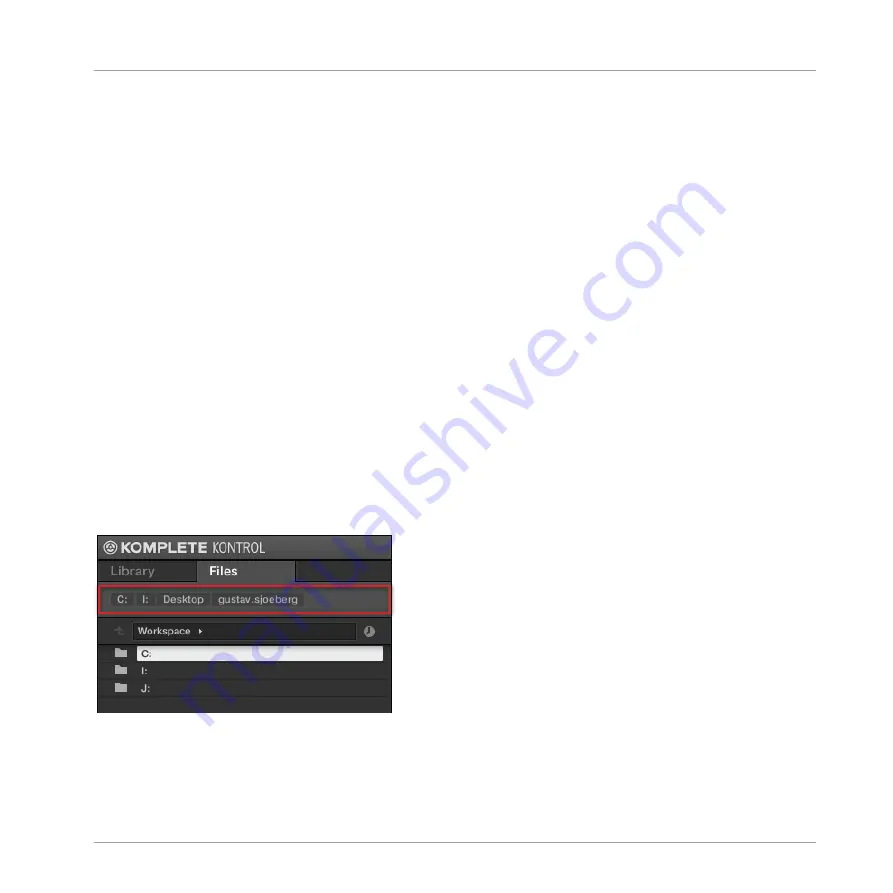
(3) Location bar: Displays the selected path. The Location bar provides various tools to quickly
navigate your file system. See section
.
(4) Recent Locations button: Click this button to see a list of the last visited locations and quick-
ly jump any of them. See section
6.3.4, Navigating to Recent Locations
.
(5) Result list: The result list displays the content (files and folders) of the folder loaded in the
Location bar (3). Only KOMPLETE KONTROL-compatible files are displayed. See section
6.3.5, Using the Result List in the Files Pane
.
(6) Control bar: At the bottom of the Browser, the Control bar provides a couple of useful tools
when browsing your file system, some of them depending on the type of the files selected in
the result list:
▪
Click the Information button (showing a little “
i
”) in the bottom right corner to display more
information on the selected file(s). See section
6.5.1, Displaying File Information
▪
When a folder is selected, click the
IMPORT
button at the right side of the bar to import
the selected folder to the KOMPLETE KONTROL Library. Clicking the
IMPORT
button will
open the Attribute Editor so you can assign tags to the selected files about to be imported.
See section
6.5.2, Editing the File Tags and Properties
.
6.3.2
Using Favorites
Located at the top of the
Files
pane, the Favorite bar displays all your Favorites.
The Favorite bar, at the top of the
Files
pane.
Favorites are shortcuts to specific locations in your file system.
KOMPLETE KONTROL Browser
Loading and Importing Files from Your File System
KOMPLETE KONTROL - Manual - 159
Summary of Contents for KOMPLETE KONTROL
Page 1: ......






























