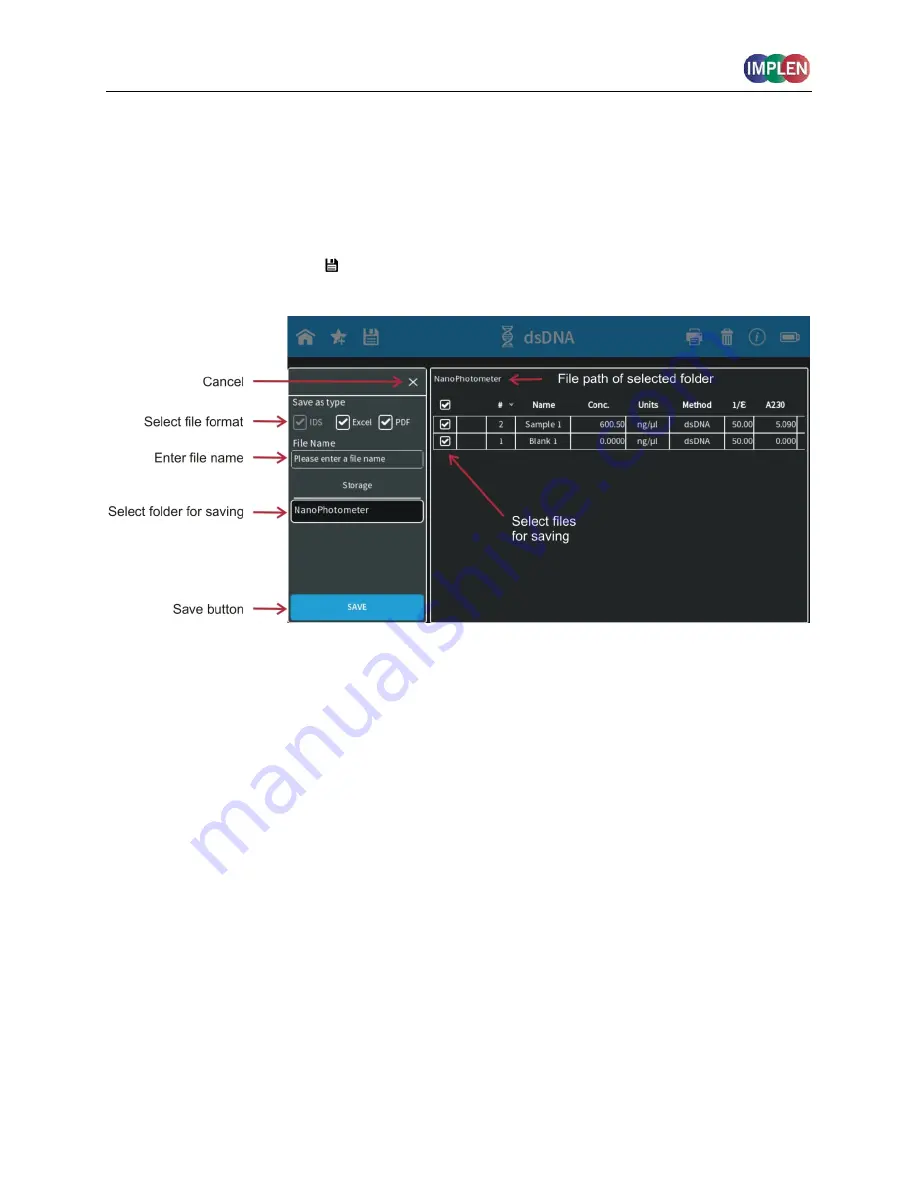
NanoPhotometer
®
NP80/N60/N50/C40
User Guide Version 3.1
34
English Print
Option to change the language of the printout from the selected language setting to English.
Note:
English Print can also be selected in Preferences. When this setting is enabled in
preferences, the toggle switch present in the print dialog has no function.
Save
Selecting the save data icon ( ) opens a full screen overlay dialog window with various save
options.
As default all samples are ticked in the first column of the table and will be saved. It is possible
to select samples for saving by using the tick boxes. The header tick box selects/deselects all
samples.
Note
: In the smartphone app there are always all measurements saved, no selection possible.
Save as Type
With the save type option it is possible to specify the file type for saving. File type options
include Excel, PDF and Implen Document Source (IDS). It is possible to save different file
formats simultaneously.
Note
: IDS files can only be saved on the NanoPhotometer
®
and on a USB flash drive. It is not
possible to save IDS files from opened data. In these cases the IDS tick box is greyed out.
Note
: PDF and Excel files cannot be opened on the NanoPhotometer
®
. The files need to be
transferred to a computer or device where Excel or a PDF reader is installed.
Note
: All data saved on the NanoPhotometer
®
are saved on an internal micro SD card. We
recommend to do data backups on a regularly basis to the hard drive of a computer or network.
In the rarely case that the micro SD card crashes data loss cannot be ruled out.






























