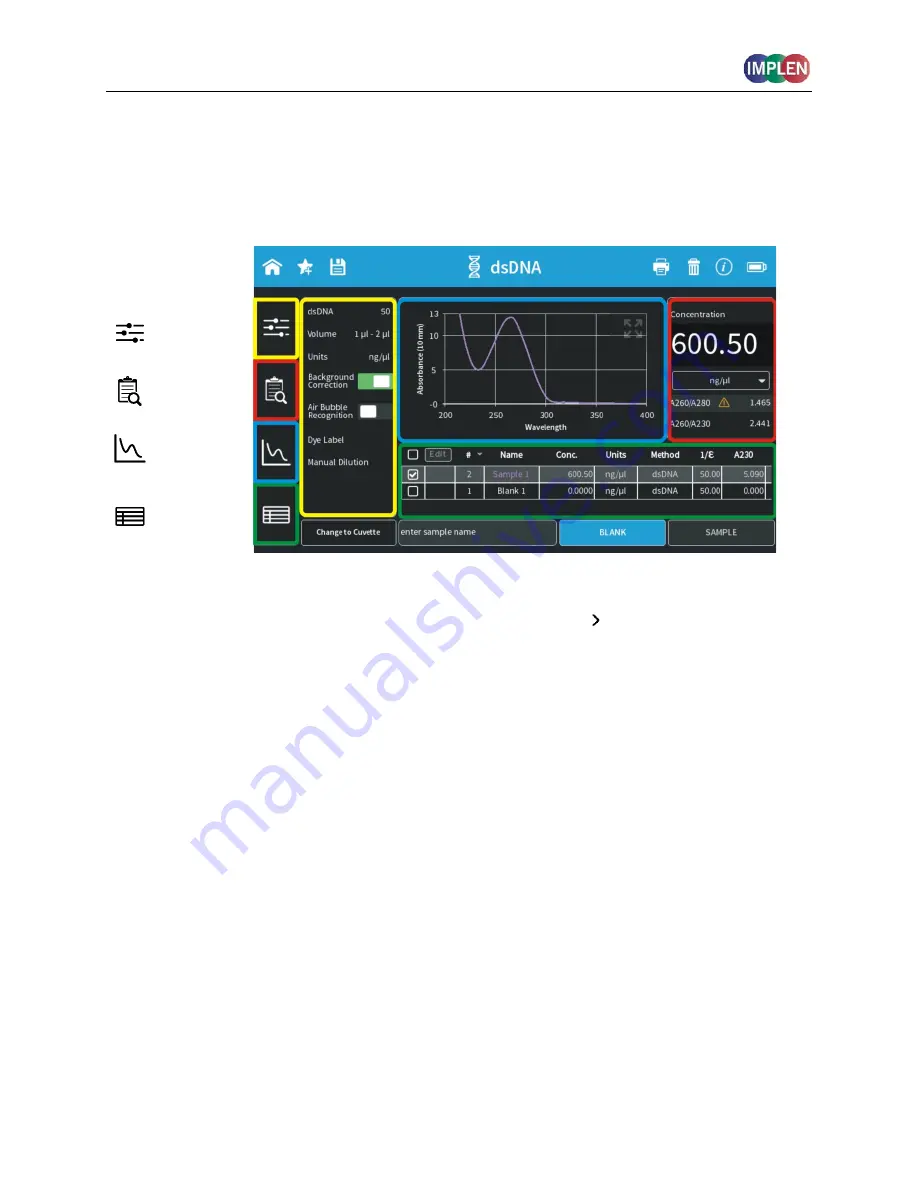
NanoPhotometer
®
NP80/N60/N50/C40
User Guide Version 3.1
31
S
IDE
T
AB BAR
On the left side of the measurement screen there is a vertical tab bar that contains four tabs
including: parameters, data, graph, and table. The different tabs allow the user to organize the
measurement screen. It is possible to show or hide the different areas on the screen. Default
screen for computer show all areas, for the built-in screen and tablet version the table is hidden.
Parameter
Results
Graph
Table
Note:
There is no tab bar available for smartphone versions. The parameters, results and graph
screens are shown full screen. Parameters need to be confirmed ( ) to get to the measurement
screen. It is possible to toggle between the results and graph area by sliding left and right.
There is no table area available on smartphones.
Parameter area
In the parameter area it is possible to define all necessary parameters for a measurement as
well as turn on cuvette mode and initiate cuvette heating. The default measurement screen
includes the parameter area as open. It is automatically hidden when starting either a blank or
sample measurement by clicking on the Blank or Sample button. It is also possible to hide the
parameter area by tapping the parameter tab in the vertical side tab bar.
Results area
The results area shows the method specific results of the grey highlighted measurement in the
table including concentration, absorbances, and relevant ratios. It is also possible to change the
units of the calculated concentrations in the results area with a dropdown selection menu.
Table area
The table area collects the results of all samples in an active method. The first table column
shows a tick box. Selecting the samples with the tick box shows the graphs overlaid in the graph
area. With the header tick box it is possible to select/unselect all samples (maximum sample






























