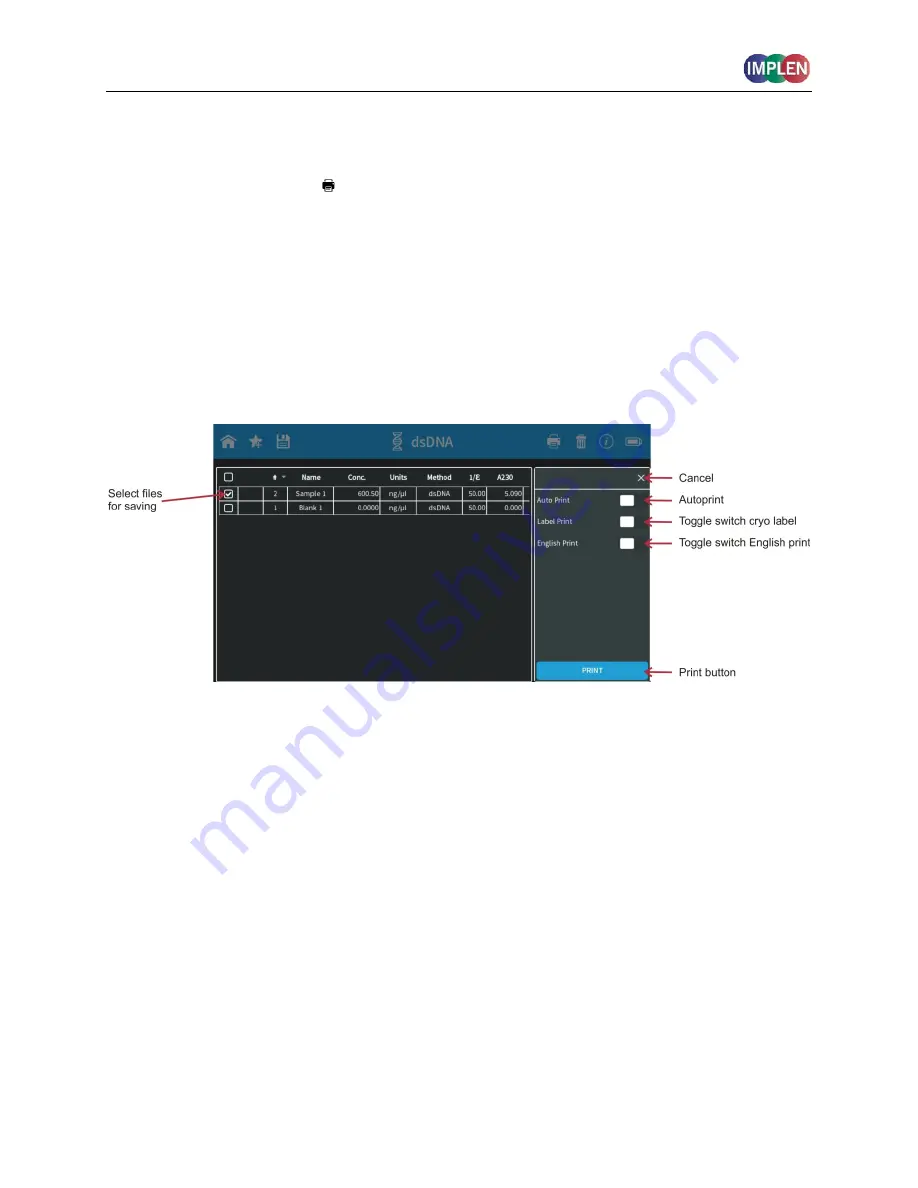
NanoPhotometer
®
NP80/N60/N50/C40
User Guide Version 3.1
33
D
ATA PROCESSING DIALOGS
Selecting the print data icon ( ) opens a full screen overlay dialog window with various print
options. The print icon is only shown if a printer is available.
The print command will always print to a DYMO or HP printer, which is directly connected to the
NanoPhotometer
®
via USB cable. If no USB printer is available the print command will print to a
network printer configured in the preferences of the NanoPhotometer
®
. All ticked samples will
be printed.
Note
: If a printer is directly connected to the NanoPhotometer
®
via USB, this printer will have the
highest priority and will be the printer used by default when selecting Print on
NanoPhotometer
®
. In order to print utilizing a printer on the network, please disconnect the
installed USB printer.
Note
: The print icon is only shown, if a printer is available.
Note
: It is only possible to operate one printer at a time. Do not connect more than one printer
to the NanoPhotometer
®
.
Note
: The print option is not available in the smartphone apps.
Auto Print
If the auto print function is enabled, each measurement will be printed directly after the
measurement. Auto print function is available for DYMO printer, HP printer connected via USB
cable and network printer of the NanoPhotometer
®
.
Note
: Default setting for auto print is off. If enabled in one method it is set to on as a default for
all methods and needs to be switched off if not required.
Note:
The auto print function is not available for printing via control device (local
computer/network printer) or in the Kinetics method.
Cryo Label Print
To print on cryo labels connect a DYMO printer to the NanoPhotometer
®
and insert the specified
cryo label paper (26 x 12.7 mm and 9.5 mm circle).






























