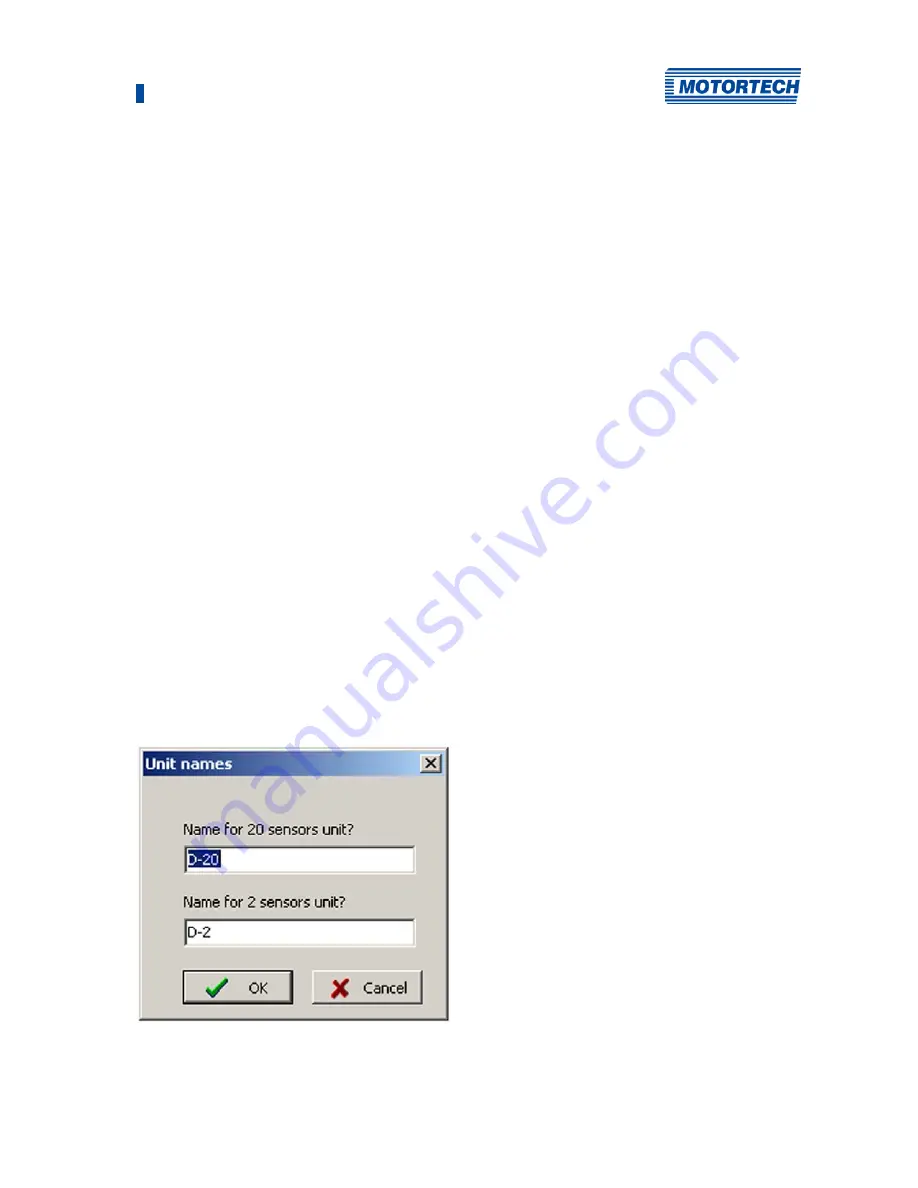
8 DenEdit Settings
Rev. 02/2019
69
8.2
Installation and First Steps in DenEdit
Install DenEdit
The software you need for installing DenEdit is located on the CD-ROM included with the device.
To install the program, proceed as follows:
1.
Start the installation.
Copy the executable file to your PC. The installation is started by executing the file.
2.
Perform the installation.
Follow the instructions of the installation routine. Please note that the license agreement
terms must be accepted before using DenEdit. If the terms are not accepted, the installation
cannot continue.
Set up the Virtual Communication Port
The PC communicates logically with the DetCon via the communication port (COM), but
physically via USB. For this reason, it may be necessary with some operating systems to install
the virtual communication port (VCP) and assign it to the USB port.
You automatically receive the command to install the driver if
–
the DetCon has been connected to the PC via USB and turned on and
–
the virtual communication port (VCP) driver has not been installed already
It is recommended first to download the driver from http://www.ftdichip.com/Drivers/VCP.htm
and unpack it. As an alternative, you can install the driver offline according to your
requirements.
Set the dDevice Name
When the program is first started, the window
Unit names
opens.
Summary of Contents for DetCon series
Page 1: ...DetCon Detonation Controller Operating Manual P N 01 30 002 Rev 02 2019...
Page 23: ...4 Product Description Rev 02 2019 23...
Page 24: ...4 Product Description 24 Rev 02 2019...
Page 25: ...4 Product Description Rev 02 2019 25...
Page 26: ...4 Product Description 26 Rev 02 2019...
Page 27: ...4 Product Description Rev 02 2019 27...
Page 37: ...4 Product Description Rev 02 2019 37 DetCon20 Dimensions...
Page 89: ......
Page 90: ......






























