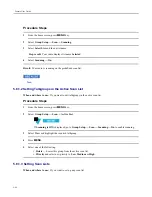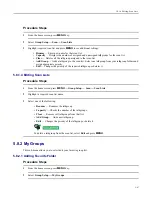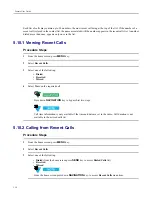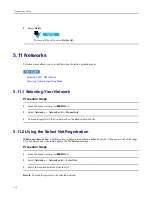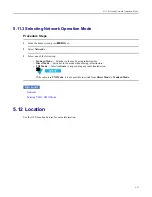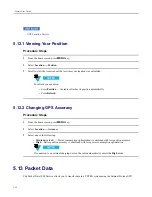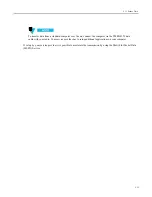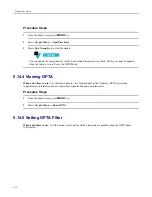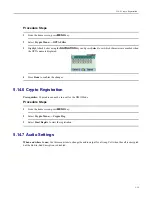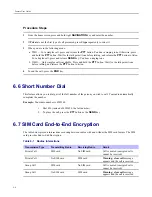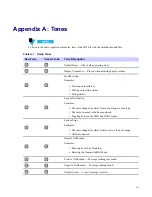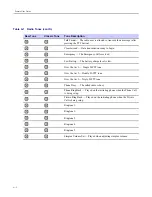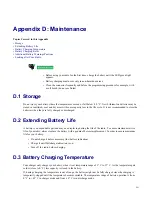Feature User Guide
Procedure Steps
1
From the home screen, press
MENU
key.
2
Select
Crypto Menu → Audio Settings.
.
3
Select
Encr Audio On
to enable or
Encr Audio Off
to mute the encrypted audio for clear mode.
5.14.8 DMO Encryption
Procedure Steps
1
From the home screen, press
MENU
key.
2
Select
Crypto Menu → DMO EncrMode
.
3
Select
DMO 1
or
DMO 2
to enable the required mode.
5.14.9 SDS Encryption Keys
When and where to use:
Use this menu item to change the encryption keys for Group and Individual messages
(SDS).
Procedure Steps
1
From the home screen, press
MENU
key.
2
Select
Crypto Menu → SDS EncrMode
.
3
Select
Individual SDS
or
Group SDS
.
4
Select
Global Key
or
Group Key
.
5-60
-