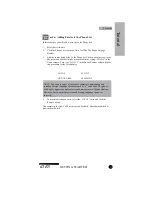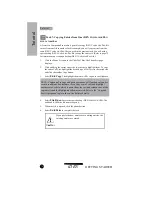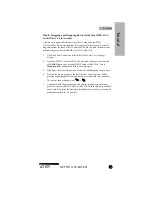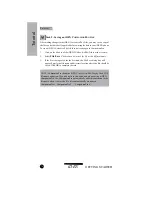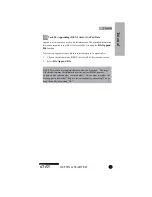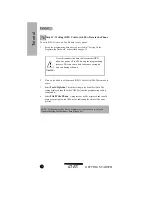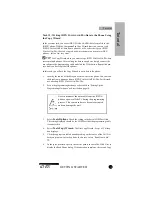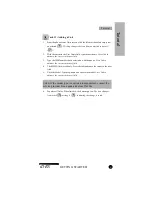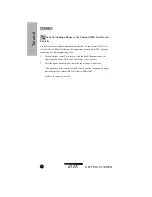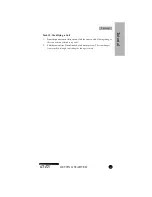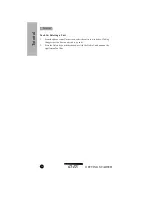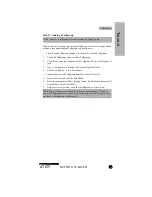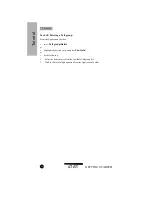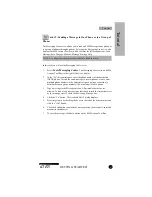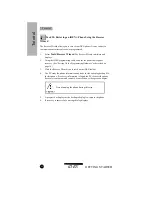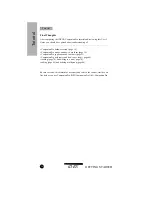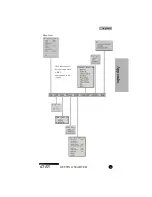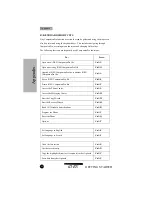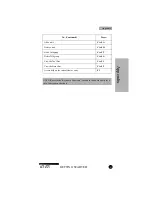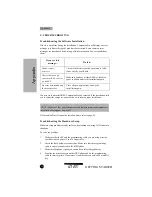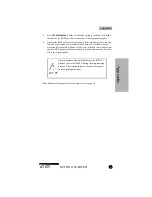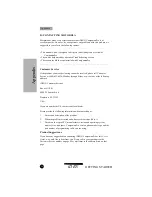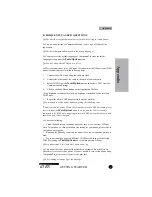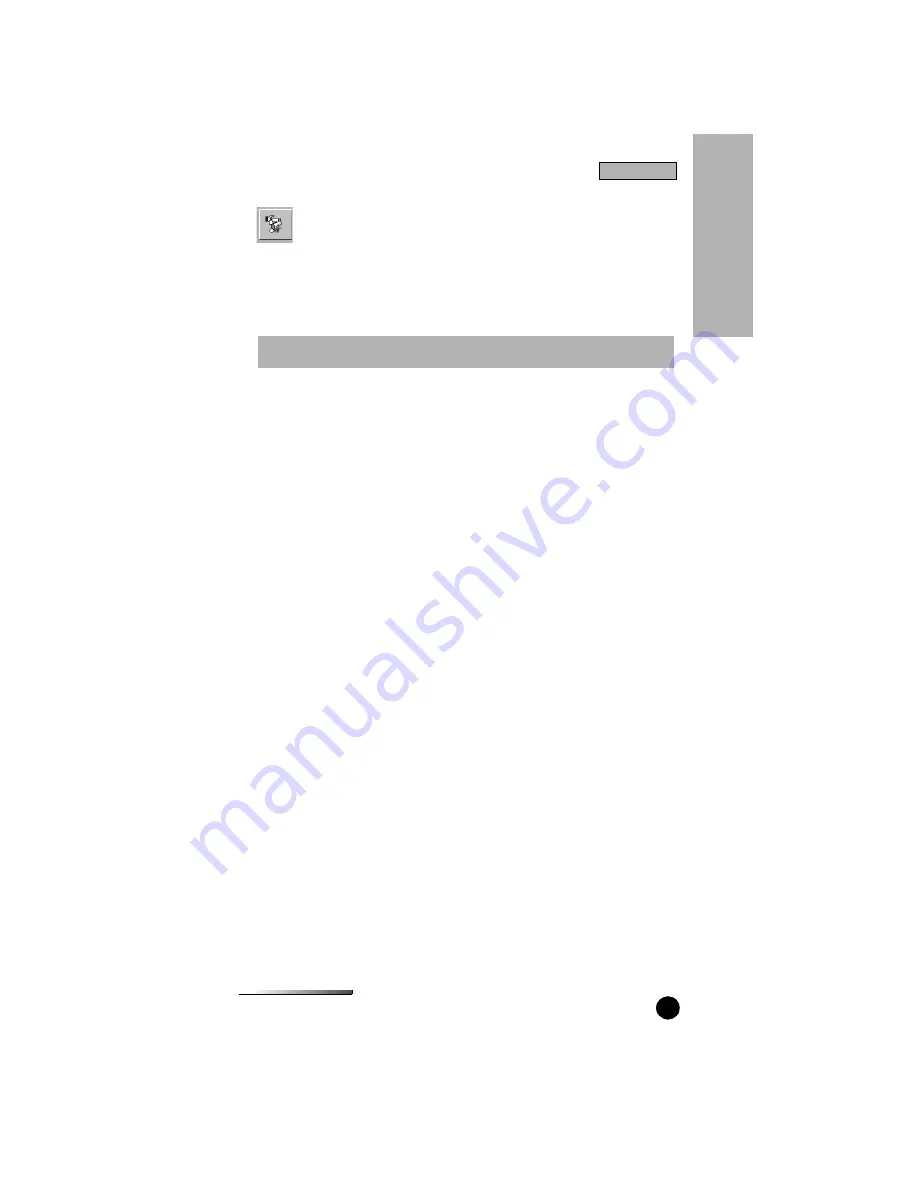
GETTING STARTED
iDEN
87
Task 19: Sending a Message to One Phone or to a Group of
Phones
The Messaging Center view allows you to send an SMS Message to one phone or
to a group of phones through a modem. Selecting the Messaging Center view also
displays the SMS Actions Tool Bar, which contains the following buttons: Load
Message; Save Message; Modem; Message Settings; Help.
In this task you will use the Messaging Center view.
1.
Select
Tools/Messaging Center
. The Messaging Center view and SMS
Actions Tool Bar (to the right of the view) display.
2.
In the “To” edit control space, enter the phone number of the destination
iDEN
®
phone. To send the same message to several phones at once, enter
multiple phone numbers in the edit control space, typing a semicolon (;)
delimiter between phone numbers (100, maximum) of each phone.
3.
Type a message in the Message edit box. All printable characters are
allowed. To send a long message (one that could exceed the limitation(s) set
by the message server), check the Split Long Message box.
4.
Click the “To” button. The Available Units” dialog displays.
5.
Select target units by checking the boxes to the left of the desired entries and
click the “
OK
” button.
6.
Click the Send button to upload the message (using the previously-specified
modem) to the phone(s).
7.
To save the message, click Save button on the SMS Actions Tool Bar.
NOTE: A configured modem must be available to finish this task.
Tu
to
ria
l
Tutorial