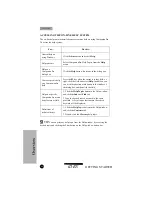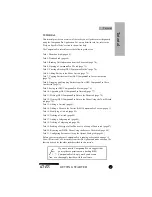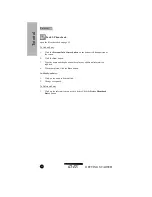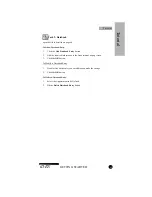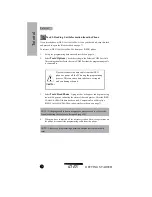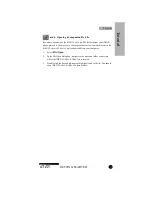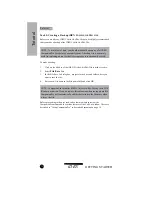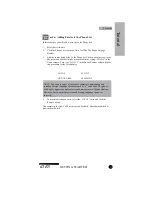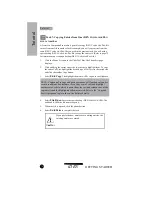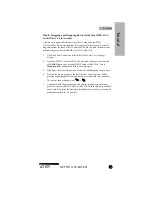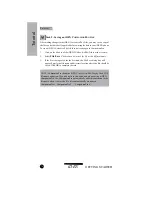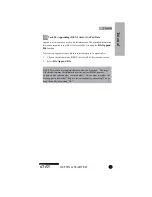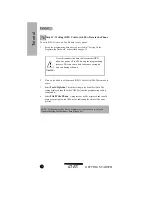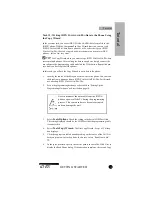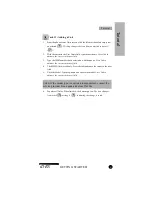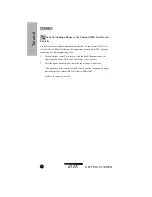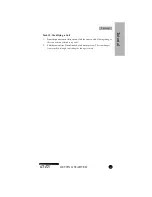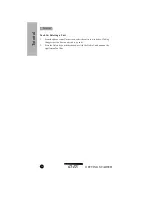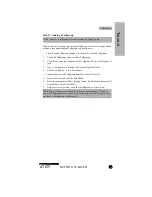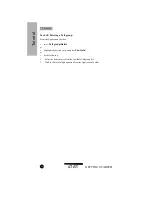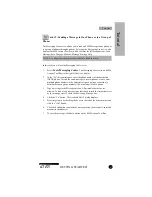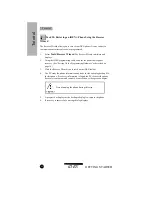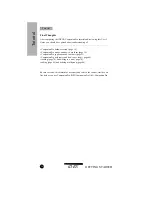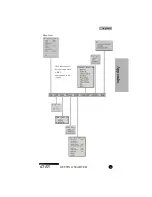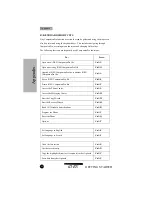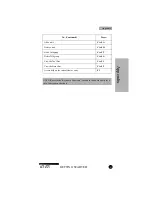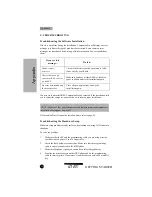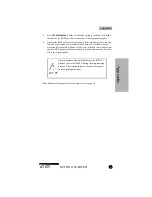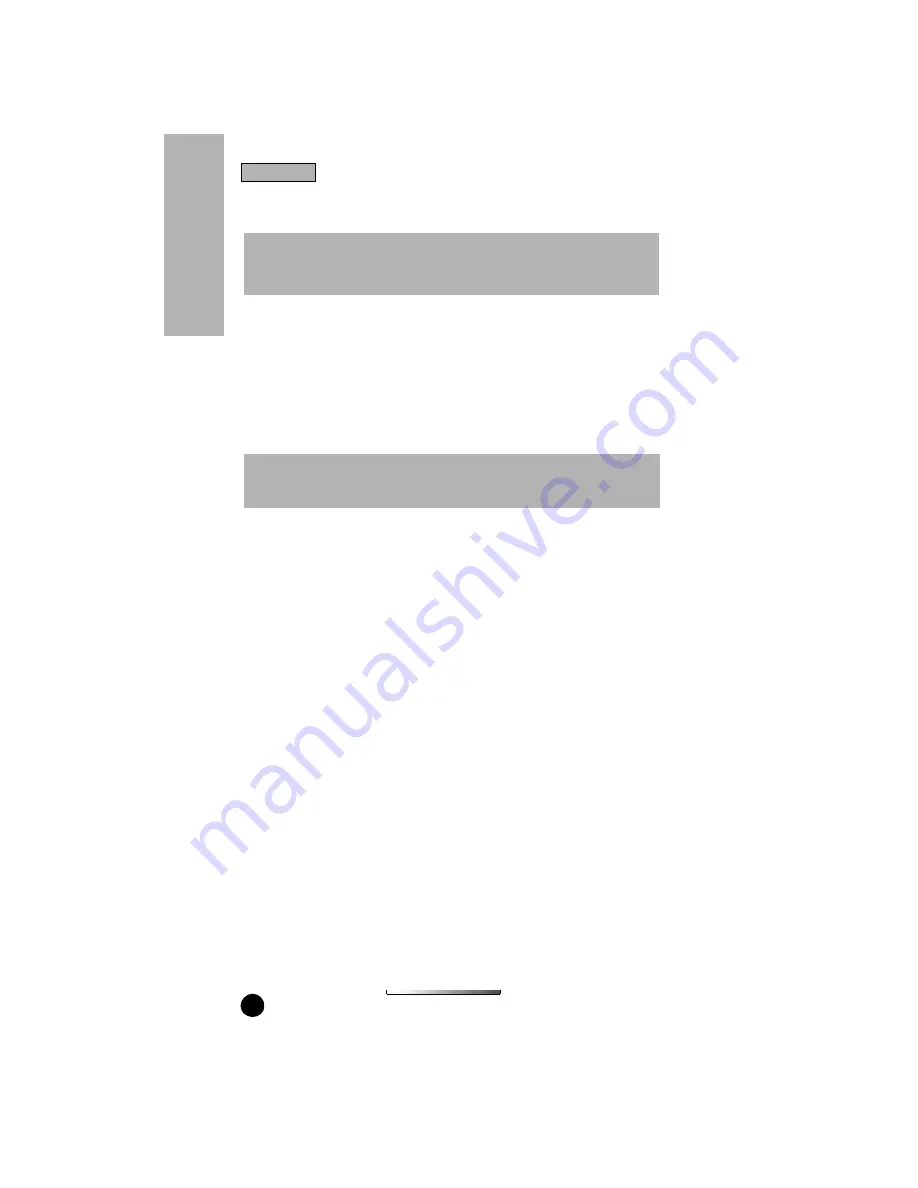
GETTING STARTED
iDEN
80
Wizard - Step 2 of 3 dialog box displays.
7.
In the scroll list, select the types of Phone Information that you want to write
to the phone. Click Next.
8.
Click the Next button. The Copy Wizard - Step 3 of 3 dialog box displays.
Click the Write button to transfer the selected data to the phone. A progress
bar will be displayed and should begin progressing toward 100 percent.
9.
When the process is complete, click Done to exit the Copy Wizard - Step 3
of 3 dialog box.
NOTE: If the data source is a phone, you must make sure the phone is
connected to the computer before clicking Next. Otherwise, CompanionPro
will display an error message.
NOTE: If the progress bar does not appear or an error occurs, refer to
Troubleshooting the Hardware Setup (page 94).
Tu
to
ri
al
Tutorial