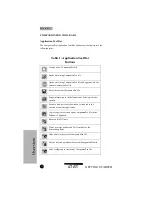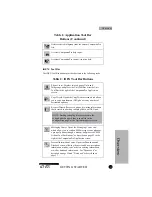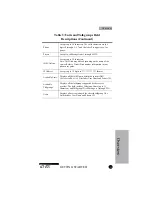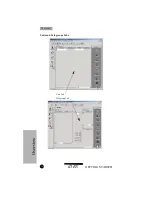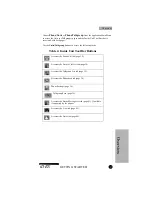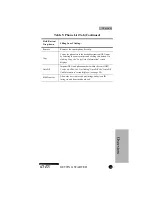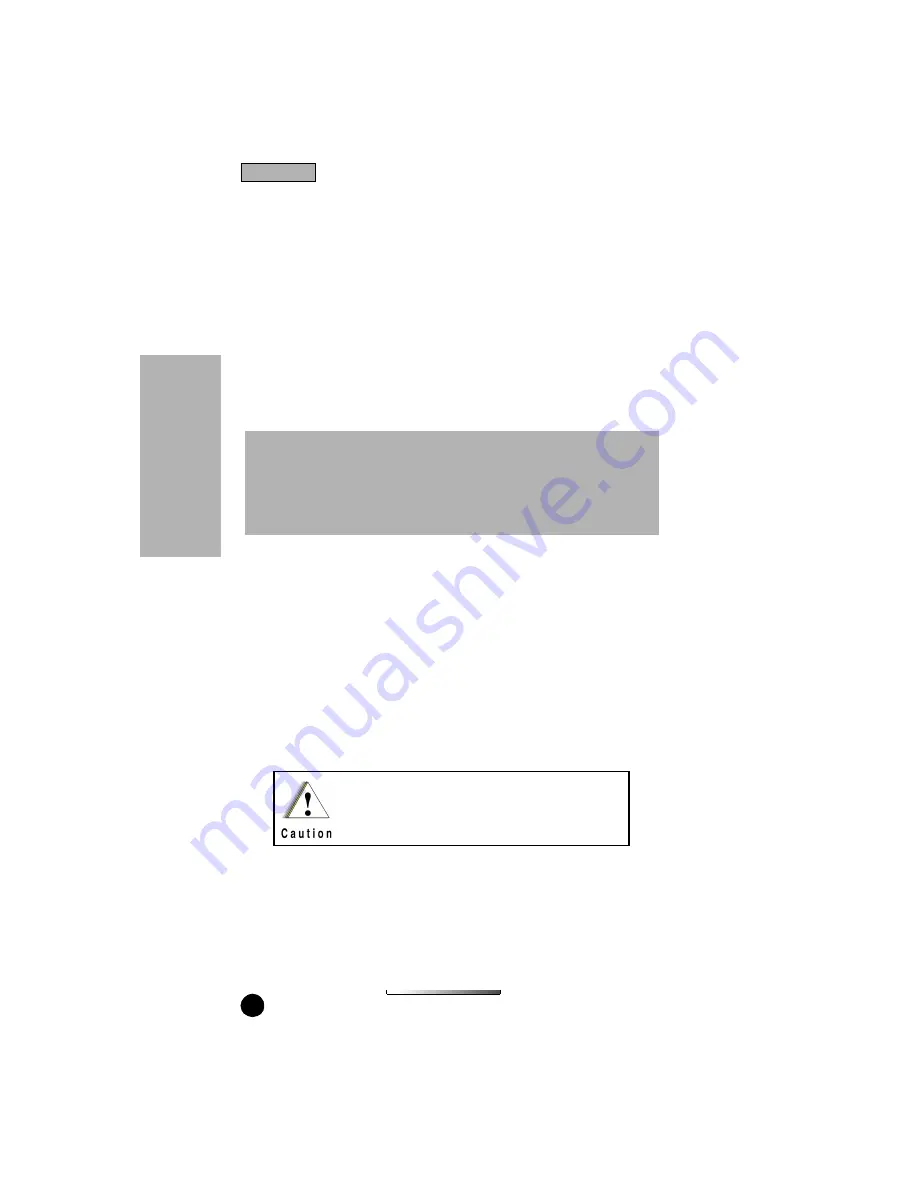
GETTING STARTED
iDEN
14
INSTALLING COMPANIONPRO
To install CompanionPro on your hard drive:
1.
Quit all Windows applications to ensure a successful installation.
2.
Insert the CompanionPro application
CD
into the
CD-ROM
drive.
3.
From the Start menu, select Run. Type D:\SETUP. If necessary, substitute
the correct drive letter for D. Click
OK
. The setup program will run the
InstallShield
®
Wizard to guide you through the installation process. At
the beginning of the installation, choose a language in the Choose Setup
Language box.
4.
If iDEN CompanionPro already is installed on your system, the next screen
gives the option of uninstalling or reinstalling iDEN CompanionPro.
5.
When the Welcome screen appears, read the instructions and click Next.
6.
In the License Agreement Screen, click No to exit, or Yes to continue
installing CompanionPro.
7.
In the Choose Destination Location screen, you may change the default
installation directory path by clicking the Browse button. Click Next.
8.
Select the desired Program Folder in which to add the CompanionPro
shortcut and click Next. The installation program also creates keys in the
system registry.
9.
Select which
COM
(serial) port to use in the
COM
Port Selection screen.
Click Next when ready. This setting can be changed later.
10.
When the setup is complete, you will be prompted if you want to create a
desktop shortcut to CompanionPro. Click Yes to create the shortcut.
11.
Click
OK
in the message screen. The
PC
will restart.
NOTE: You will be given the option to uninstall or reinstall. Uninstalling
removes the existing version of CompanionPro from your system. We
recommend that you uninstall the existing version. Reinstalling is useful
when upgrading to a newer version of theCompanionPro application, or
when repairing the existing installation. Files that you have may have saved
in the old installation directory will NOT be deleted during the uninstall
If you are asked to, you must restart your PC to
complete the installation.
Installation
In
sta
lla
ti
o
n