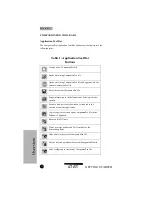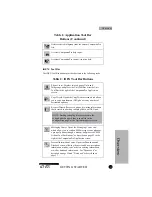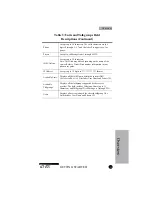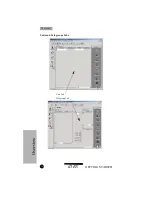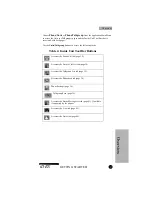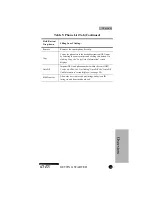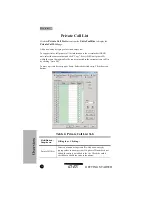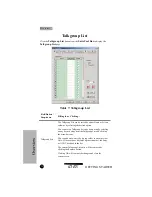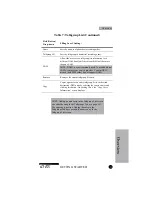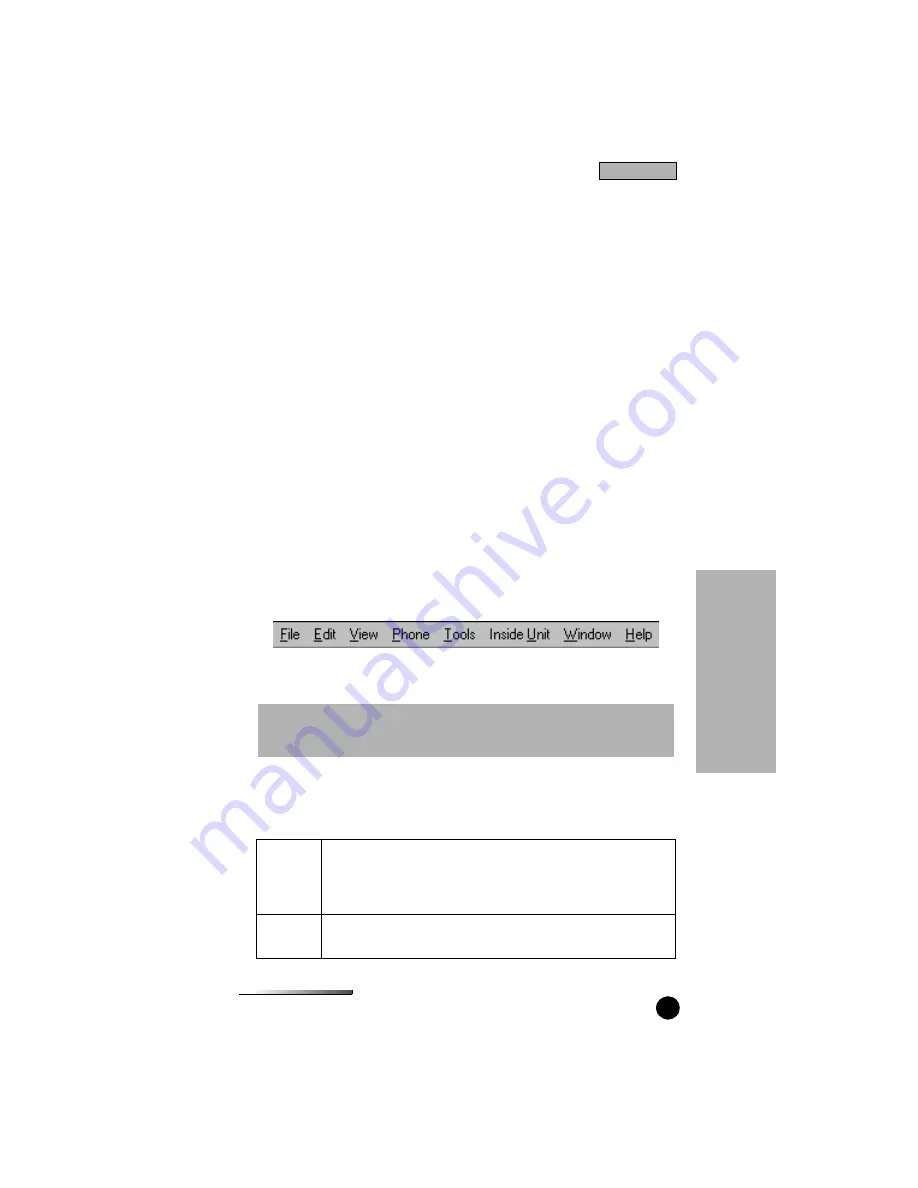
GETTING STARTED
iDEN
19
USING COMPANIONPRO
In its default view, as shown on page 21, CompanionPro is composed of the
following: the CompanionPro Application window; a Tool Bar above the
CompanionPro window view area; the iDEN Tool Bar located to the left of the
Application window view area.
Additional tool bars appear, by clicking buttons on the iDEN Tool Bar. Two
examples: clicking the Phone Center button displays the Units page and the Units
Tool Bar as described on page 24. Clicking the Messaging Center button displays
“SMS Actions Tool Bar” as described on page 52.
After CompanionPro loads, the application is ready to edit, create, or delete files
in CompanionPro (COP) format.
Getting Around in CompanionPro
Access all CompanionPro functions from the toolbars, menus or through the
keyboard shortcuts listed on page 92 (of the CompanionPro User’s Guide in CD-
ROM).
Using the Menus
The CompanionPro Application menu bar is shown below:
The eight drop-down menus of CompanionPro are:
Use the menu items to accomplish the following tasks:
File
Creates a new CompanionPro COP or PIM file; opens an existing
file; appends one file to another; closes and saves open
I
DEN
I
DEN C
OMPANION
P
RO OR
PIM files; prints; exits the
CompanionPro application.
Edit
Un-does the last change; cuts (or copies) information from a file;
pastes information from the Windows clipboard to a file.
NOTE: As shown, a mode is populating the Application window area. If no
mode is chosen (see page 21), the only menu items that display are: File,
View, Tools, and Help.
Se
tup
Setup