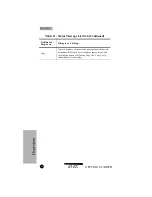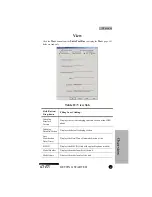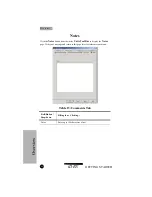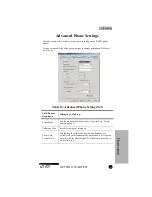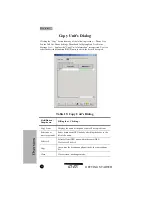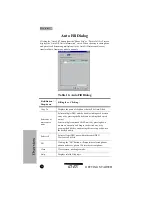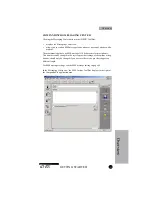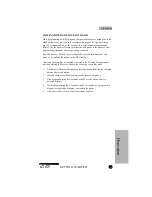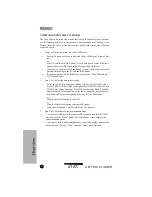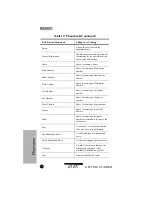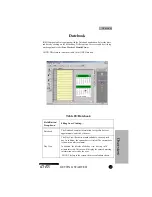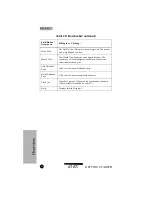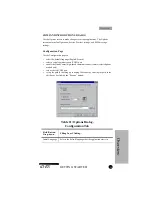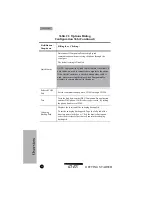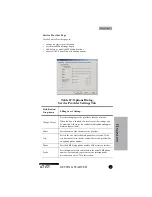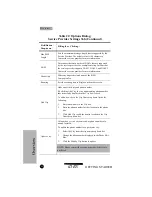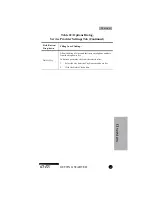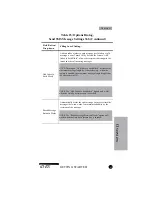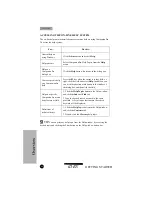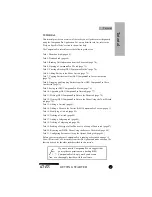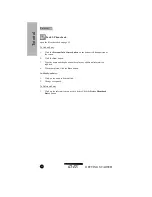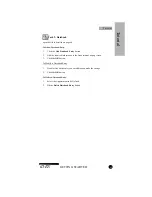GETTING STARTED
iDEN
54
COMPANIONPRO COPY WIZARD
The Copy Wizard is a three-step process that is used to copy data from a phone or
a iDEN CompanionPro file to any number of destination phones. Clicking “Copy
Wizard” from the “Tools” menu, displays the Copy Wizard screens. The following
events take place:
1.
Step 1 of 3: Read data from the source iDEN unit.
•
Enter a file name or browse to a desired file by clicking the “Browse” but-
ton.
or
Select “Read from an iDEN phone” to read data from a source iDEN unit.
Connect the source iDEN unit to the COM port and click Next.
•
Clicking Next, displays the “Read Phone” screen, which displays commu-
nication status between the PC and the iDEN phone.
•
If communication with the iDEN unit is successful, “Copy Wizard-Step 2
of 3” screen displays.
2.
Step 2 of 3: Select the data items to copy.
•
Select any of the following items: Phone List; Private Call List NAM1;
Private Call List NAM2 (if the source phone has NAM2); Private Call List
NAM3 (if the source phone has NAM3); Phone Settings Basic; Phone Set-
tings Advanced; Talkgroup Scan (if the source phone has talkgroup scan
list); Status ID (if the source phone has status ID list); Phonebook
or
Click the Select All button to select all.
or
Click the Deselect All button to dismiss all choices.
•
Click the Next button. Copy Wizard-Step 3 of 3 displays.
3.
Step 3 of 3: Write data to the destination phones.
•
To write source data to the destination iDEN unit connect it to the COM
port and click the “Write” button. The Write Phone screen displays the
communication status.
•
Copy source data to additional phones by connecting another phone to the
data cable and Clicking "Write" and click “Done” when finished.
O
v
erv
iew
Overview