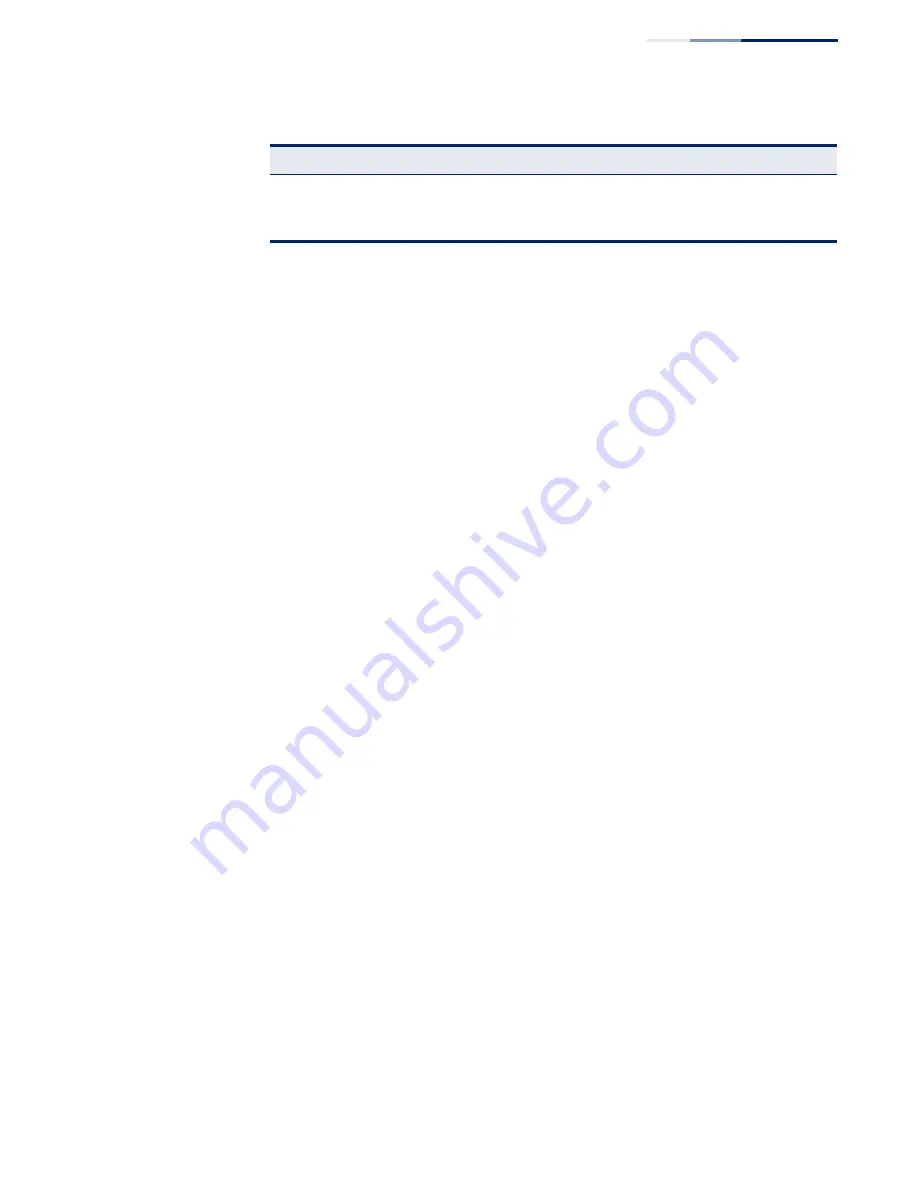
Chapter 7
| Authentication Commands
Secure Shell
– 191 –
Configuration Guidelines
The SSH server on this switch supports both password and public key
authentication. If password authentication is specified by the SSH client, then the
password can be authenticated either locally or via a RADIUS or remote
authentication server, as specified by the
authentication login
command. If public
key authentication is specified by the client, then you must configure
authentication keys on both the client and the switch as described in the following
section. Note that regardless of whether you use public key or password
authentication, you still have to generate authentication keys on the switch and
enable the SSH server.
To use the SSH server, complete these steps:
1.
Generate a Host Key Pair – Use the
ip ssh crypto host-key generate
command to
create a host public/private key pair.
2.
Provide Host Public Key to Clients – Many SSH client programs automatically
import the host public key during the initial connection setup with the switch.
Otherwise, you need to manually create a known hosts file on the management
station and place the host public key in it. An entry for a public key in the
known hosts file would appear similar to the following example:
10.1.0.54 1024 35 15684995401867669259333946775054617325313674890836547254
15020245593199868544358361651999923329781766065830956
108259132128902337654680172627257141342876294130119619556678259566410486957427
888146206519417467729848654686157177393901647793559423035774130980227370877945
4524083971752646358058176716709574804776117
3.
Import Client’s Public Key to the Switch – Use the
copy
tftp public-key
command
to copy a file containing the public key for all the SSH client’s
granted management access to the switch. (Note that these clients must be
configured locally on the switch with the
username
command.) The clients are
subsequently authenticated using these keys. The current firmware only
accepts public key files based on standard UNIX format as shown in the
following example for an RSA key:
1024 35
134108168560989392104094492015542534763164192187295892114317388005553616163105
177594083868631109291232226828519254374603100937187721199696317813662774141689
851320491172048303392543241016379975923714490119380060902539484084827178194372
288402533115952134861022902978982721353267131629432532818915045306393916643
[email protected]
show ssh
Displays the status of current SSH sessions
PE
show users
Shows SSH users, including privilege level and public key
type
PE
Table 41: Secure Shell Commands (Continued)
Command
Function
Mode
Summary of Contents for EX-3524
Page 2: ......
Page 28: ...Figures 28 ...
Page 34: ...Section I Getting Started 34 ...
Page 58: ...Chapter 1 Initial Switch Configuration Setting the System Clock 58 ...
Page 72: ...Chapter 2 Using the Command Line Interface CLI Command Groups 72 ...
Page 156: ...Chapter 5 SNMP Commands Notification Log Commands 156 ...
Page 164: ...Chapter 6 Remote Monitoring Commands 164 ...
Page 218: ...Chapter 7 Authentication Commands Management IP Filter 218 ...
Page 268: ...Chapter 8 General Security Measures Port based Traffic Segmentation 268 ...
Page 292: ...Chapter 9 Access Control Lists ACL Information 292 ...
Page 312: ...Chapter 10 Interface Commands Power Savings 312 ...
Page 324: ...Chapter 11 Link Aggregation Commands Trunk Status Display Commands 324 ...
Page 366: ...Chapter 15 Address Table Commands 366 ...
Page 428: ...Chapter 17 VLAN Commands Configuring Voice VLANs 428 ...
Page 572: ...Chapter 25 IP Interface Commands IPv6 Interface 572 ...
Page 578: ...Section I Appendices 578 ...
















































