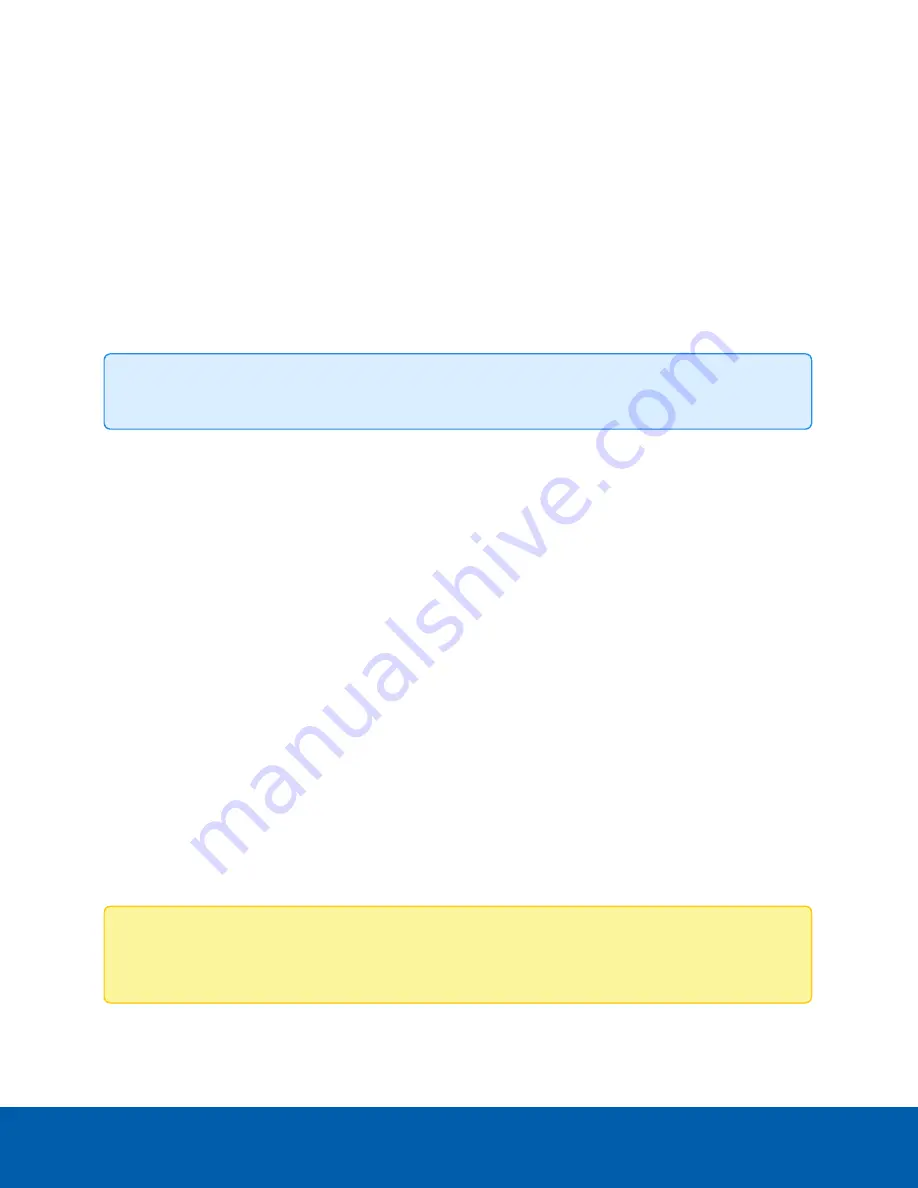
Live View
After you log in, the first page you see is the Live View. The Live View contains an image panel that displays
the live video stream.
Use the menu links in the top-left corner to navigate through the web interface. Click
Live View
any time to
return to this page.
The following sections describe the buttons that are displayed under the image panel if users have access
to Pan-Tilt-Zoom (PTZ) controls. PTZ controls allow users to control the zoom, focus, and positioning of a
camera. To give a user PTZ controls, see
Tip:
Features and options are disabled if they are not supported by the camera.
Using the Camera Zoom and Focus Controls
l
To zoom out, move the slider towards the right.
l
To zoom in, move the slider towards the left.
l
To focus towards zero:
l
Click
<<
to take a large step.
l
Click
<
to take a small step.
l
Click
0
to focus at zero.
l
To focus towards infinity:
l
Click
>>
to take a large step.
l
Click
>
to take a small step.
l
Click
Inf
to focus at infinity.
l
If the camera supports auto focusing, click
Auto Focus
.
Using Camera Presets
Users can save frequently used zoom and focus configurations as presets on the Live View page.
Note:
Only users in the
Operator
and
Administrator
security groups can add or remove presets. For
more information on security groups, see
.
The presets can also be configured in the ACC Client software through the PTZ controls.
Live View
4
























