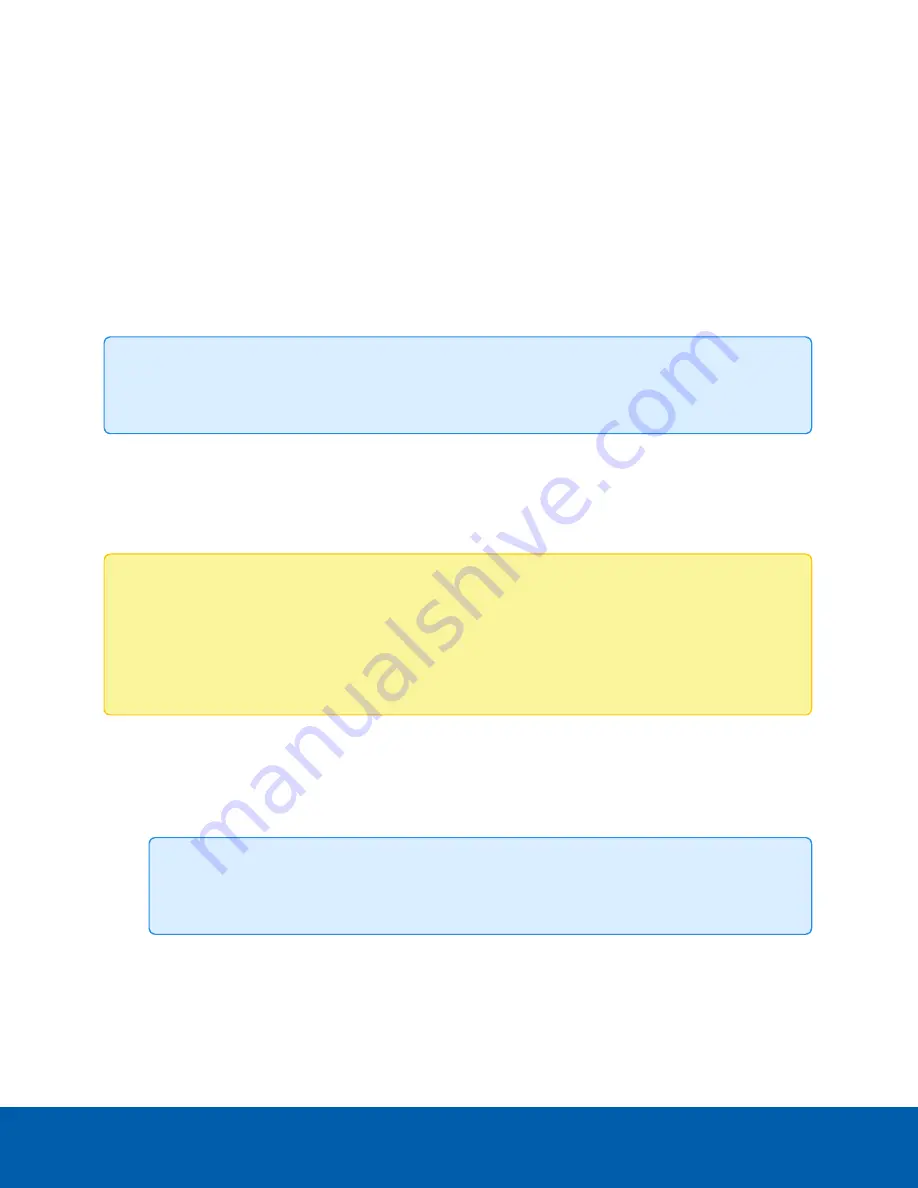
DTMF Supported Standards
Select the checkbox for SIP info and/or RTC 2833 to have your DTMF codes supported by one or both of
those standards. The default is to have both standards selected.
Configuring DTMF Codes
To use the Video Intercom with a SIP configuration, you will need to use the DTMF Codes page to setup the
dual-tone multi-frequency signaling that will be used grant door access through the Video Intercom. DTMF
uses the tones from the buttons on the phone to send the signal to the Video Intercom for access to be
granted.
Tip:
The DTMF codes will trigger output #1 on the Video Intercom for granting access. See the
H4VI
Video Intercom Installation Guide
for more information on setting up the digital outputs.
Multiple DTMF codes can be added for cases where there are multiple operators and auditing of which
operator granted access may be needed. The Video Intercom Device Log will contain a record of the DTMF
codes that have been used. For more information, see
Adding a DTMF Code
Note:
If you have more than one DTMF code, please note that no 2 DTMF sequences are allowed
to share a similar substring of a sequence.
For example, if one user has a DTMF sequence of
123
, then a second user cannot be configured to
use a DTMF sequence containing
123
. For this example, sequences like
12345
or
21234
are
considered invalid.
1. Click
Add
on the DTMF Codes page.
2. In the Add DTMF page, enter a
Name
for the DTMF code you are adding.
3. Enter the DTMF
Sequence
. This is the number sequence that operators enter on their SIP phone to
grant door access.
Tip:
DTMF sequences can consist of the numbers
0-9
,
#
, or
*
. DTMF sequences should be
at least 3 digits or longer.
4. Select which output the DTMF code will activate in the Triggers field. You can select
Output 1
,
Output 2
, or both. The output(s) you select will be triggered on the video intercom when the DTMF
code is input during an intercom call.
5. Click
Apply
to save your DTMF code.
DTMF Supported Standards
40






























