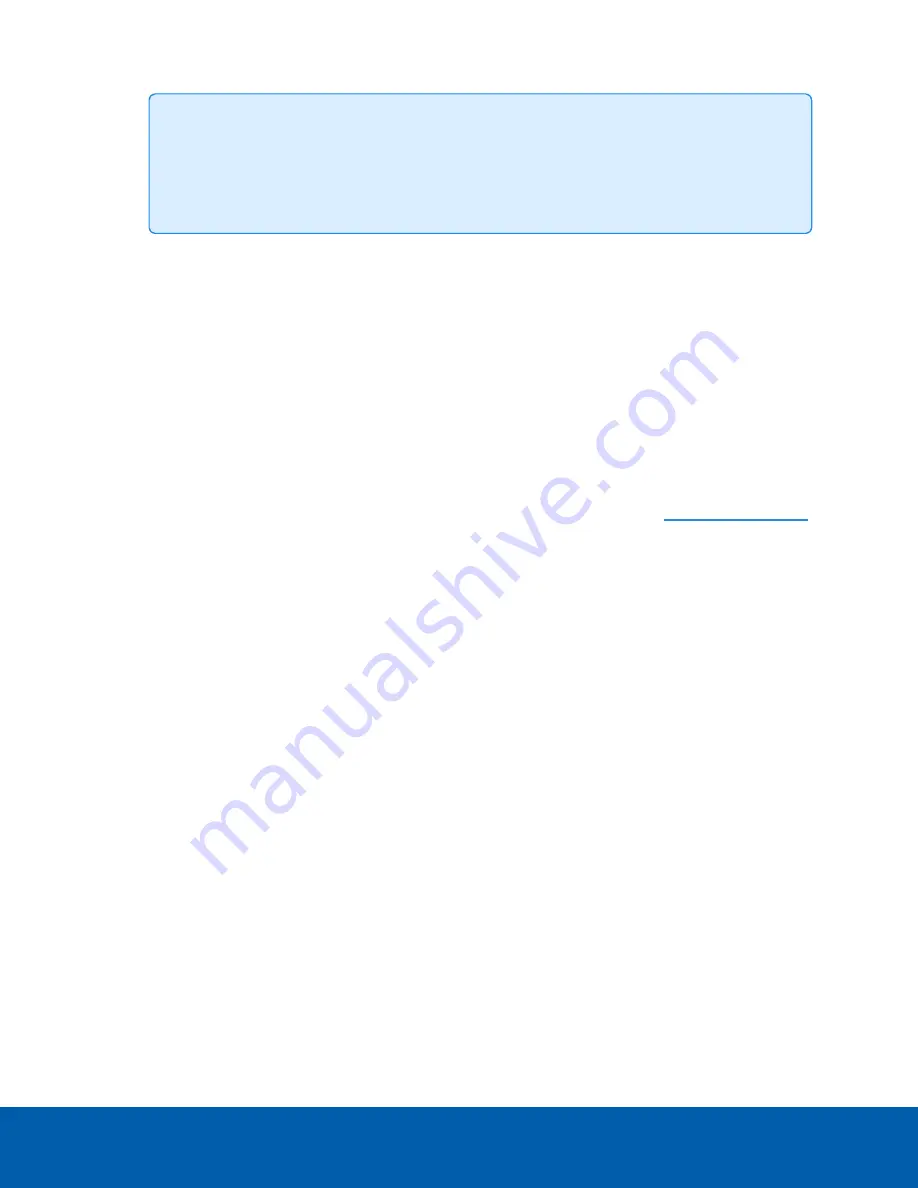
Tip:
If you've enabled the feature that maintains your username and password after a
firmware revert, make sure you have a written copy of your current usernames and
passwords. For more information, see
Keeping Usernames and Passwords After Firmware
l
(H4 Multisensor, H4SL-DO and H4SL-BO cameras only) If the camera lens stops performing as
expected and you are unable to focus the lens through the Image and Display page, you may need
to reinitialize the lens.
Click
Reinitialize
then wait as the lens reinitializes. A green message is displayed at the bottom of the
page when the process is complete. For H4 Multisensor cameras, you can reinitialize the lens of any
individual camera Head or All Heads at once.
l
To upgrade the camera firmware, see
Upgrading the Camera Firmware
To manually upgrade the camera ’s firmware:
1. Download the latest version of the firmware .bin file from the Avigilon website (
and complete the following steps:
2. On the System page, click Choose File to browse and locate the downloaded firmware file.
3. Click
Upgrade
. Wait until the camera upgrade is complete.
Device Log
The Device Log page allows you to view the camera’s system logs and the camera access logs.
The most recent log event is always displayed first.
1. In the
Type
drop-down list, select one of the following:
l
Access Logs
— Logs of users who have logged into the web interface.
l
System Logs
— Logs of camera operations.
2. In the
Minimum Log Level
drop-down list, select the minimum level of log message you want to see:
l
Error
— Sent when the camera encounters a serious error. These are the highest level log
messages.
l
Warning
— Sent when the camera encounters a minor error such as an invalid username and
password.
l
Info
— Status information sent by the camera. These are the lowest level log messages.
3. In the
Maximum Number of Logs
drop-down list, select the number of log messages you want
Upgrading the Camera Firmware
45

























