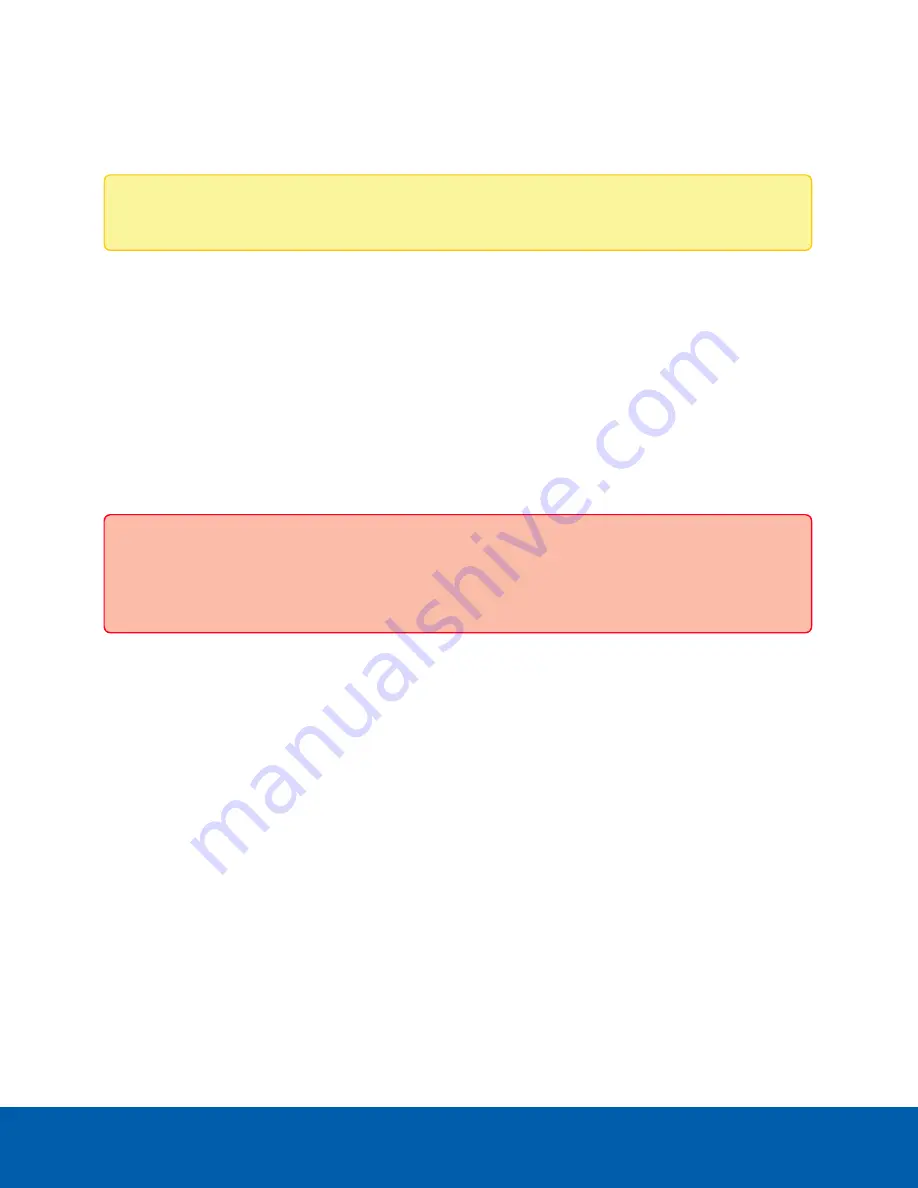
4. Click
Apply
to save your changes.
Removing a User
Note:
You cannot remove the default Administrator user.
1. On the Users page, select a user from the User Name (Security Group) list.
2. Click
Remove
.
Keeping Usernames and Passwords After Firmware Revert
To add a layer of security to protect the camera from theft, you have the option of keeping the camera's
current usernames and passwords after a firmware revert.
Normally if you restore the camera firmware back to the factory default settings, the camera returns to using
the default username and password. When you enable this feature, the camera will continue to use the
configured username and passwords, so the camera cannot connect to new servers without the appropriate
credentials.
Important:
Forgetting your own username or password after enabling this setting voids your
warranty. The primary method of restoring the factory default username and password will be
disabled.
1. At the bottom of the Users page, select the
Do not clear usernames or passwords on firmware
revert
check box.
2. After you select the check box, the following popup message appears:
Please store your administrator password in a safe place. Password recovery is not
covered by warranty and loss of password voids your warranty.
3. Click
OK
if you agree to the feature limitations.
Always keep a copy of your password in a safe place to avoid losing access to your camera.
System
On the System page, you can manually upgrade the camera firmware, reboot the camera, and restore all of
the camera’s factory default settings.
l
Click
Reboot
to restart the camera.
l
Click
Restore
to revert the camera firmware back to the factory default settings.
Removing a User
44


























