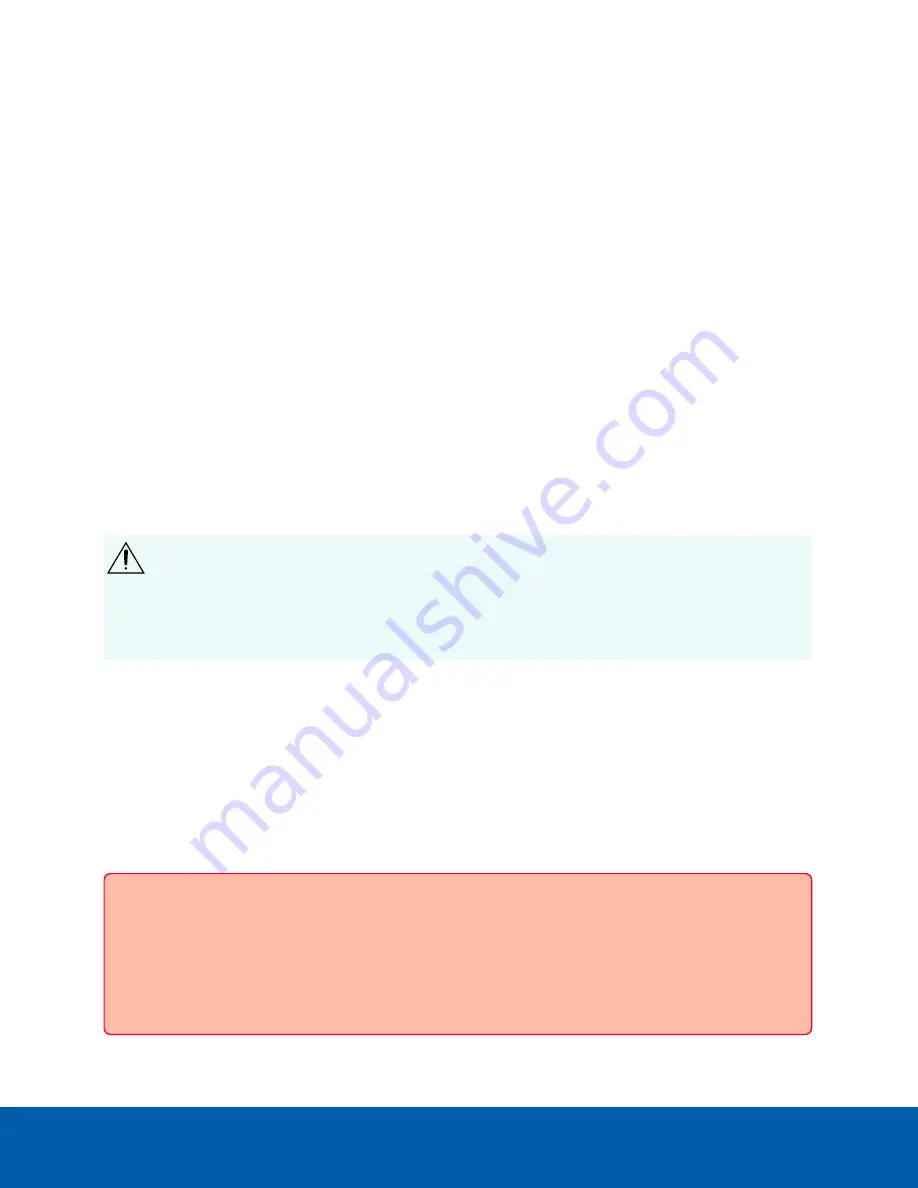
2. Check
Enable Tamper Detection Switch
if you want the camera to send notifications when the
tamper detection switch is activated. This option is enabled by default.
l
Notifications received by a Safety Relay connected to the camera will activate the lockout
mode, keeping the door securely locked, only permitting exiting from the secure side.
l
Notifications received by the ACC system integrated with an ACM system are forwarded to
the ACM system for processing according to its configuration.
3. Check
Trigger Tamper Detection Switch On Video Tamper
if you want sudden changes in the
camera's view to be treated by the ACC system as though the tamper detection switch has been
activated. This option is disabled by default.
4. Click
Apply
to save your changes.
CAUTION —
After the Safety Relay enters the lock-out state, the clear button on the Safety Relay must be
manually pressed to restore normal operation. Since video tampering is more prone to false events than
physical tampering, this option is disabled by default.
Analytics
On the Analytics page, you can enable the camera to send ONVIF compliant analytics metadata for cameras
connected to a 3rd party VMS system. This option is disabled by default.
CAUTION —
This option should only be enabled when you are connecting the camera to a 3rd party
VMS system that requires sending analytics metadata from the camera to the VMS system.
When the camera is connected to an ACC system, analytics data is transmitted in a different format
and enabling this option may degrade the camera video quality.
DO NOT enable this option if you are connecting your camera to an ACC system.
1. Select the
Enable ONVIF Compliant Analytics Metadata
check box to enable the camera to send
ONVIF-compliant metadata to a 3rd party VMS system.
2. Click
Apply
to save your changes.
Privacy Zones
On the Privacy Zones page, you can set privacy zones in the camera’s field of view to block out areas that
you do not want to see or record. The camera supports up to 64 privacy zones.
Important:
Avigilon H4 Multisensor and H5A Dualhead cameras have multiple camera heads in a
single camera. Some settings apply to the camera as a whole, and other settings apply to individual
heads. Certain multi-head camera settings can be set globally for all of the heads on the All Heads
tab, while other settings should be set for each individual head, using the Head 1 to Head 4 tabs.
When configuring an H4 Multisensor or H5A Dualhead camera, be sure to check that you have
Analytics
31






























