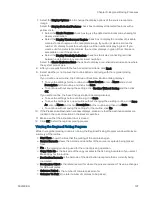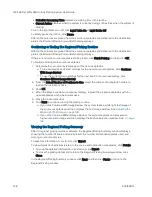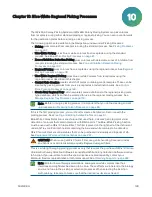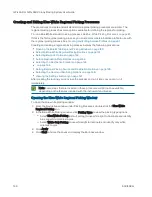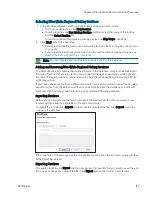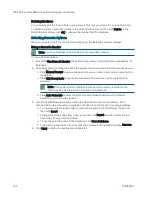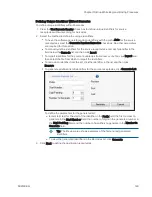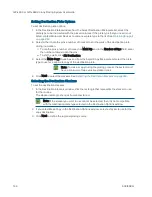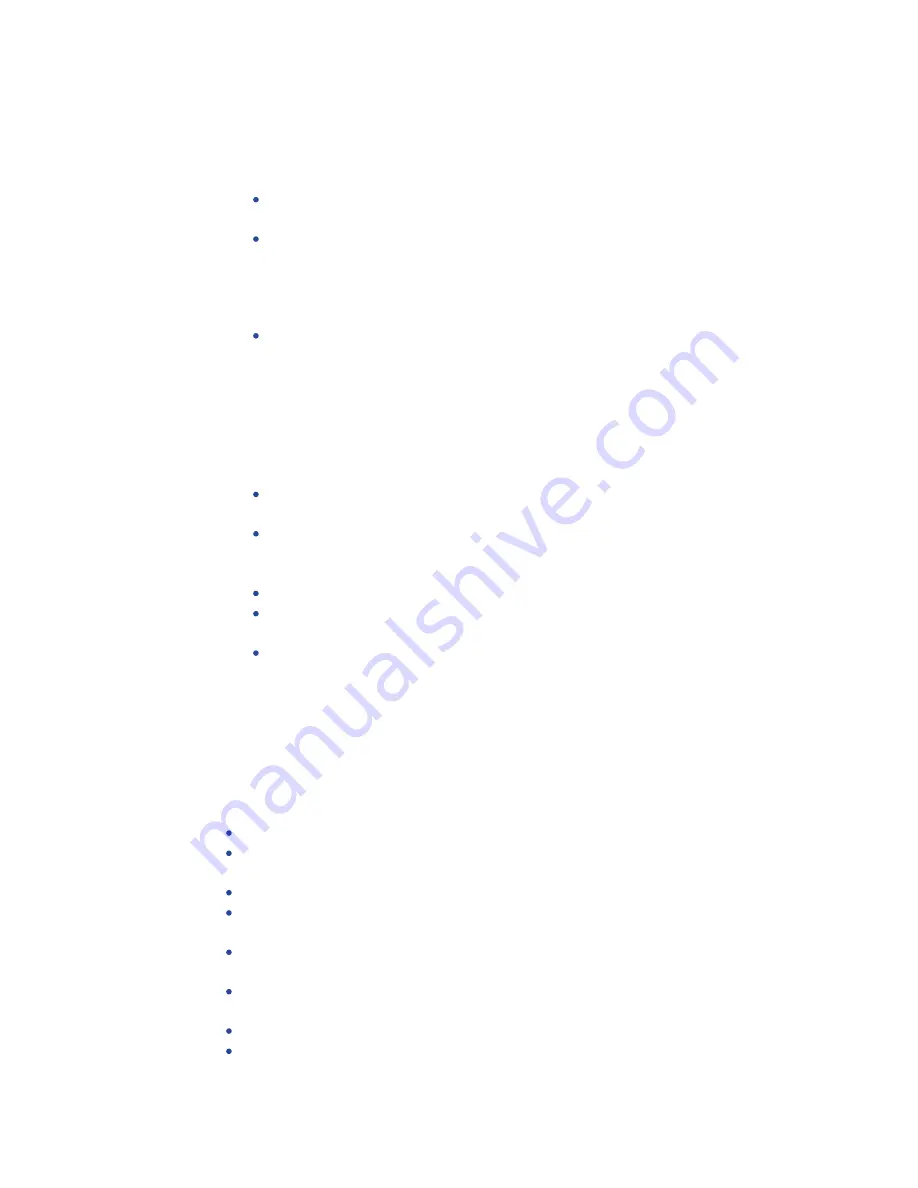
Chapter 9: Regional Picking Processes
5031498 G
137
7. Select the Display Options tab to change the display options of the source receptacle
image.
Select the Display Detected Features check box to display all detected features with a
yellow circle.
Select the Shade Features check box to give the detected colonies some shading for
clearer visualization.
Select the Display Numbers per Region check box to display the number of pickable
colonies for each region on the receptacle image. If you do not place a limit on the
number of colonies to pick for each region, all the numbers display in green. If you
create a limit on detectable colonies, the number displays in green if the criteria are
acceptable or red if they are not.
Select the Display Proximity Indicators check box to display connecting red lines
between a detected colony and its closest neighbor.
Select the Shade Exclusion Zone check box to display a red-shaded exclusion zone where
the system cannot pick.
8. After you are satisfied with the feature selection criteria, click Next.
9. Select whether or not to save the routine before continuing with the regional picking
process.
If you create a new routine, the Continue or Save New Routine dialog displays.
To save the settings for the routine, click Save Routine, enter a Name and a short
Description for the routine, and then click Save.
To continue without saving the settings, click Routine Without Saving and then click
OK.
If you edit a routine, the Save Changes to Routine dialog displays.
To save the settings before continuing, click Save.
To save the settings as a new routine without changing the existing routine, click Save
As, enter a Name and a short Description for the routine, and then click Save.
To continue without saving the settings for the routine, click No.
10. If the Please Load Destination window displays, make sure that the destination plates are
loaded in the correct locations in the stacker cassettes.
11. Make sure that the instrument door is closed.
12. Click OK to start the regional picking process.
Viewing the Regional Picking Progress
While the regional picking routine is running, the Regional Picking Progress window displays a
summary of the routine.
Start Time shows the time that the picking of the colonies began.
Source Barcode shows the barcode or identifier of the source receptacle being picked
from.
Pin is the picking pin being used for the current picking operation.
Copy Plate No is the barcode of the copy receptacle that is being inoculated, if you select
Make Copy for the routine.
Destination Barcode is the barcode of the destination receptacle that is currently being
inoculated.
Destination Offset is the reference well for where the pins are lowered. This value changes
for 384-well plates.
Colonies Picked is the number of colonies picked so far.
Colonies To Pick is the total number of colonies to be picked.
Summary of Contents for QPix 450
Page 1: ...5031498 G August 2022 QPix 450 or QPix 460 Colony Picking System User Guide ...
Page 6: ...QPix 450 or QPix 460 Colony Picking System User Guide 6 5031498 G ...
Page 22: ...QPix 450 or QPix 460 Colony Picking System User Guide 22 5031498 G ...
Page 56: ...QPix 450 or QPix 460 Colony Picking System User Guide 56 5031498 G ...
Page 102: ...QPix 450 or QPix 460 Colony Picking System User Guide 102 5031498 G ...
Page 158: ...QPix 450 or QPix 460 Colony Picking System User Guide 158 5031498 G ...
Page 176: ...QPix 450 or QPix 460 Colony Picking System User Guide 176 5031498 G ...
Page 218: ...QPix 450 or QPix 460 Colony Picking System User Guide 218 5031498 G ...
Page 226: ...QPix 450 or QPix 460 Colony Picking System User Guide 226 5031498 G ...
Page 250: ...QPix 450 or QPix 460 Colony Picking System User Guide 250 5031498 G ...
Page 256: ...QPix 450 or QPix 460 Colony Picking System User Guide 256 5031498 G ...