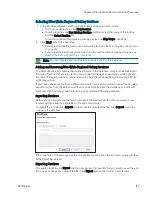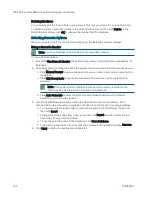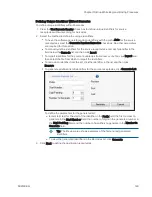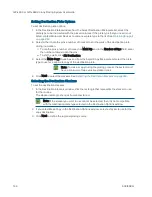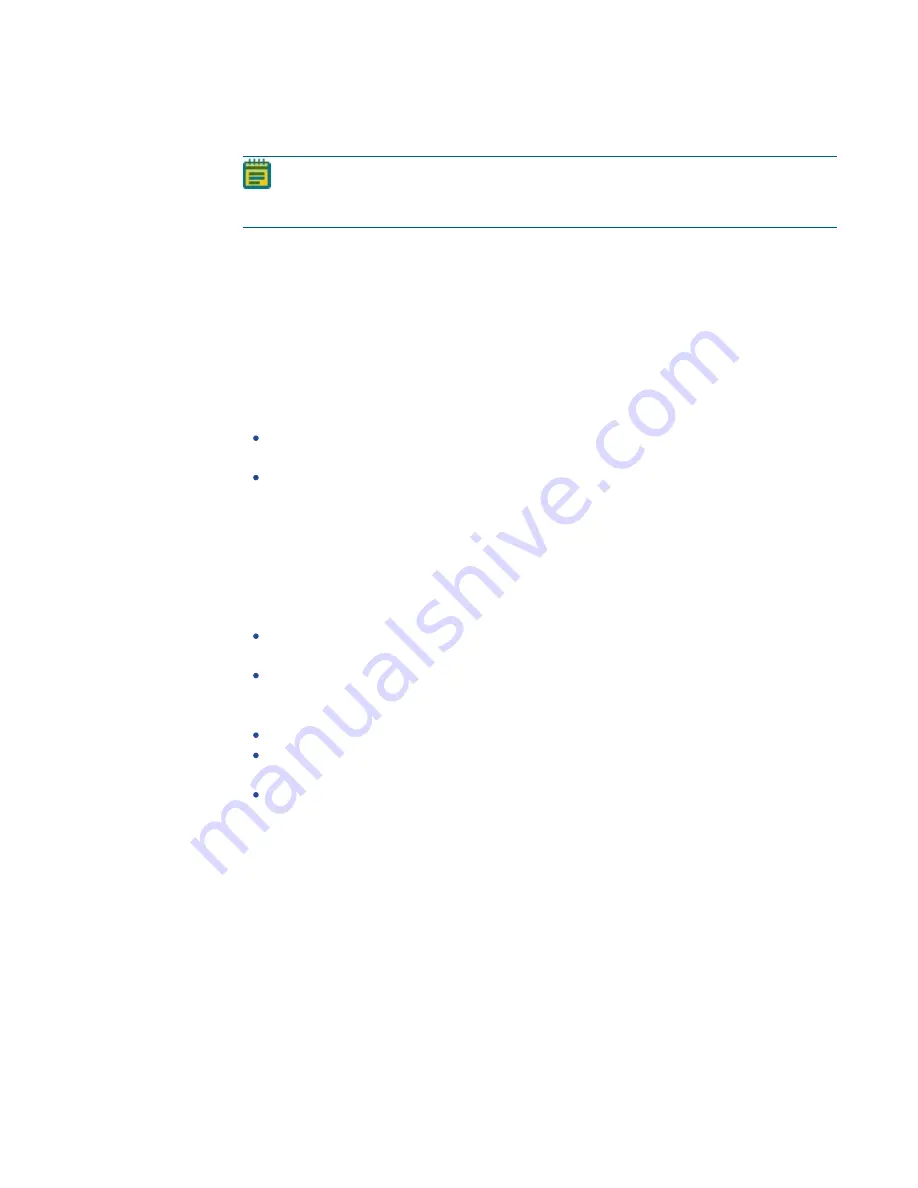
Chapter 10: Blue-White Regional Picking Processes
5031498 G
155
3. Optionally, in the Limit Colonies field, enter the maximum number of colonies to pick from
each receptacle.
Note: If a limit was previously set for the maximum number of colonies in the Source
window, the Limit Colonies option is not available in the Feature Selection window.
See
Setting Source Receptacle Options on page 64
.
The Total Feature Count field displays the total number of pickable objects in the
receptacle.
4. Select the Feature Counts tab to view the number of found features in a source receptacle.
The barcode or identifier for the source receptacle displays, along with the number of found
colonies and the number of colonies to pick as determined by the selection criteria.
To save the data in .csv format, right-click and then click Export.
5. Select the Display Options tab to change the display options of the source receptacle
image.
Select the Display Detected Features check box to display all detected features with a
yellow circle.
Select the Shade Features check box to give the detected colonies some shading for
clearer visualization.
Select the Display Proximity Indicators check box to display connecting red lines
between a detected colony and its closest neighbor.
Select the Shade Exclusion Zone check box to display a red-shaded exclusion zone where
the system cannot pick.
6. Click Next.
7. In the Continue or Save New Routine dialog or the Save Changes to Routine dialog, select
whether or not to save the routine before continuing with the picking process.
If you create a new routine, the Continue or Save New Routine dialog displays.
To save the settings for the routine before continuing, click Save Routine, enter a
Name and a short Description for the routine, and then click Save.
To continue without saving the settings for the routine, click Routine Without Saving
and then click OK.
If you edit a routine, the Save Changes to Routine dialog displays.
To save the settings for the routine before continuing, click Save.
To save the settings as a new routine without changing the existing routine, click Save
As, enter a Name and a short Description for the routine, and then click Save.
To continue without saving the settings for the routine, click No.
8. If the Please Load Destination window displays, make sure that the destination plates are
loaded in the correct locations in the stacker cassettes.
9. Make sure that the instrument door is closed.
10. Click OK to start the picking process.
Summary of Contents for QPix 450
Page 1: ...5031498 G August 2022 QPix 450 or QPix 460 Colony Picking System User Guide ...
Page 6: ...QPix 450 or QPix 460 Colony Picking System User Guide 6 5031498 G ...
Page 22: ...QPix 450 or QPix 460 Colony Picking System User Guide 22 5031498 G ...
Page 56: ...QPix 450 or QPix 460 Colony Picking System User Guide 56 5031498 G ...
Page 102: ...QPix 450 or QPix 460 Colony Picking System User Guide 102 5031498 G ...
Page 158: ...QPix 450 or QPix 460 Colony Picking System User Guide 158 5031498 G ...
Page 176: ...QPix 450 or QPix 460 Colony Picking System User Guide 176 5031498 G ...
Page 218: ...QPix 450 or QPix 460 Colony Picking System User Guide 218 5031498 G ...
Page 226: ...QPix 450 or QPix 460 Colony Picking System User Guide 226 5031498 G ...
Page 250: ...QPix 450 or QPix 460 Colony Picking System User Guide 250 5031498 G ...
Page 256: ...QPix 450 or QPix 460 Colony Picking System User Guide 256 5031498 G ...