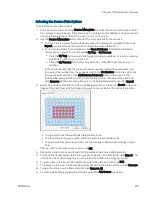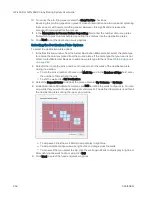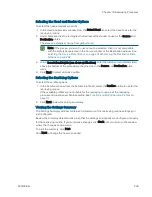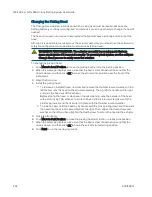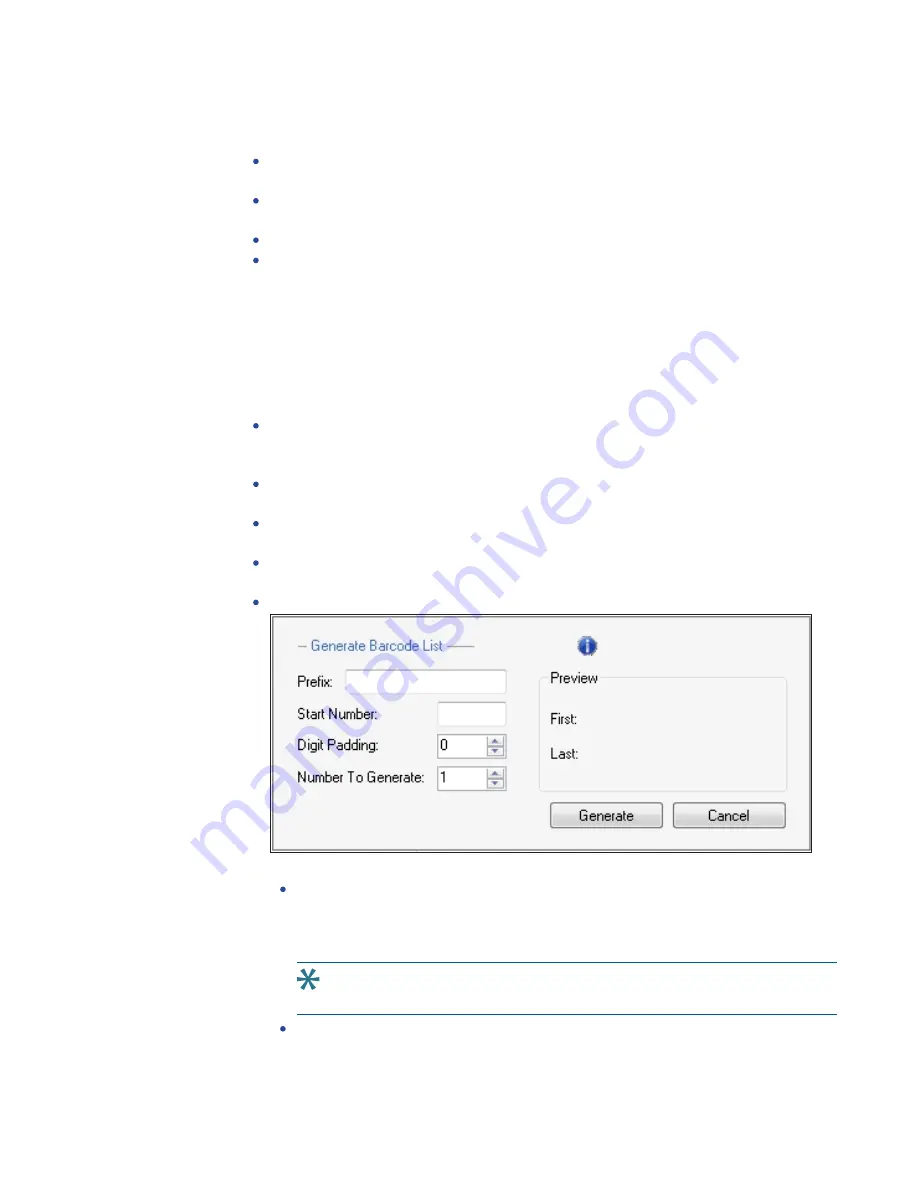
Chapter 16: Gridding Processes
5031498 G
209
3. Use the Validation Barcode list to define the barcodes for source receptacles. If the
scanned barcode on a source receptacle cannot be found in the list, a message displays.
To manually enter valid barcodes, enter each barcode in the field below the list and
then click Insert.
To import valid barcodes from a text or .csv file, click Import and then select the file
from which to import the barcodes.
To use the valid barcodes in the database, click From Database.
To remove a barcode from the list, click the barcode in the list and then click Remove.
4. Click Next to define the head and choose a Sanitise profile.
Defining Unique Identifiers Without Barcodes
To define unique identifiers without barcodes:
1. Clear the Use Barcode Reader check box to define unique identifiers for source
receptacles without scanning for barcodes.
2. Select the method to define the unique identifiers.
To have the software generate random identifiers with the prefix Auto for the source
receptacles, select the Generate Random Barcodes check box. No other parameters
are required for this option.
To manually define identifiers for the source receptacles, enter each identifier in the
field below the Barcode list and then click Insert.
To import identifiers for the source receptacles from a text or .csv file, click Import and
then select the file from which to import the identifiers.
To remove an identifier from the list, click the identifier in the list and then click
Remove.
To generate a defined list of identifiers for the source receptacles, click Generate List.
To define the parameters for the generated list:
Enter static text for the start of the identifier in the Prefix field, the first number to
generate in the Start Number field, the number of digits in the generated number in
the Digit Padding field, and the number of identifiers to generate in the Number to
Generate field.
Tip: The Preview area shows examples of the first and last generated
identifiers.
To view the generated identifiers in the Barcodes list, click Generate.
3. Click Next to define the head and choose a Sanitise profile.
Summary of Contents for QPix 450
Page 1: ...5031498 G August 2022 QPix 450 or QPix 460 Colony Picking System User Guide ...
Page 6: ...QPix 450 or QPix 460 Colony Picking System User Guide 6 5031498 G ...
Page 22: ...QPix 450 or QPix 460 Colony Picking System User Guide 22 5031498 G ...
Page 56: ...QPix 450 or QPix 460 Colony Picking System User Guide 56 5031498 G ...
Page 102: ...QPix 450 or QPix 460 Colony Picking System User Guide 102 5031498 G ...
Page 158: ...QPix 450 or QPix 460 Colony Picking System User Guide 158 5031498 G ...
Page 176: ...QPix 450 or QPix 460 Colony Picking System User Guide 176 5031498 G ...
Page 218: ...QPix 450 or QPix 460 Colony Picking System User Guide 218 5031498 G ...
Page 226: ...QPix 450 or QPix 460 Colony Picking System User Guide 226 5031498 G ...
Page 250: ...QPix 450 or QPix 460 Colony Picking System User Guide 250 5031498 G ...
Page 256: ...QPix 450 or QPix 460 Colony Picking System User Guide 256 5031498 G ...