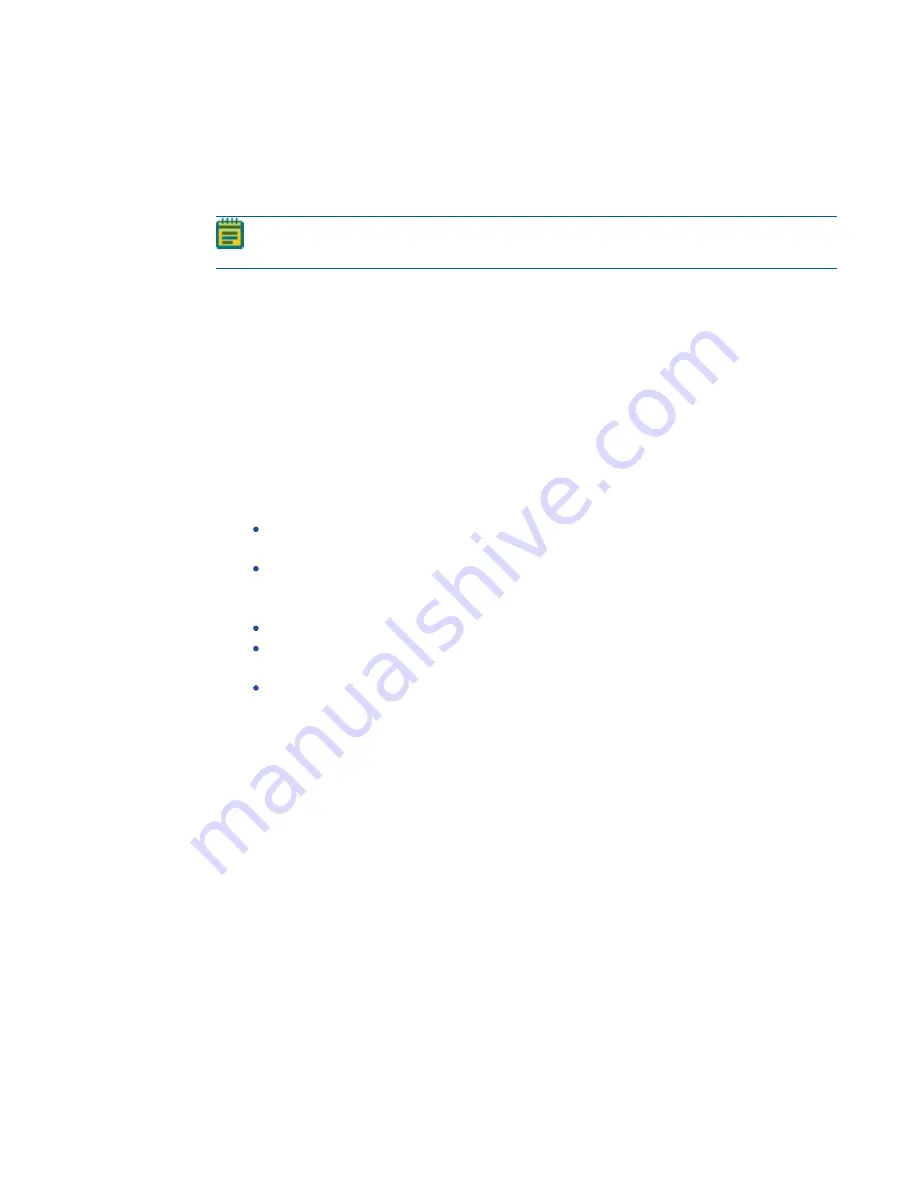
Chapter 13: Plating Processes
5031498 G
183
Running Plating Processes
After you configure a plating routine, you can run the process on the instrument. If you have not
configured the plating routine to run, you must create a new plating routine or edit an existing
routine.
Note: Before you run a plating process, it is important that you do the cleaning and set
up procedures in
Preparing to Run Processes on page 29
.
Some steps that are included in these procedures might not be available, depending on the
features included with the instrument and license.
To run a configured plating routine:
1. Open the Plating window.
2. Select the plating routine to run.
To run the routine without making changes, select the Skip Steps check box before you
click Next.
3. Review the settings for the routine.
4. In the Settings Summary window, click Next.
5. In the Continue or Save New Routine dialog or the Save Changes to Routine dialog, select
whether or not to save the routine before continuing with the plating process.
If you create a new routine, the Continue or Save New Routine dialog displays.
To save the settings for the routine before continuing, click Save Routine, enter a
Name and a short Description for the routine, and then click Save.
To continue without saving the settings for the routine, click Routine Without Saving
and then click OK.
If you edit a routine, the Save Changes to Routine dialog displays.
To save the settings for the routine before continuing, click Save.
To save the settings as a new routine without changing the existing routine, click Save
As, enter a Name and a short Description for the routine, and then click Save.
To continue without saving the settings for the routine, click No.
6. When the Please Load Destination window displays, load the destination receptacles in the
correct locations on the instrument deck.
7. Close the instrument door.
8. Click Next to run the plating routine.
If the Load Source window displays, make sure the prepared source plates are in the
correct stacker lane. If you use a static holder, load the prepared plate into the static holder.
9. The Plating Progress window displays.
Summary of Contents for QPix 450
Page 1: ...5031498 G August 2022 QPix 450 or QPix 460 Colony Picking System User Guide ...
Page 6: ...QPix 450 or QPix 460 Colony Picking System User Guide 6 5031498 G ...
Page 22: ...QPix 450 or QPix 460 Colony Picking System User Guide 22 5031498 G ...
Page 56: ...QPix 450 or QPix 460 Colony Picking System User Guide 56 5031498 G ...
Page 102: ...QPix 450 or QPix 460 Colony Picking System User Guide 102 5031498 G ...
Page 158: ...QPix 450 or QPix 460 Colony Picking System User Guide 158 5031498 G ...
Page 176: ...QPix 450 or QPix 460 Colony Picking System User Guide 176 5031498 G ...
Page 218: ...QPix 450 or QPix 460 Colony Picking System User Guide 218 5031498 G ...
Page 226: ...QPix 450 or QPix 460 Colony Picking System User Guide 226 5031498 G ...
Page 250: ...QPix 450 or QPix 460 Colony Picking System User Guide 250 5031498 G ...
Page 256: ...QPix 450 or QPix 460 Colony Picking System User Guide 256 5031498 G ...






























