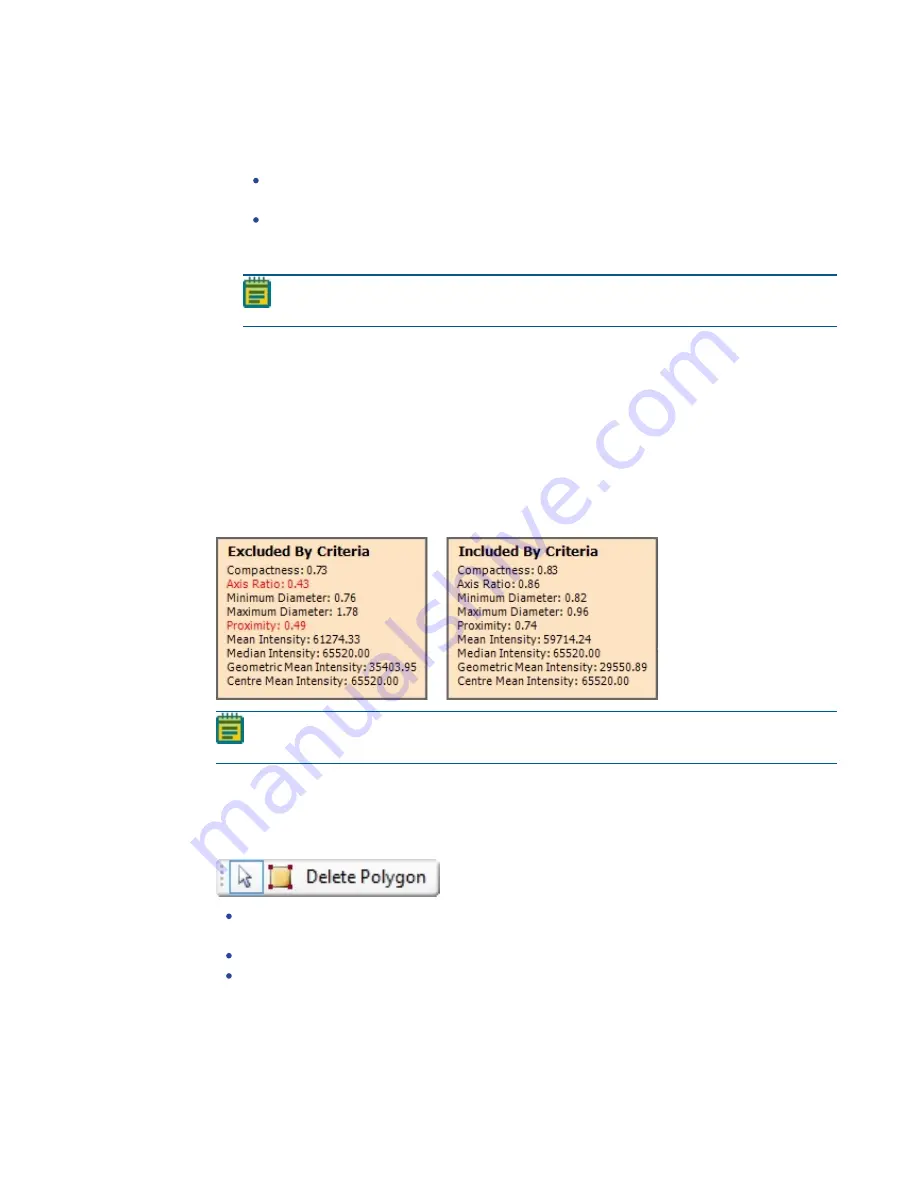
Chapter 11: Control Plate Creation Processes
5031498 G
169
12. Adjust the Diameter and Axis Ratio to exclude objects that are smaller than the desired
colonies. Each detected feature displays within a yellow ring while excluded features do not
have a yellow ring.
In the Diameter (mm) field, enter a value in millimeters for the minimum diameter of the
required colonies.
In the Axis Ratio field, define the minimum roundness ratio of the required colonies.
The Features Found field displays the number of objects detected as colonies. The value
changes as you make adjustments.
Note: Further refinement for colony detection can be done on a higher-resolution
image in the Feature Selection window.
13. Click Next to process a higher-resolution image.
Selecting Colonies for Picking
After you adjust and refine test images, the system captures and processes a higher-resolution
image using the test-image adjustments and then displays the Feature Selection window.
In the Feature Selection window, pickable objects show in yellow and unpickable object show
in red. A colony can be considered unpickable if it is too close to the edge of the receptacle or it
does not match the selection criteria.
To view the details of a colony, hold the cursor over that colony to display the properties of that
colony. If a colony is not selected as pickable, the reason for the exclusion shows in red text.
Note: During image processing, each object with no yellow ring in the test image is
excluded from becoming a pickable object.
Drag the Zoom slider below the image to get a closer look at the image, and drag the Contrast
slider to change the contrast between the objects and the background.
To save the image in .bmp, .jpg, or .png format, click Export Image.
To select a smaller region of interest (ROI) in the image, draw a polygon around the region.
To draw a polygon, click the Draw Polygon icon and then click the image to define the
corners of the polygon.
To resize the polygon, drag the blue boxes on its corners.
To remove the polygon, click Delete Polygon.
When you draw a polygon on the image, the system detects and picks colonies only from within
the defined region of interest.
Summary of Contents for QPix 450
Page 1: ...5031498 G August 2022 QPix 450 or QPix 460 Colony Picking System User Guide ...
Page 6: ...QPix 450 or QPix 460 Colony Picking System User Guide 6 5031498 G ...
Page 22: ...QPix 450 or QPix 460 Colony Picking System User Guide 22 5031498 G ...
Page 56: ...QPix 450 or QPix 460 Colony Picking System User Guide 56 5031498 G ...
Page 102: ...QPix 450 or QPix 460 Colony Picking System User Guide 102 5031498 G ...
Page 158: ...QPix 450 or QPix 460 Colony Picking System User Guide 158 5031498 G ...
Page 176: ...QPix 450 or QPix 460 Colony Picking System User Guide 176 5031498 G ...
Page 218: ...QPix 450 or QPix 460 Colony Picking System User Guide 218 5031498 G ...
Page 226: ...QPix 450 or QPix 460 Colony Picking System User Guide 226 5031498 G ...
Page 250: ...QPix 450 or QPix 460 Colony Picking System User Guide 250 5031498 G ...
Page 256: ...QPix 450 or QPix 460 Colony Picking System User Guide 256 5031498 G ...






























