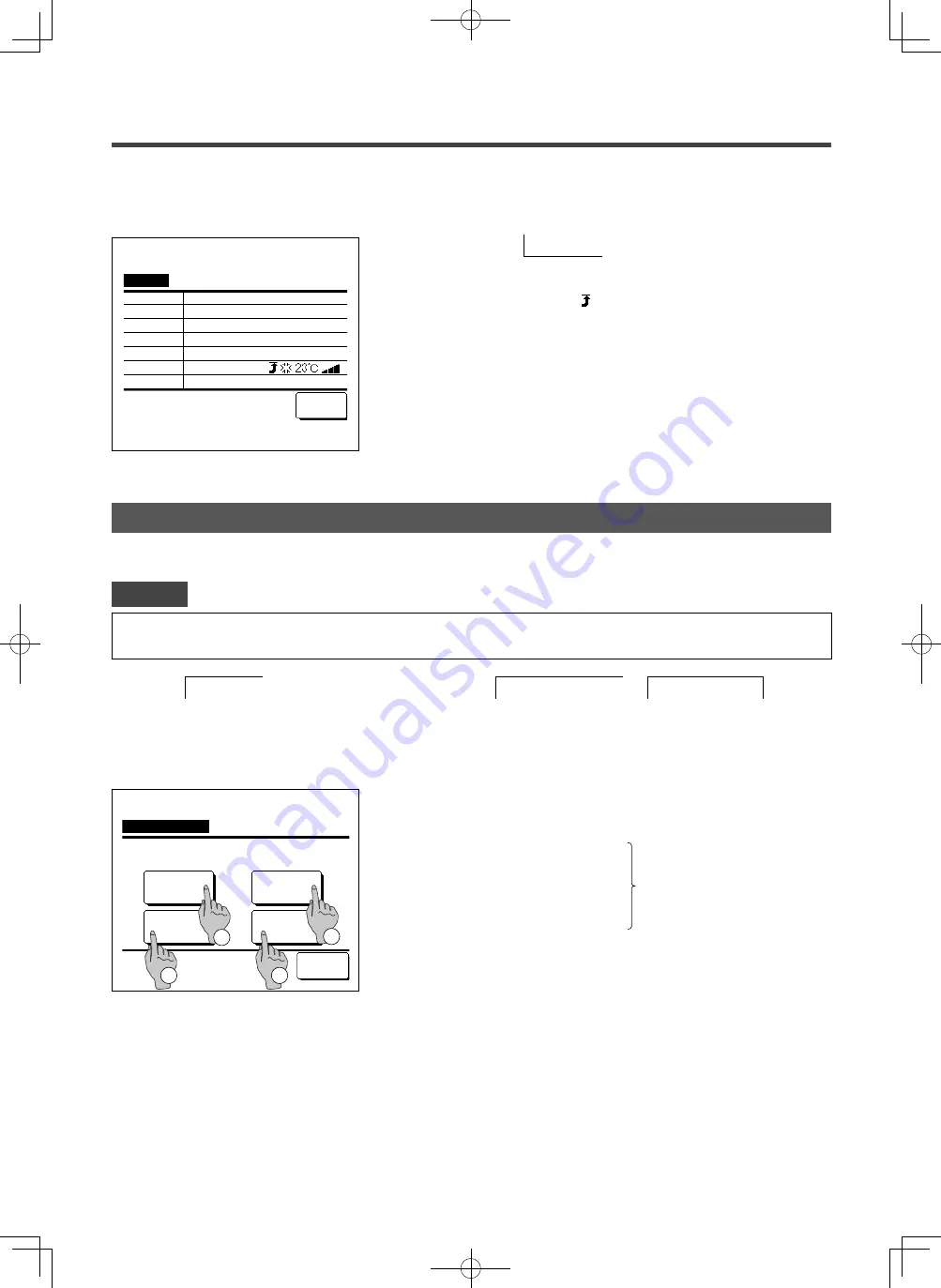
-
44
-
Weekly timer
· The Clock setting (
☞
page 35) must be made when the weekly timer is used.
· The weekly timer can be set from the main R/C only.
Advice
1
Tap the
Menu button on the TOP screen and select Useful functions
⇒
Weekly timer .
Enter the administrator password if the administrator password input screen is displayed.
■
There are cases that the Input password screen is displayed by the Permission/Prohibition setting.
(
☞
page 54)
2
When the screen to select the setting range, select a day of the
week to be set.
①
Weekdays : Monday - Friday
②
Sat. Sun : Saturday, Sunday (
☞
5
)
③
All days : Monday - Sunday
④
Each day : Moves to the day of the week setting screen. (
☞
3
)
You can set four on timer and off timer operations for each day of the week.
Weekly timer
Each day
Back
Select the item.
Sat, Sun
Weekdays
All days
3
1
2
4
1
When you tap the
Confirm
button on the Timer menu screen,
the contents of the current timer settings are displayed.
■
When the warming up is set, “ ” is displayed in front of the operation mode on
confirmation screen.
■
Confirm
Confirm
Back
Timer type
OFF:Hours
No setting
ON:Hours
No setting
OFF:Clock
No setting
ON:Clock
No setting
Weekly
(Wed) ON
Sleep
240min. OFF
Setting status
5:00 PM
PJZ012A176_EN.indd 44
2018/07/04 16:42:32
















































