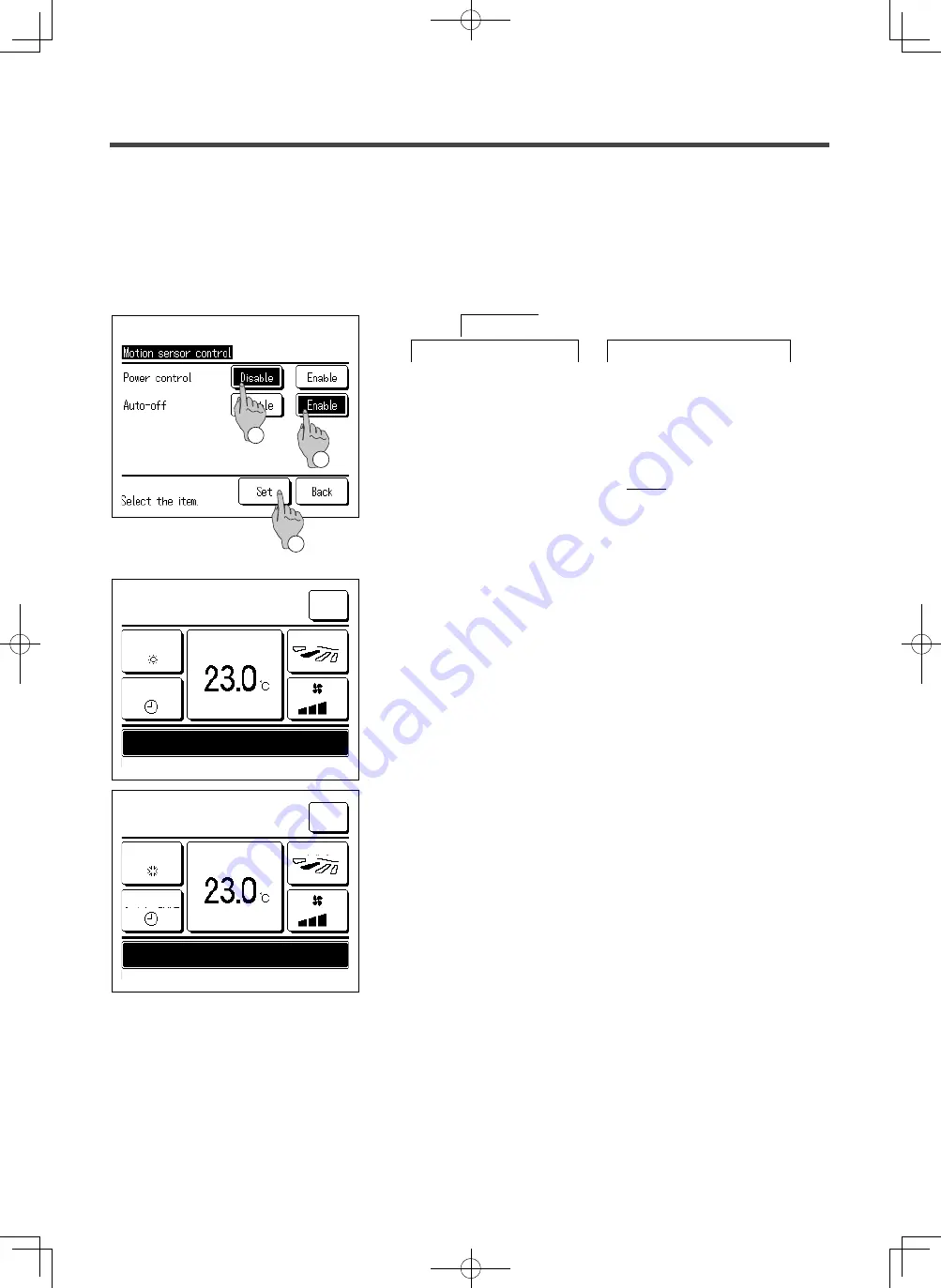
-
27
-
1
Tap the
Menu button on the TOP screen and select
Energy-saving setting
⇒
Motion sensor control
.
The Motion sensor control screen and contents of the current
settings are displayed.
①
Enable/disable power control.
②
Enable/disable auto-off.
③
After you set each item, tap the Set button.
The display returns to the Energy-saving setting menu screen.
・
When auto-off is enabled
The unit will enter the “Operation wait” state when an hour has
elapsed since the last time a human presence was detected and
will be in “Complete stop” state after another 12 hours.
"Operation wait"... The unit stops but will resume operation when
human presence is detected.
When the unit is in “Complete stop”, “In auto-off
mode” will be displayed on the message display.
"Complete stop"... When auto-off is enabled, the unit stops.
The unit will not resume operation even when
human presence is detected.
The message “In auto-off mode” will disappear
from the message display, and the operation
lamp will turn off.
・
When power control is enabled
The amount of human motion is detected by a motion sensor to
adjust the Set temp.
During power control, “Power control ON” will be displayed on the
message display.
■
Motion sensor control (for IUs with motion sensors)
Presence of humans and the amount of motion are detected by a motion sensor to perform various controls.
■
When the R/C is set as the sub R/C, the motion sensor control cannot be set.
Menu
Direction
Heating
20
:
20 (Tue)
F1: High power
F2: Energy-saving
Timer
Power control ON
Set temp
Menu
Direction
Cooling
16
:
32 (Mon)
F1: High power
F2: Energy-saving
Timer
In auto-off mode
Set temp
3
1
2
PJZ012A176_EN.indd 27
2018/07/04 16:42:23






























