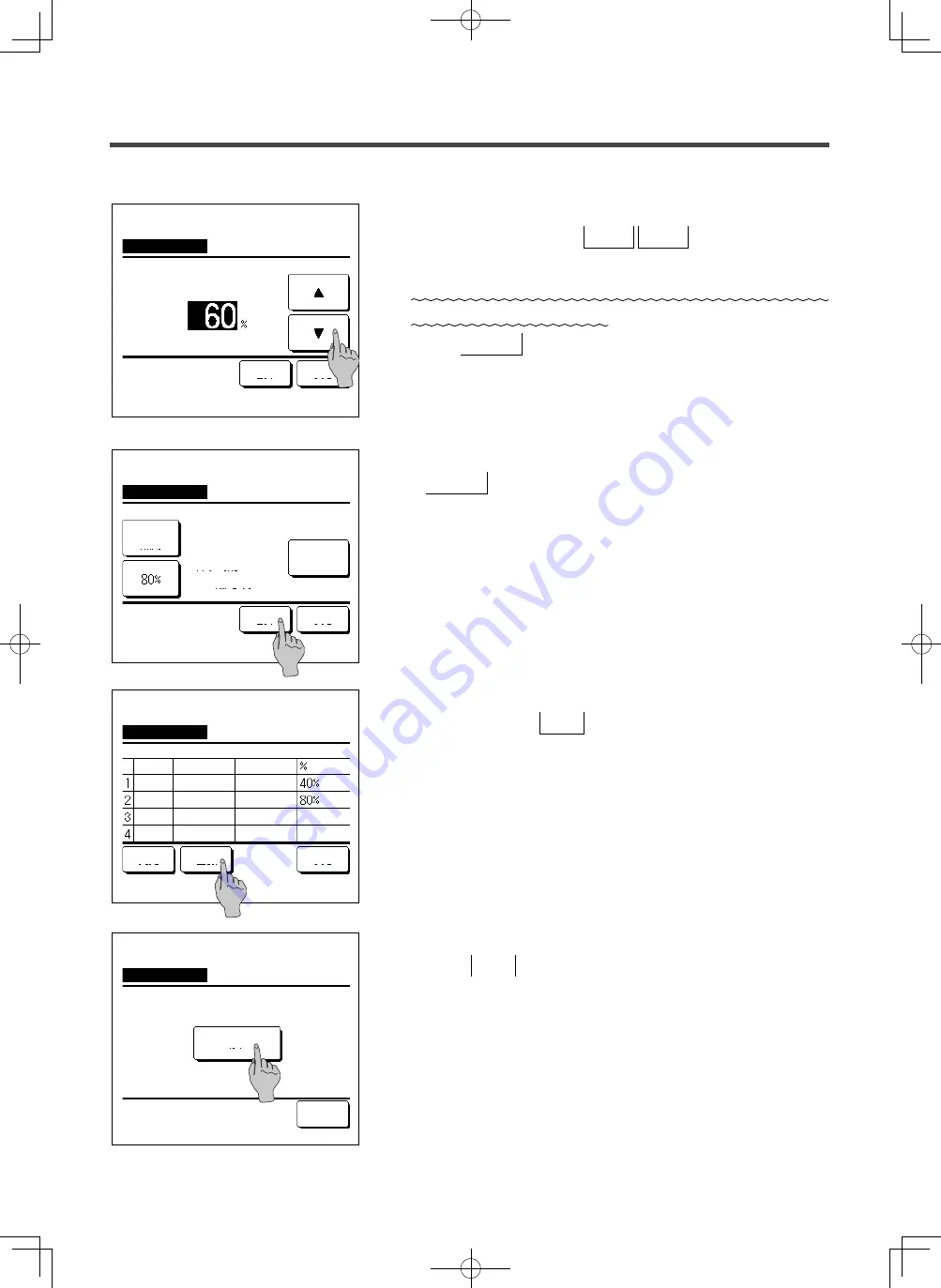
-
25
-
10
The setting content check screen (
☞
6
) is displayed. If the
Set
button is tapped, the contents are confirmed and a day
of the week setting content check screen (
☞
5
) is displayed.
11
If the settings are corrected or added further within the same day,
repeat the setting. (
☞
5
)
■
When contents of the setting are duplicated, the priority is given to the set
contents of smaller peak-cut %.
12
Display a day of the week setting content check screen. To save
the setting, tap the Enter
button.
a) In case of group setting: (1-
①
Weekdays, 1-
②
Sat, Sun, 1-
③
All days) Move to the group setting check screen. (
☞
13
)
b) In case of individual setting: (1-
④
Each day) Save the setting
and move to a day of the week selection screen (
☞
2
)
13
Display the group setting acknowledge screen.
Tap the Yes
button to save the setting.
The display changes to a day of the week setting check screen
after the saving. (
☞
2
)
14
When making the setting after changing a day of the week, repeat
the setting from the step
2
.
Peak-cut timer
Yes
Back
Do you want to apply group setting?
Select a line & tap [Change].
Change
Weekdays
Peak-cut timer
State
Enable
Disable
Disable
Disable
Start time
End time
Enter
Back
Peak-cut timer
Set
Back
State
Disable
Select the item.
Mon: No.1
Change
Start time
End time
9
Set the peak-cut %.
Set the peak-cut % with the
▲
▼
buttons.
The peak-cut % can be set at 0%, 40%, 60% or 80%.
The lower the peak-cut % is, the higher the effect of
energy-saving becomes.
Tap the Set button after the setting.
(
☞
10
)
Peak-cut timer
Set
Back
Tap
▲▼
to set peak-cut & tap [Set]
Wed: No.1
Peak-cut
7:00 AM
8:00 AM
8:00 AM
8:00 PM
7:00 AM
7:00 PM
PJZ012A176_EN.indd 25
2018/07/04 16:42:22






























