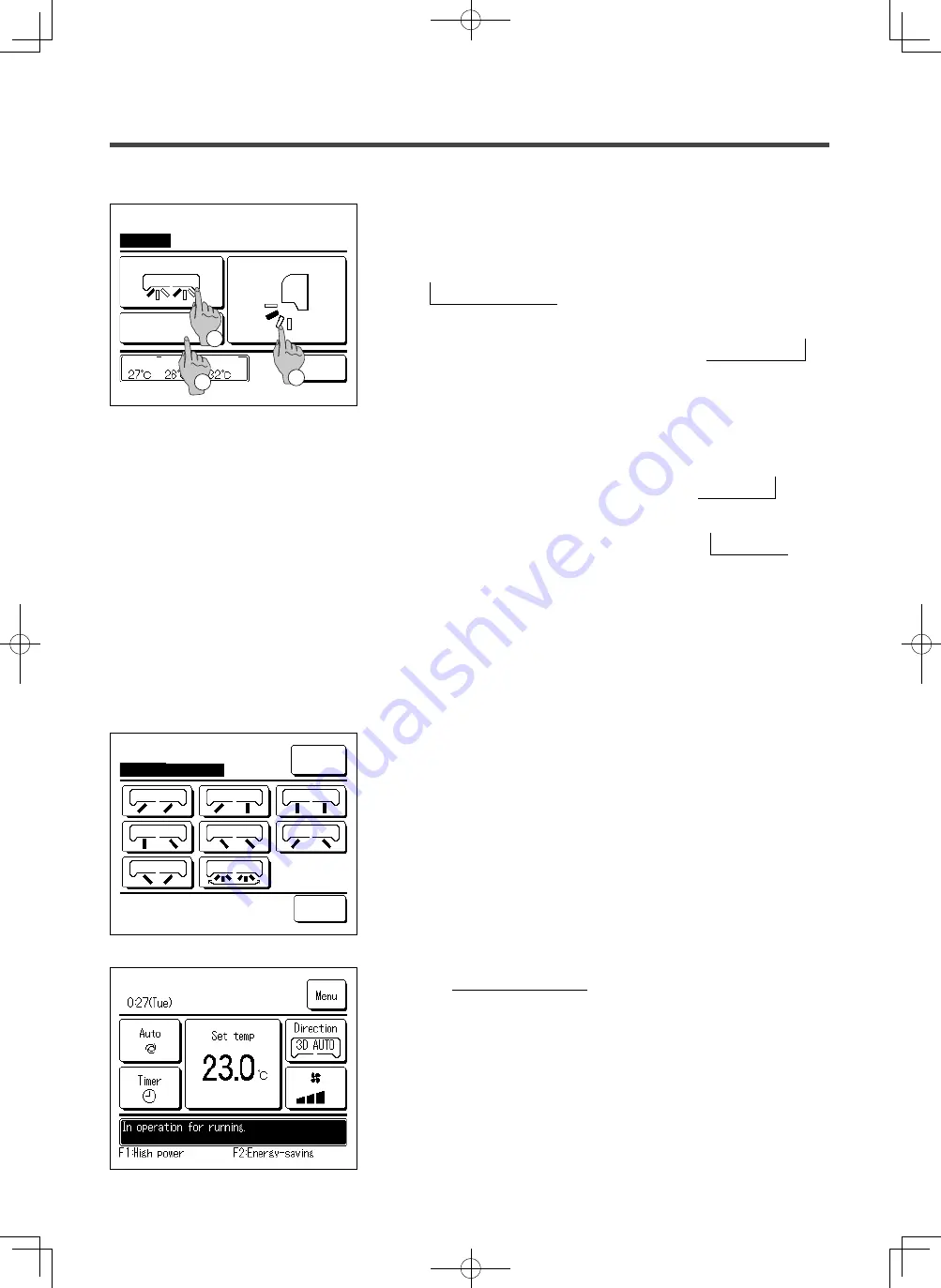
-
11
-
Change flap direction
Ind. flap
Control
Back
Select flap
Upper/lower flap
Back
Select the flap to change.
Left/right flap
3D AUTO
2
1
3
When one or more FDKs with a left/right flap are connected, the
Select flap screen is displayed. Select the desired flap direction.
①
To change the up/down flap direction, tap the
Upper/lower flap button. The Change flap direction screen
for the up/down flap is displayed. (
☞
2
)
②
To change the left/right flap direction, tap the Left/right flap
button. The Change flap direction screen for the left/right flap is
displayed. (
☞
4
)
③
The 3D auto flow operation automatically controls the fan speed
and flap direction to efficiently condition the air of the entire room.
To switch to the 3D auto flow operation, tap
3D AUTO to
enable the operation.
To disable the 3D auto flow operation, tap the
3D AUTO again.
The flap direction returns to the direction that was set before the
3D auto flow operation was enabled. The 3D auto flow operation
will also be disabled when you change the up/down or left/right
flap direction during the 3D auto flow operation.
4
Tap the desired flap direction. After selecting the flap direction, the
display returns to the Select flap screen. (
☞
1
)
5
When the 3D auto flow operation is enabled, “3D AUTO” is displayed
on the
Change flap direction
button, as shown on the left.
R/C
Room
Outdoor
3
PJZ012A176_EN.indd 11
2018/07/04 16:42:18




























