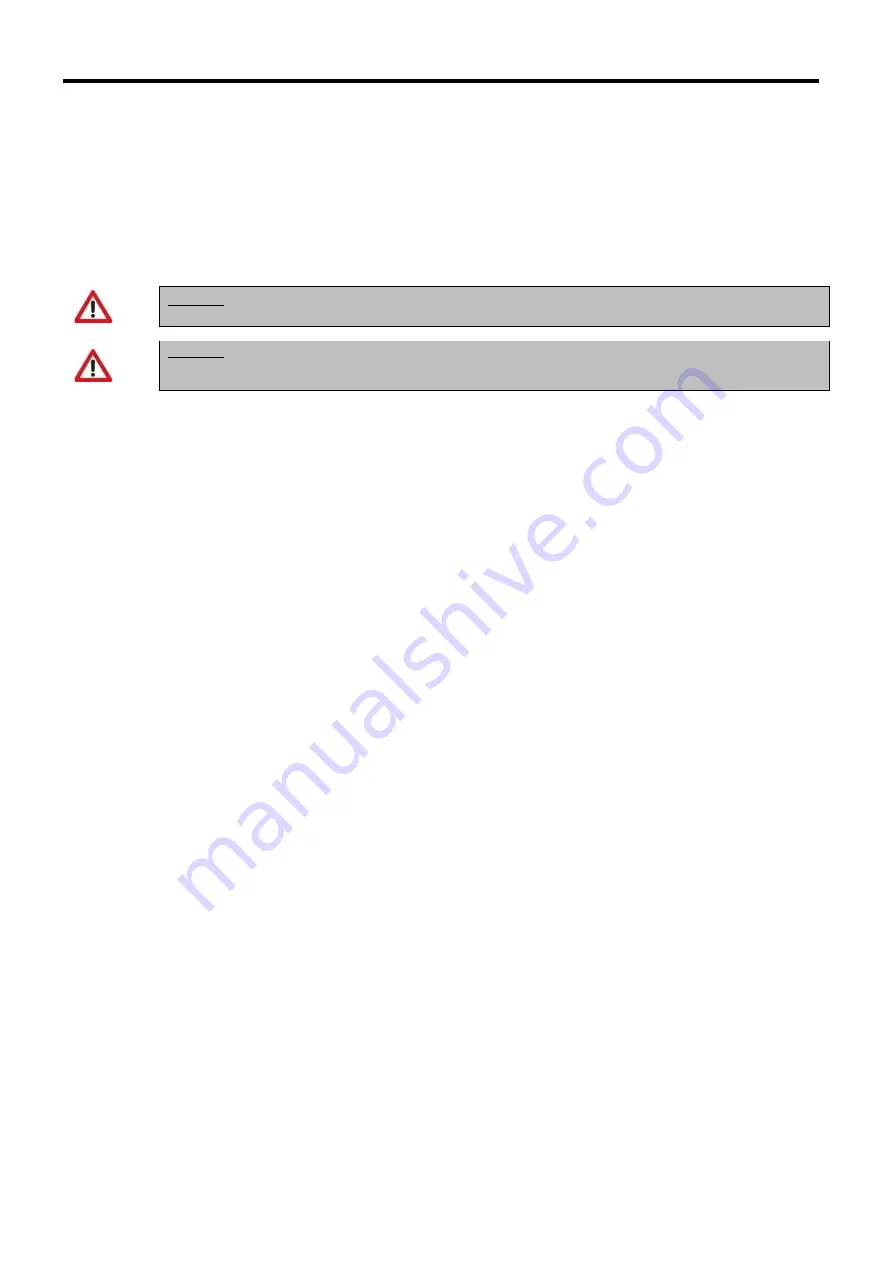
TM_s-MEXT_ME28relC_00_12_19_EN
Technical manual
TRANSLATION OF THE ORIGINAL INSTRUCTIONS
69
3
STARTING THE UNIT
3.1
SOFTWARE UPLOAD
Upon initial installation the cards must be programmed by
uploading
the software inside the Flash memory.
This operation can be performed only using the Service software.
The computer communicates with the pCO board using a USB-RS485 converter.
3.2
UNIT POWER SUPPLY
ATTENTION
Connect the unit to the power supply at least 8 hours before starting it; if this is not done, the guarantee will become null and void.
ATTENTION
Pay attention to the fans. They are kept on at reduced speed when the power is connected, even if the unit is switched off from the
terminal, and while the controller has not yet started, to ensure the dispersion of possible gas leaks.
When the unit is fed, wait approximately 35 seconds before the application starts to run. This time interval may not be cancelled because it is necessary for the control board
to initialise the user terminal. In this phase the user terminal display is lit but does not display anything.
When starting the programme, ventilation starts automatically without any delay, unless the unit is connected to the local LAN network. In this case, each unit of the network
is activated after a delay in seconds equal to the unit LAN address multiplied by 5, in order to prevent the evaporating fans of all the units from starting at the same time when
the power returns after a black-out. This risk cannot be avoided if there are several units that are not connected with each other in a network.
During start-up of the direct expansion units, a control is carried out to check that the sequence of the phases is correct before ventilation is started. If it is not correct,
ventilation is not started and the incorrect sequence of phases alarm is triggered.
3.3
VENTILATION START-UP
There are different procedures for starting or stopping the unit: using the user interface buttons or selecting from the display. The procedures take the following priority in
case of conflicts (from highest to lowest priority):
1.
On/Off from user interface.
2.
On/Off from digital input.
3.
On/Off from local network (LAN).
4.
On/Off from time bands.
5.
On/Off from protocol.
Using the user interface
The “On/Off” parameter is displayed on the main mask. “Off” means that the unit is switched off while “On” means that the unit is switched on.
Proceed as follows:
•
Switching On
: Move to the “On/Off” parameter by pressing
[ENTER]
and then press
[UP]
or
[DOWN]
until “On” appears. Pre
ss
[ENTER]
again to confirm. If “On”
continues to be displayed it means that the unit has been switched on.
•
Switching Off
: Move to the “On/Off” parameter and change to “Off” using the same procedure used to switch the unit on. Press
[ENTER]
again to confir
m. If “Off”
continues to be displayed it means that the unit has been switched off.
Using the digital input
Only if "Enable On/Off from digital input" has been set at "Yes" in the
“Regulations” menu
, which can be accessed by entering the
“Service”
password
.
Proceed as follows:
•
Switching On
: Close the remote On/Off contact (U5). The corresponding icon is displayed in the main mask.
•
Switching Off
: Open the remote On/Off contact (U5). The corresponding icon is displayed in the main mask.
Using local network (LAN) protocol:
This mode requires the unit to be connected in a LAN network.
The On/Off control comes from the Master, that is, the unit whose LAN address is=1.
The corresponding icon is displayed on the main mask.
Using time bands
Make sure that “Clock card not installed” is not displayed in the
“Clock”
menu.
Check that the “Scheduler config” parameter in the
“User”
menu is set to “Yes”.
Proceed as follows:
•
Switching On
: Set the required switching on time in the
“Clock”
menu. The unit switches on when the set time is reached.
The “On from time bands” message appears in the main mask to show that the unit has been switched on.
Note
: The unit does not switch on if it is set to “Off from keypad” or “Off from digital input”.
•
Switching Off
: Set the required switching off time in the
“Clock” menu
. The unit switches off when the set time is reached.
The “Off from time bands” message appears in the main mask to show that the unit has been switched off.
















































