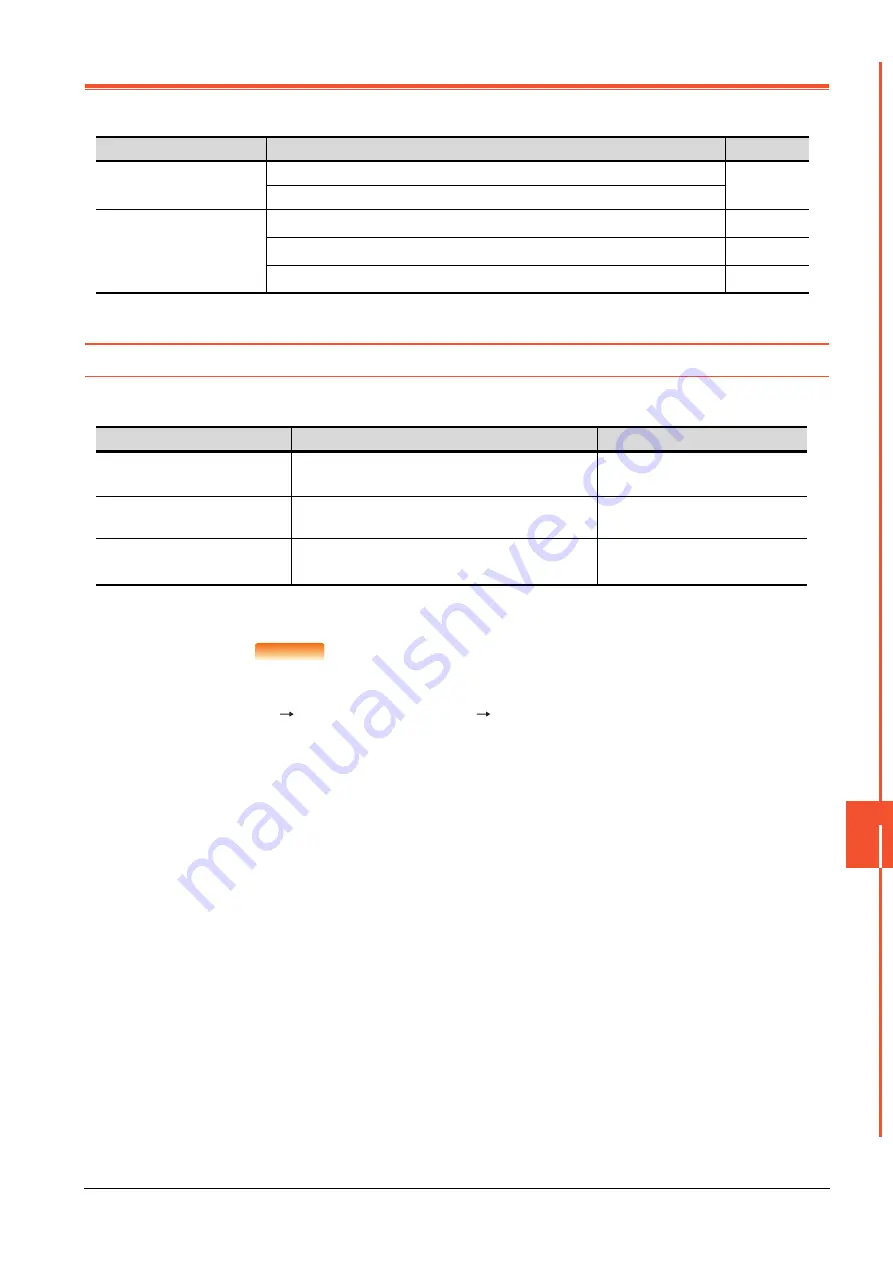
12.1 Display Settings
12 - 1
DISPLA
Y
A
ND OPE
RA
TION SETTINGS (GOT SET UP)
12
12. DISPLAY AND OPERATION SETTINGS (GOT SET UP)
The setting screens related to the display or operation can be displayed from the utility screen.
In the setting screen for display and the setting screen for operation, the following settings can be set.
12.1 Display Settings
12.1.1
Display setting functions
Setting regarding display is possible.
The items which can be set are described below. If touch the each item part, the respective setting becomes possible.
*1
Even if 0 is set, the title screen is still displayed. The title screen is always displayed for 4 seconds or more (depending on the
project data).
POINT
POINT
POINT
(1) Display setting by GT Designer3
Set title display period, screen save time and screen save backlight by selecting [Common]
[GOT Environmental Setting]
[GOT Setup] on GT Designer3.
When change a part of the setting, change the setting by the GOT display setting after
downloading the project data.
➠
GT Designer3 (GOT2000) Help
(2) Screen save time
By using the system information function, the screen save function can forcibly enabled from
a controller (Forced Screen Saver Disable Signal) or the screen saving time set in the utility
can be disabled (Automatic Screen Saver Disable Signal).
➠
GT Designer3 (GOT2000) Help
Item
Description
Reference
Display settings
Setting the title display period and screen saving time
➠
Brightness
Operation settings
Setting buzzer volume, window move buzzer, and key reaction speed
➠
Touch panel calibration
➠
Utility call key
➠
Item
Description
Setting range
Opening time
The title display period at the main unit boot can be set.
0 to 60 seconds
*2
(At factory shipment: 5 seconds)
Screen save time
The period from the user stops the touch panel
operation till the screen save function starts can be set.
0 to 60 minutes
(At factory shipment: 0 minute)
Brightness
Brightness can be adjusted.
➠
-
Summary of Contents for GOT SIMPLE GS2107-WTBD
Page 1: ...GRAPHIC OPERATION TERMINAL User s Manual GOT SIMPLE Series ...
Page 2: ......
Page 22: ...1 4 1 1 Features ...
Page 26: ...2 4 2 2 Component List ...
Page 34: ...4 4 4 3 Bottom ...
Page 42: ...5 8 5 2 EMC Directive Requirements ...
Page 48: ...6 6 6 5 Installation Procedure ...
Page 56: ...7 8 7 2 Wiring Inside and Outside the Panel ...
Page 68: ...9 10 9 3 Utility Display ...
Page 100: ...11 30 11 7 Keyword ...
Page 116: ...12 16 12 4 GOT internal device monitor ...
Page 134: ...13 18 13 3 Login Logout ...
Page 146: ...14 12 14 1 Time Setting and Display ...
Page 260: ...17 6 17 3 Clean ...
Page 266: ...20 2 ...
Page 282: ...23 2 ...
Page 288: ...REVISIONS 2 ...
Page 291: ......
















































