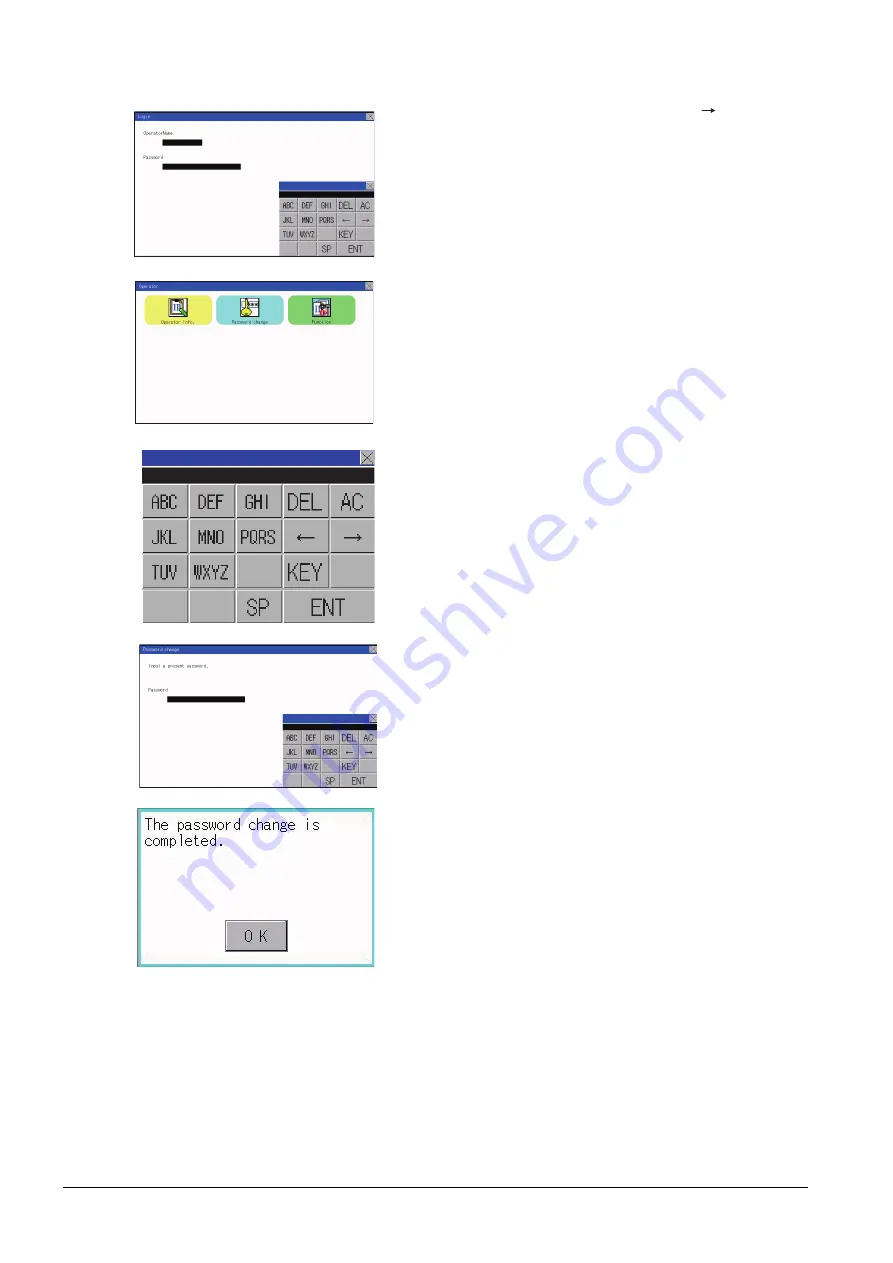
13 - 14
13.2 Operator Authentication
(3) Password change operation
Step 1.
Touch [Security setting]
[Login/
Logout] to log into the GOT with the
operator ID whose password is to be
changed.
Step 2.
Touch [Password change] in the
operator setting menu, and then the
Password change dialog box is
displayed.
Step 3.
Input the current password on the
Password change dialog box.
Character types to be input can be
changed by touching the [KEY] button.
When the input is completed, touch the
[Enter] key.
Step 4.
Input a new password.
Step 5.
After inputting a new password, input
the new password again.
Step 6.
When the new password is correctly
input, the dialog box shown left is
displayed and the password is changed.
Summary of Contents for GOT SIMPLE GS2107-WTBD
Page 1: ...GRAPHIC OPERATION TERMINAL User s Manual GOT SIMPLE Series ...
Page 2: ......
Page 22: ...1 4 1 1 Features ...
Page 26: ...2 4 2 2 Component List ...
Page 34: ...4 4 4 3 Bottom ...
Page 42: ...5 8 5 2 EMC Directive Requirements ...
Page 48: ...6 6 6 5 Installation Procedure ...
Page 56: ...7 8 7 2 Wiring Inside and Outside the Panel ...
Page 68: ...9 10 9 3 Utility Display ...
Page 100: ...11 30 11 7 Keyword ...
Page 116: ...12 16 12 4 GOT internal device monitor ...
Page 134: ...13 18 13 3 Login Logout ...
Page 146: ...14 12 14 1 Time Setting and Display ...
Page 260: ...17 6 17 3 Clean ...
Page 266: ...20 2 ...
Page 282: ...23 2 ...
Page 288: ...REVISIONS 2 ...
Page 291: ......






























