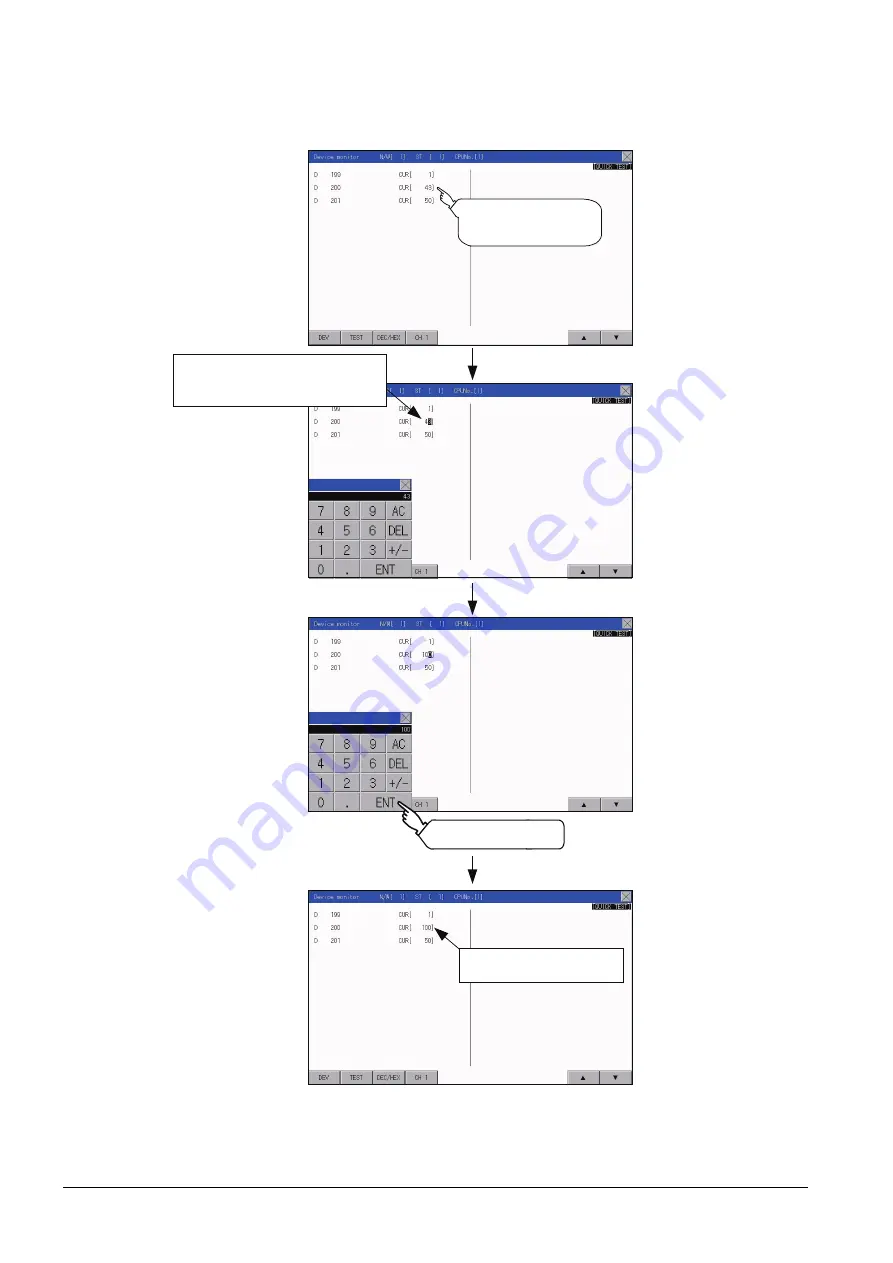
16 - 12
16.1 Device Monitor Function
(2) Quick test of word devices
(Operation example)
Change the device value of word device D200 from 43 to 100.
Conditions: Data range: 16 bits, device value display format: decimal number
The device value of D200 is
changed from 43 to 100.
Touch the device value
to be changed.
Input a device value by using the
keyboard.
Input "100" for the operation example.
Touch [ENT] key.
Summary of Contents for GOT SIMPLE GS2107-WTBD
Page 1: ...GRAPHIC OPERATION TERMINAL User s Manual GOT SIMPLE Series ...
Page 2: ......
Page 22: ...1 4 1 1 Features ...
Page 26: ...2 4 2 2 Component List ...
Page 34: ...4 4 4 3 Bottom ...
Page 42: ...5 8 5 2 EMC Directive Requirements ...
Page 48: ...6 6 6 5 Installation Procedure ...
Page 56: ...7 8 7 2 Wiring Inside and Outside the Panel ...
Page 68: ...9 10 9 3 Utility Display ...
Page 100: ...11 30 11 7 Keyword ...
Page 116: ...12 16 12 4 GOT internal device monitor ...
Page 134: ...13 18 13 3 Login Logout ...
Page 146: ...14 12 14 1 Time Setting and Display ...
Page 260: ...17 6 17 3 Clean ...
Page 266: ...20 2 ...
Page 282: ...23 2 ...
Page 288: ...REVISIONS 2 ...
Page 291: ......
















































