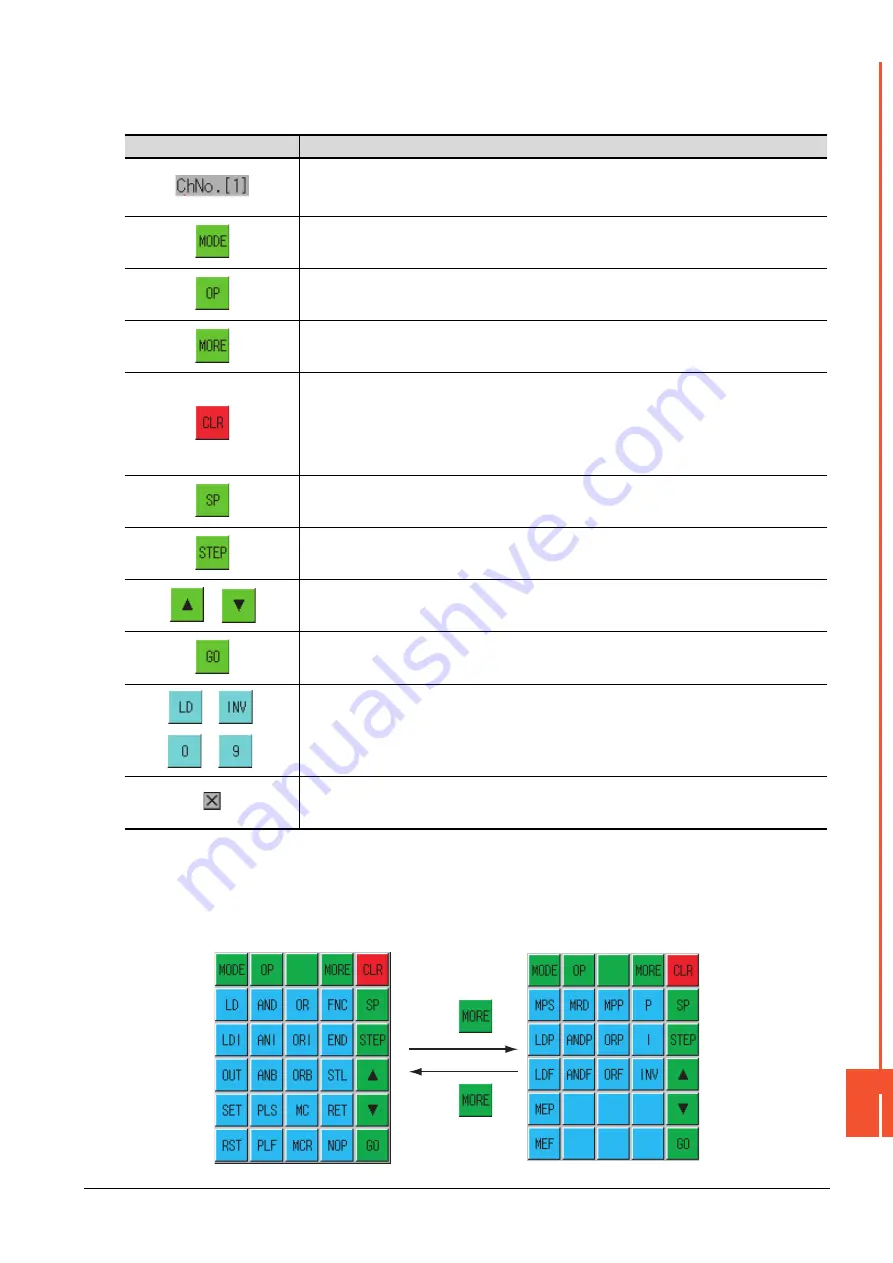
16.2 FX List Editor
16 - 21
GOT S
ELF C
HECK (DE
BUG)
16
■3.
Key functions
The table below shows the functions of the keys that are used for the operation on the MELSEC-FX list editor screen.
■4.
Keyboard switching
Touching the MORE button switches the command keyboard 1 and command keyboard 2.
When you touch the button for a keyboard function, the optimum keyboard for input for that function is displayed
automatically.
Key
Function
Displays the currently selected channel number.
The communication setting window is not displayed if the MELSEC-FX list editor is started from
the FX ladder monitor.
Selects a mode for MELSEC-FX list editor.
➠
16.2.7 Selection and operation of modes
Displays the PLC diagnostics, parameter setting, and keyword selection menu.
Switches between command keyboard 1 and command keyboard 2.
➠ ■ 4.
When inputting commands: Cancels the key input when only part of the command has been input.
➠
16.2.18 Action for an incorrect key input
When option menu is displayed: Closes the option menu.
Commands cannot be deleted with this key.
➠
Space key.
This key is used when setting timers and counters, writing applied commands, etc.
Displays the list from a specified step number when the step number is input.
Moves the list display area bar up and down and switches the line being edited.
Determines the key operation.
to
,
to
, etc.
Inputs commands, device names, etc.
The key contents depend on the input contents.
The commands that can be used differ depending on the target FX PLC.
Refer to the manual for the FX PLC to be used.
Exits the MELSEC-FX list editor.
Touch
Touch
Command keyboard 1
Command keyboard 2
Summary of Contents for GOT SIMPLE GS2107-WTBD
Page 1: ...GRAPHIC OPERATION TERMINAL User s Manual GOT SIMPLE Series ...
Page 2: ......
Page 22: ...1 4 1 1 Features ...
Page 26: ...2 4 2 2 Component List ...
Page 34: ...4 4 4 3 Bottom ...
Page 42: ...5 8 5 2 EMC Directive Requirements ...
Page 48: ...6 6 6 5 Installation Procedure ...
Page 56: ...7 8 7 2 Wiring Inside and Outside the Panel ...
Page 68: ...9 10 9 3 Utility Display ...
Page 100: ...11 30 11 7 Keyword ...
Page 116: ...12 16 12 4 GOT internal device monitor ...
Page 134: ...13 18 13 3 Login Logout ...
Page 146: ...14 12 14 1 Time Setting and Display ...
Page 260: ...17 6 17 3 Clean ...
Page 266: ...20 2 ...
Page 282: ...23 2 ...
Page 288: ...REVISIONS 2 ...
Page 291: ......
















































