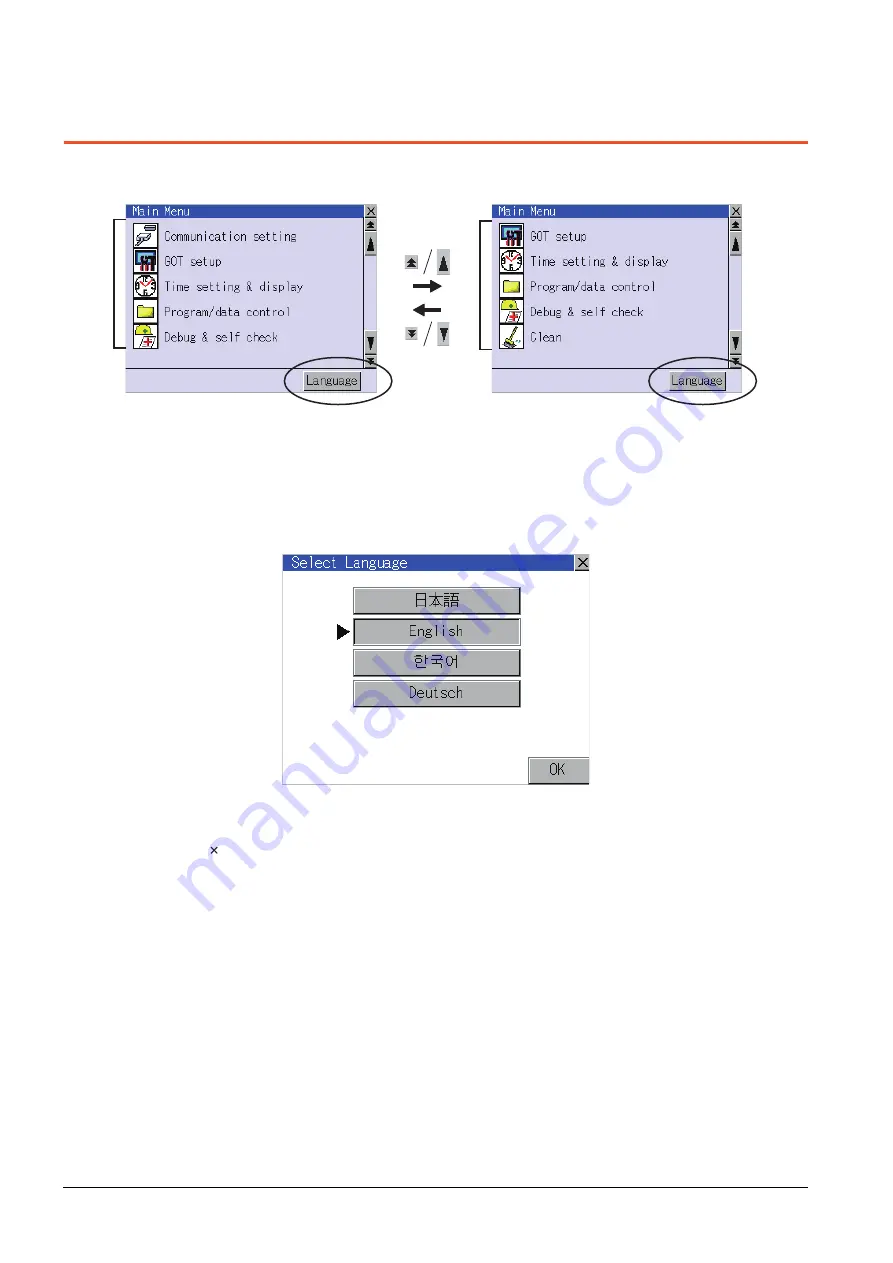
9 - 4
9. UTILITY FUNCTION
9.3 Utility Display
9.3 Utility Display
To display setting screens for each utility, the main menu must be displayed first.
(1) Main menu
The menu items that can be selected from the GOT utility are displayed.
Touching a menu item in the main menu displays the setting screen or following selection screen for the item.
(2) System message switch button
This button switches the language used for the utility screen and system alarms.
Touching the [Language] button displays the Select Language screen.
1.
Touch the button of a desired language and then [OK] button, and the language is selected.
2.
Touching the [ ] button restarts the GOT and the language of the utility is switched to the selected one.
(1)
(2)
(1)
(2)
Summary of Contents for Got 1000
Page 1: ......
Page 2: ......
Page 14: ...A 12 ...
Page 26: ...1 4 1 OVERVIEW 1 1 Features ...
Page 34: ...2 8 2 SYSTEM CONFIGURATION 2 2 System Equipment ...
Page 38: ...3 4 3 SPECIFICATIONS 3 3 Power Supply Specifications ...
Page 42: ...4 4 4 PARTS NAME 4 3 Rear Face ...
Page 54: ...6 6 6 INSTALLATION 6 5 Installation Procedure ...
Page 104: ...10 18 10 COMMUNICATION INTERFACE SETTING COMMUNICATION SETTING 10 3 Ethernet Setting ...
Page 226: ...13 92 13 FILE DISPLAY AND COPY PROGRAM DATA CONTROL 13 2 Various Data Control ...
Page 250: ...15 2 15 CLEANING DISPLAY SECTION CLEAN ...
Page 264: ...16 14 16 INSTALLATION OF COREOS BOOTOS AND STANDARD MONITOR OS 16 5 CoreOS ...
Page 272: ...17 8 17 MAINTENANCE AND INSPECTION 17 5 Backlight Shutoff Detection ...
Page 298: ...App 6 APPENDICES Appendix 1 External Dimensions ...
Page 302: ...App 10 APPENDICES Appendix 3 Transportation Precautions ...
Page 306: ...REVISIONS 2 ...
Page 309: ......
Page 310: ......
















































