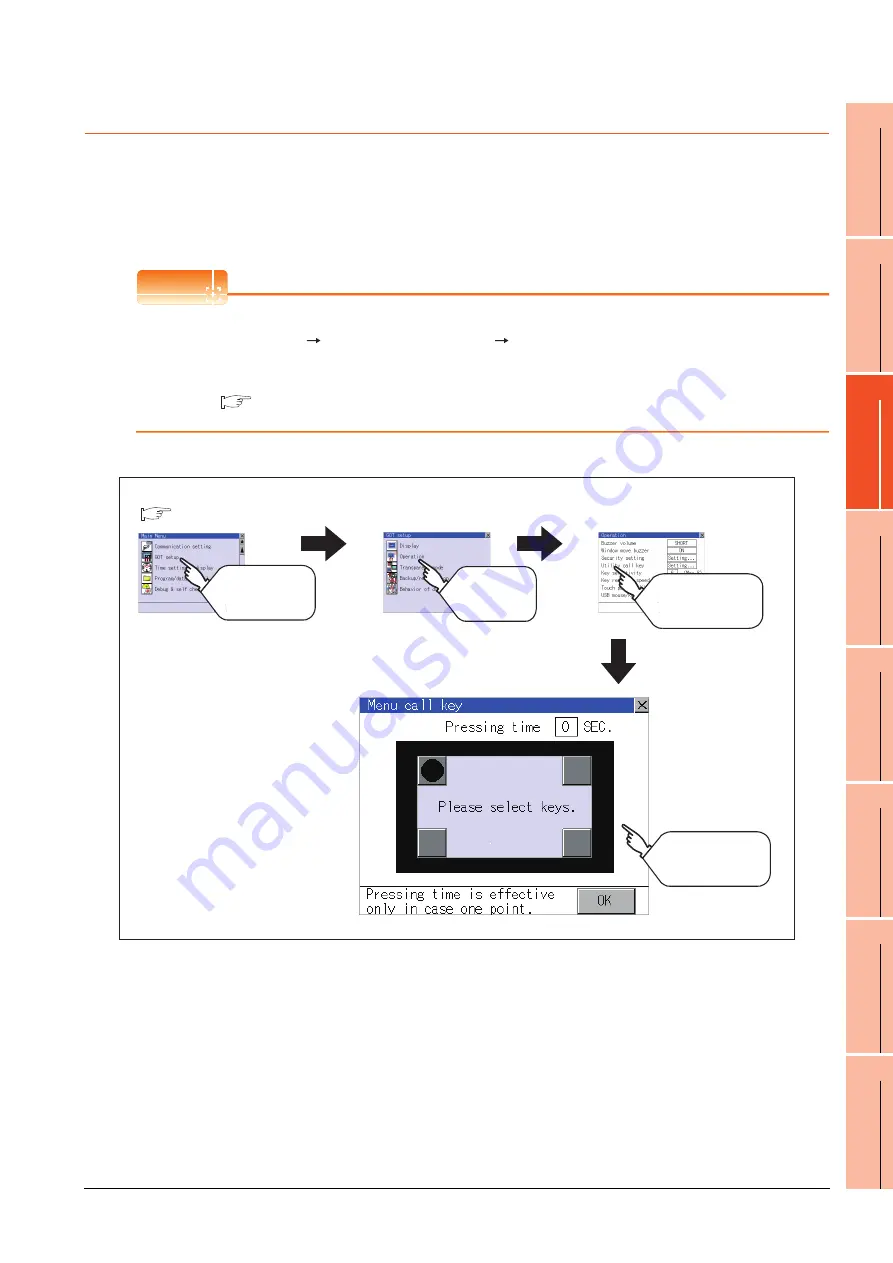
11. DISPLAY AND OPERATION SETTINGS (GOT SET UP)
11.2 Operation Setting (Settings Regarding Operation)
11 - 11
9
UTILIT
Y
FUNCTION
10
C
O
MM
UNICA
TIO
N
IN
TE
RF
AC
E S
ETTING
(CO
M
MUN
ICA
TION
S
ETTIN
G
)
11
DI
SPL
A
Y
AN
D
OPERA
T
ION S
E
TTINGS
(G
OT SE
T UP)
12
C
LOC
K SET
TI
N
GS
AN
D
BA
TT
ER
Y ST
AT
U
S D
IS
PL
AY
(T
IM
E SET
TI
N
G
A
N
D
D
ISPL
AY)
13
FILE
D
ISP
LA
Y A
N
D
C
O
PY
(P
RO
GR
AM
/D
A
TA
CONTR
O
L
)
14
GO
T
SE
LF
CHE
CK
(DEB
UG AND
S
E
LF
CHECK)
15
CLEA
NING DISPL
A
Y
SE
CT
ION (CLE
AN)
16
INST
ALLA
TION OF
C
O
REOS, BOOT
OS
A
N
D
ST
AN
DA
RD
MO
NI
T
O
R
OS
11.2.5 Utility Call Key Setting
Utility call key setting function
The key position for calling the main menu of the utility can be specified.
For the key position, 0 or 1 point can be specified from 4 corners on the screen.
By keeping pressing the screen, a setting to switch the screen to the utility is available.
This prevents a switching to the utility by an unintentional operation.
POINT
POINT
POINT
Operation setting by GT Designer3
Select [Common Settings] [GOT Environment Settings] [GOT Setup] from GT Designer3 to make the settings
of the utility call key.
To change a part of the setting after downloading the project data, change the setting at the display setting of GOT.
GT Designer3 Version1 Screen Design Manual (Fundamentals)
Display operation of Utility call key
GOT setup
Operation
Touch
[GOT setup]
Touch
[Operation]
Main menu
Menu call key
Touch buttons to set
for the utility call key
Touch
[Utility call key]
(
Summary of Contents for Got 1000
Page 1: ......
Page 2: ......
Page 14: ...A 12 ...
Page 26: ...1 4 1 OVERVIEW 1 1 Features ...
Page 34: ...2 8 2 SYSTEM CONFIGURATION 2 2 System Equipment ...
Page 38: ...3 4 3 SPECIFICATIONS 3 3 Power Supply Specifications ...
Page 42: ...4 4 4 PARTS NAME 4 3 Rear Face ...
Page 54: ...6 6 6 INSTALLATION 6 5 Installation Procedure ...
Page 104: ...10 18 10 COMMUNICATION INTERFACE SETTING COMMUNICATION SETTING 10 3 Ethernet Setting ...
Page 226: ...13 92 13 FILE DISPLAY AND COPY PROGRAM DATA CONTROL 13 2 Various Data Control ...
Page 250: ...15 2 15 CLEANING DISPLAY SECTION CLEAN ...
Page 264: ...16 14 16 INSTALLATION OF COREOS BOOTOS AND STANDARD MONITOR OS 16 5 CoreOS ...
Page 272: ...17 8 17 MAINTENANCE AND INSPECTION 17 5 Backlight Shutoff Detection ...
Page 298: ...App 6 APPENDICES Appendix 1 External Dimensions ...
Page 302: ...App 10 APPENDICES Appendix 3 Transportation Precautions ...
Page 306: ...REVISIONS 2 ...
Page 309: ......
Page 310: ......
















































