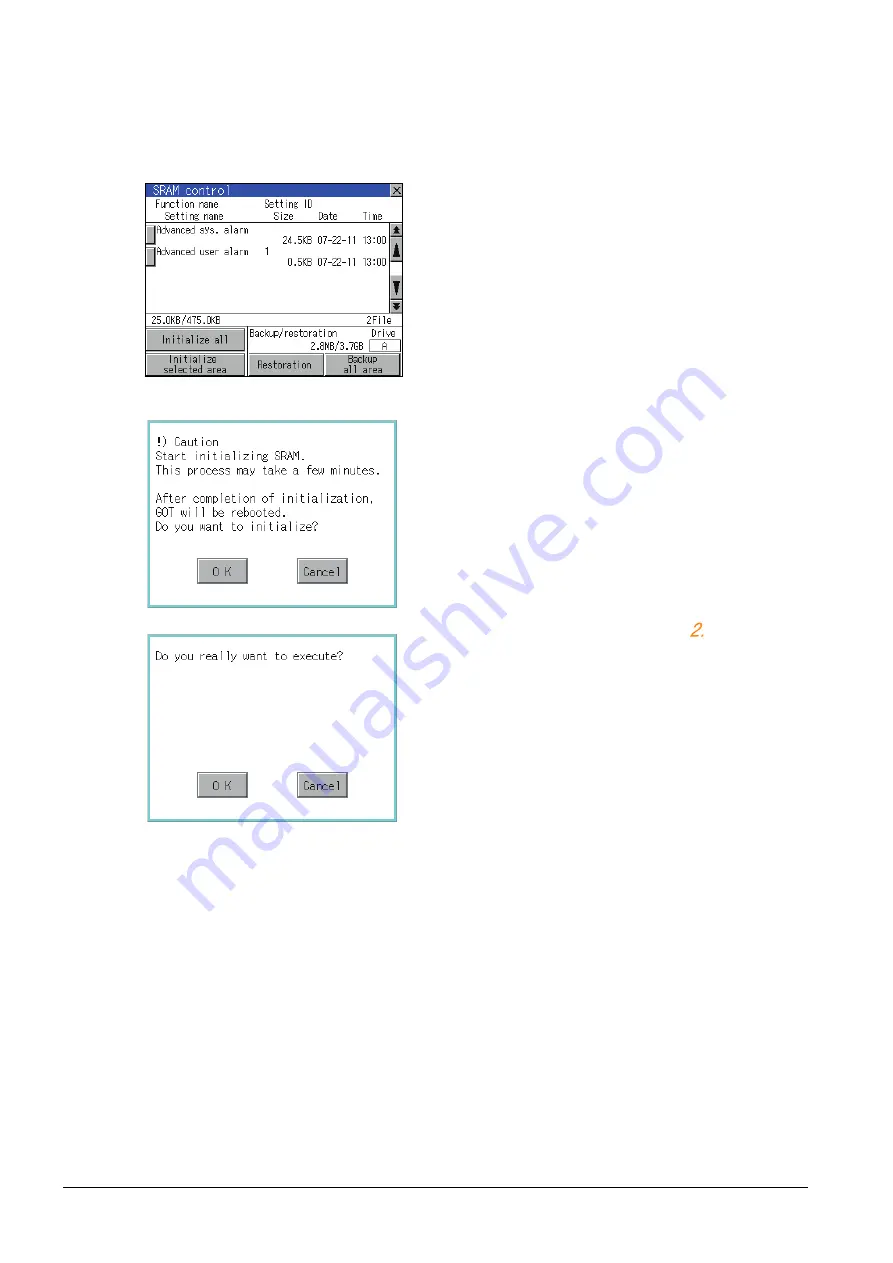
13 - 70
13. FILE DISPLAY AND COPY (PROGRAM/DATA CONTROL)
13.2 Various Data Control
SRAM control operation
(1) Operation to initialize all or selected areas of the SRAM user area
1.
Perform any of the following operations.
• To initialize all areas of the SRAM user area,
touch the [Initialize all] button.
• To initialize selected areas of the SRAM user area,
select the check box of the area to be initialized,
and then touch the [Initialize selected area] button.
(Example: Dialog box when touching the [Initialize all] button)
2.
The dialog box shown left appears.
Check the description of the dialog box. To initialize
the SRAM user area, touch the [OK] button.
To cancel the initialization, touch the [Cancel] button.
3.
When touching the [OK] button in
, the dialog box
shown left appears for recheck.
Touching the [OK] button starts the initialization.
Touching the [Cancel] button cancels the
initialization.
4.
The completion dialog box appears when the
initialization is completed.
Touching the [OK] button closes the dialog box.
Summary of Contents for Got 1000
Page 1: ......
Page 2: ......
Page 14: ...A 12 ...
Page 26: ...1 4 1 OVERVIEW 1 1 Features ...
Page 34: ...2 8 2 SYSTEM CONFIGURATION 2 2 System Equipment ...
Page 38: ...3 4 3 SPECIFICATIONS 3 3 Power Supply Specifications ...
Page 42: ...4 4 4 PARTS NAME 4 3 Rear Face ...
Page 54: ...6 6 6 INSTALLATION 6 5 Installation Procedure ...
Page 104: ...10 18 10 COMMUNICATION INTERFACE SETTING COMMUNICATION SETTING 10 3 Ethernet Setting ...
Page 226: ...13 92 13 FILE DISPLAY AND COPY PROGRAM DATA CONTROL 13 2 Various Data Control ...
Page 250: ...15 2 15 CLEANING DISPLAY SECTION CLEAN ...
Page 264: ...16 14 16 INSTALLATION OF COREOS BOOTOS AND STANDARD MONITOR OS 16 5 CoreOS ...
Page 272: ...17 8 17 MAINTENANCE AND INSPECTION 17 5 Backlight Shutoff Detection ...
Page 298: ...App 6 APPENDICES Appendix 1 External Dimensions ...
Page 302: ...App 10 APPENDICES Appendix 3 Transportation Precautions ...
Page 306: ...REVISIONS 2 ...
Page 309: ......
Page 310: ......






























