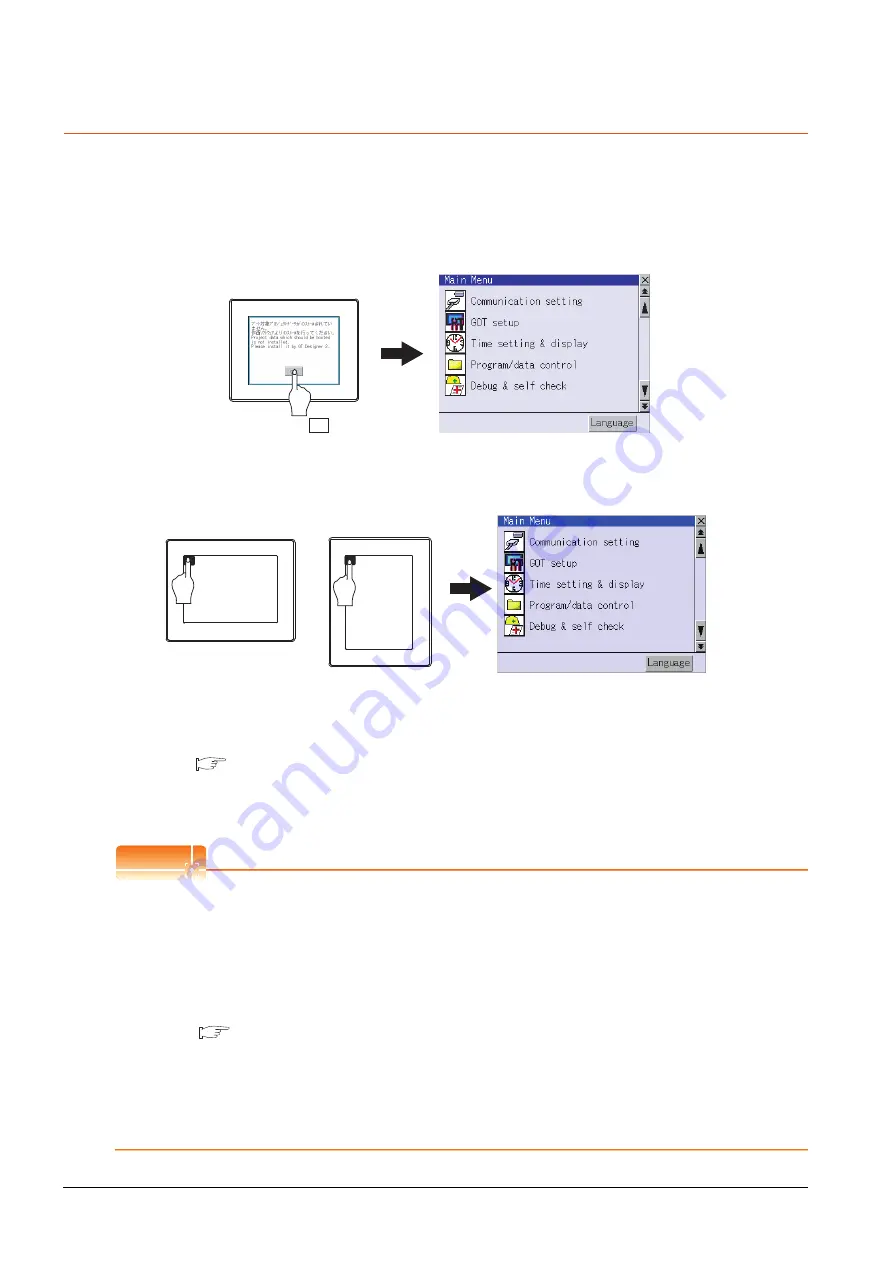
9 - 6
9. UTILITY FUNCTION
9.3 Utility Display
9.3.1
Display operation of main menu
The following four types of operation can display the main menu.
(Display the main menu after installing the Standard monitor OS from GT Designer3 to the built-in flash memory of the
GOT.)
(1) When project data is undownloaded
After the GOT is turned on, a dialog box for notifying of absence of project data is displayed. After the dialog box
is displayed, touch the OK button to display the main menu.
(2) When touching menu call key
Touching the menu call key while user-created screen is displayed displays the main menu.
The menu call key is set in the position on the GOT screen upper left corner at factory shipment.
*
The utility screen is a factory installed horizontal format screen that cannot be edited.
The menu call key can be set by the GOT utility or GT Designer3.
For menu call key setting, refer to the following.
• 11.2.5 Utility Call Key Setting
• GT Designer3 Version1 Screen Design Manual (Fundamental)
4.9 GOT Display and Operation Setting (GOT Environmental Setting: GOT Setup)
POINT
POINT
POINT
(1) Prohibited simultaneous 2-point presses
Do not touch 2 points or more on the GOT screen simultaneously. Touching 2 points or more simultaneously
may activate a part other than the touched point.
(2) Pressing time of the utility call key
When having set [Pressing time] of the menu call key setting screen to other than "0 (s)", keep pressing the
touch panel for the period set to [Pressing time] or more before leaving the finger from the touch panel.
For menu call key setting, refer to the following.
11.2.5 Utility Call Key Setting
(3) When the utility call key is set to the zero point
Even when the utility call key is set to the zero point, you can display the main menu using either of the
following two operations:
• Pressing the special function switch set on the user-created screen
• Keeping pressing the upper left corner while the [Booting.] message is displayed after powering up.
GOT power on
Touch the OK button.
Horizontal display
Length display
*
Summary of Contents for Got 1000
Page 1: ......
Page 2: ......
Page 14: ...A 12 ...
Page 26: ...1 4 1 OVERVIEW 1 1 Features ...
Page 34: ...2 8 2 SYSTEM CONFIGURATION 2 2 System Equipment ...
Page 38: ...3 4 3 SPECIFICATIONS 3 3 Power Supply Specifications ...
Page 42: ...4 4 4 PARTS NAME 4 3 Rear Face ...
Page 54: ...6 6 6 INSTALLATION 6 5 Installation Procedure ...
Page 104: ...10 18 10 COMMUNICATION INTERFACE SETTING COMMUNICATION SETTING 10 3 Ethernet Setting ...
Page 226: ...13 92 13 FILE DISPLAY AND COPY PROGRAM DATA CONTROL 13 2 Various Data Control ...
Page 250: ...15 2 15 CLEANING DISPLAY SECTION CLEAN ...
Page 264: ...16 14 16 INSTALLATION OF COREOS BOOTOS AND STANDARD MONITOR OS 16 5 CoreOS ...
Page 272: ...17 8 17 MAINTENANCE AND INSPECTION 17 5 Backlight Shutoff Detection ...
Page 298: ...App 6 APPENDICES Appendix 1 External Dimensions ...
Page 302: ...App 10 APPENDICES Appendix 3 Transportation Precautions ...
Page 306: ...REVISIONS 2 ...
Page 309: ......
Page 310: ......






























