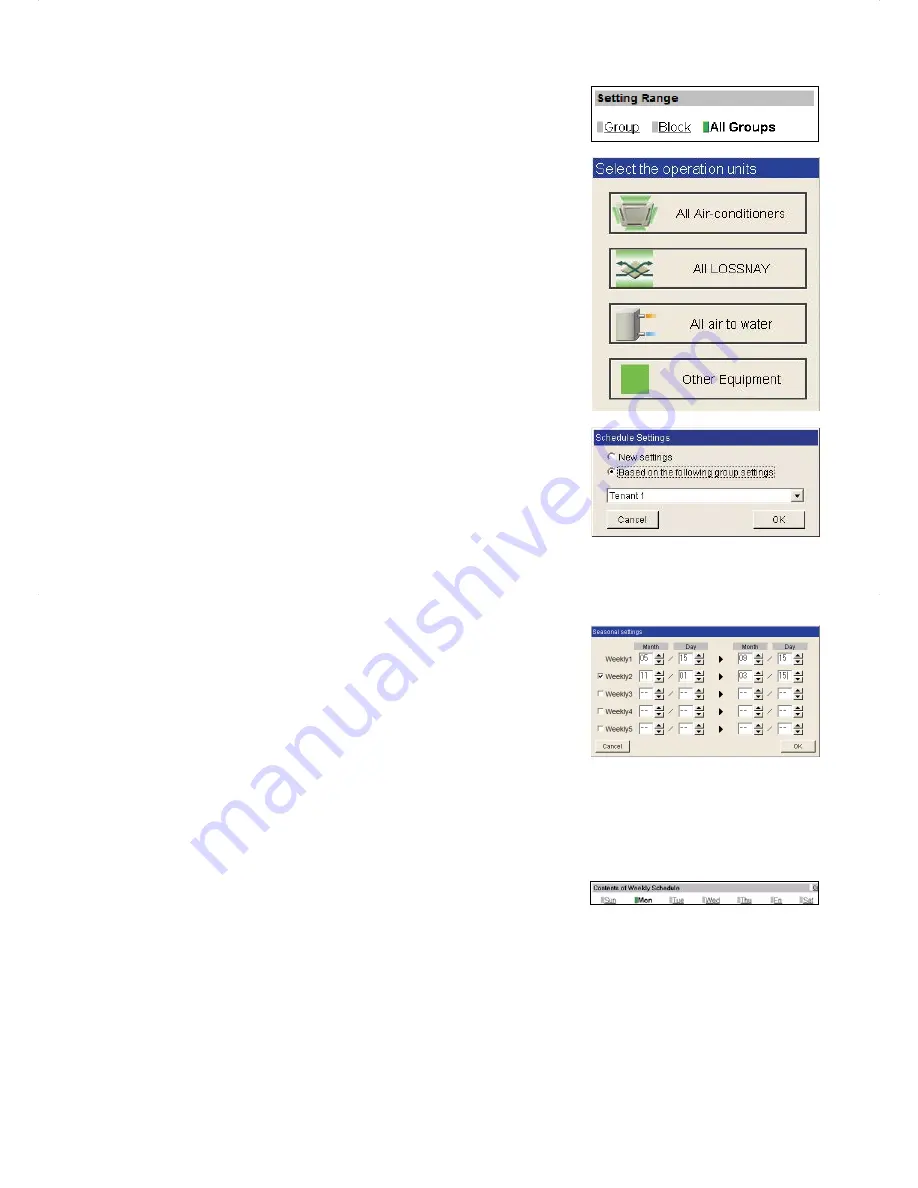
42
(1-3) Selecting all groups as a target
Select [All Groups] in the Setting Range section.
If air conditioner group, LOSSNAY unit (ventilator) group, Air To Water
(PWFY) unit group, and general equipment group exist together in the
same system, a screen to select a group type will appear.
Click one of the group types to set the schedule.
A Schedule Settings screen will appear.
To create a schedule for the given groups from scratch, click the radio
button next to [New settings] and click [OK].
To create a schedule based on the existing setting of another group, click
the radio button next to [Based on the following group settings], select the
name of the group whose schedule is to be based on, and click [OK]. The
contents of the schedule that have been set for the selected group will
appear in the Contents of Schedule section.
(2) Setting the date periods
Click [Edit] in the Seasonal settings section.
Enter the date periods in which each weekly schedule will be effective.
Check the checkboxes on the left side to enable each weekly schedule.
Note: If the [Schedule: Season setting] setting is set to [Not Available], the
[Edit] button will not appear, and seasonal settings cannot be made.
The [Schedule: Season setting] setting can be set on the Basic System
settings screen, accessible via the Web Browser for Initial Settings.
Note: If the "Annual schedule, Weekly schedule" license has not been
registered, the Seasonal Settings section will not appear.
Note: When any of the Weekly Schedules 1, 2, 3, 4, and 5 overlap, the
schedule with the lower number takes priority. For example, Weekly
Schedule 1 takes precedence over Weekly Schedule 5.
(3) Selecting a day of the week
In the Contents of Weekly Schedule section, select a day to set the
schedule.
















































