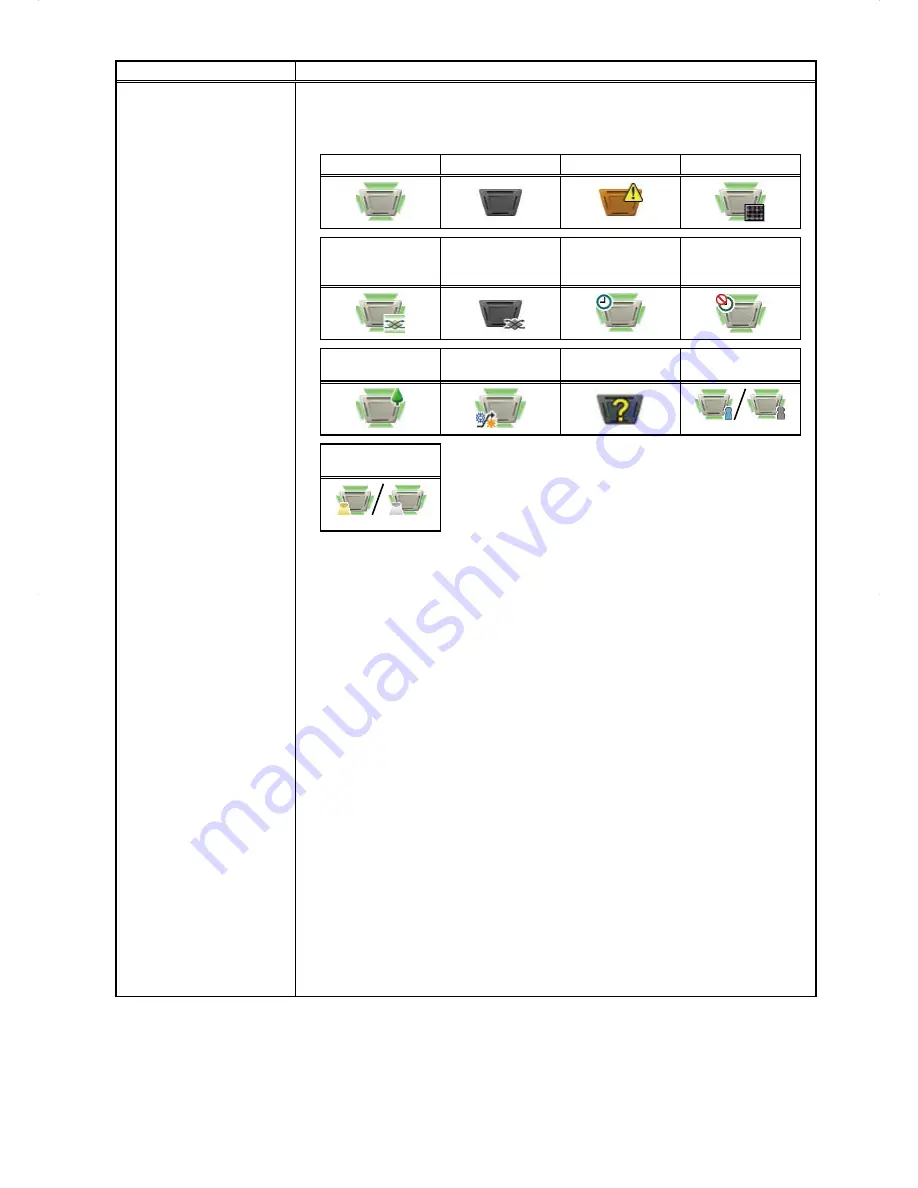
12
Item
Description
Group icons
Each group icon indicates the operation condition of the group. Move the cursor to the
icon to display its group name. Clicking the icon will bring up the operation screen.
The icons to indicate the operation conditions are shown below.
(1) Air conditioning unit group
ON
OFF
Error
Filter sign ON
*1
Interlocked
LOSSNAY ON
*2 *8
Interlocked
LOSSNAY OFF
*3 *8
Schedule set
*4
HOLD ON
Energy-saving ON
*5
Setback ON
*11
Starting up
Occupied/Vacant
*6*7*8
(Blue)
(Gray)
Bright/Dark
*9*10*11
(Yellow)
(Gray)
Note: Besides the 4-way airflow unit icons, 2-way airflow or ceiling-suspended unit icons are
also available. Icons can be selected on the group settings screen, accessible via the Web
Browser for Initial Settings.
*1 Whether or not to display the filter sign can be set on the Basic System settings screen,
accessible via the Web Browser for Initial Settings.
*2 If the LOSSNAY unit is interlocked with the operation of Mr. Slim units, "Interlocked LOSSNAY
ON" icon will appear, even when the LOSSNAY unit is operated individually.
(Applicable M-NET adapter model: PAC-SF48/50/60/70/80/81MA-E)
*3 If a LOSSNAY unit is interlocked with the operation of indoor units in multiple groups, the
LOSSNAY unit may be in operation, even when the "Interlocked LOSSNAY OFF" icon is
displayed.
*4 If any schedule setting is applied to a DIDO controller whose prohibition setting is enabled
([Allow operations] is set to [No operations] on the group settings screen, accessible via
the Web Browser for Initial Settings), the "Schedule set" icon will appear, but the scheduled
operations will not be performed.
*5 The "Energy-saving ON" icon will appear while the Peak Cut control is performed on the group
or on the outdoor unit that is connected to the group.
*6 The Occupancy/Vacancy status icon will appear only when [Show occupancy icon], [Show
vacancy icon], or [Show both icons] is selected in the [Occupancy sensor display] section
under the [Display Format] section of the Basic System settings screen, accessible via the
Web Browser for Initial Settings.
*7 The Occupancy/Vacancy status icon will not appear if the remote controller in the group does
not have an occupancy sensor.
*8 The Occupancy/Vacancy status icon takes priority over the "Interlocked LOSSNAY ON" or
"Interlocked LOSSNAY OFF" icon.
*9 The Brightness/Darkness status icon will appear only when [Show bright symbol], [Show dark
symbol], or [Show both symbols] is selected in the [Brightness sensor display] section under
the [Display Format] section of the Basic System settings screen, accessible via the Web
Browser for Initial Settings.
*10 The Brightness/Darkness status icon will not appear if the remote controller in the group
does not have a brightness sensor.
*11 The "Setback ON" icon takes priority over the Brightness/Darkness status icon.












































