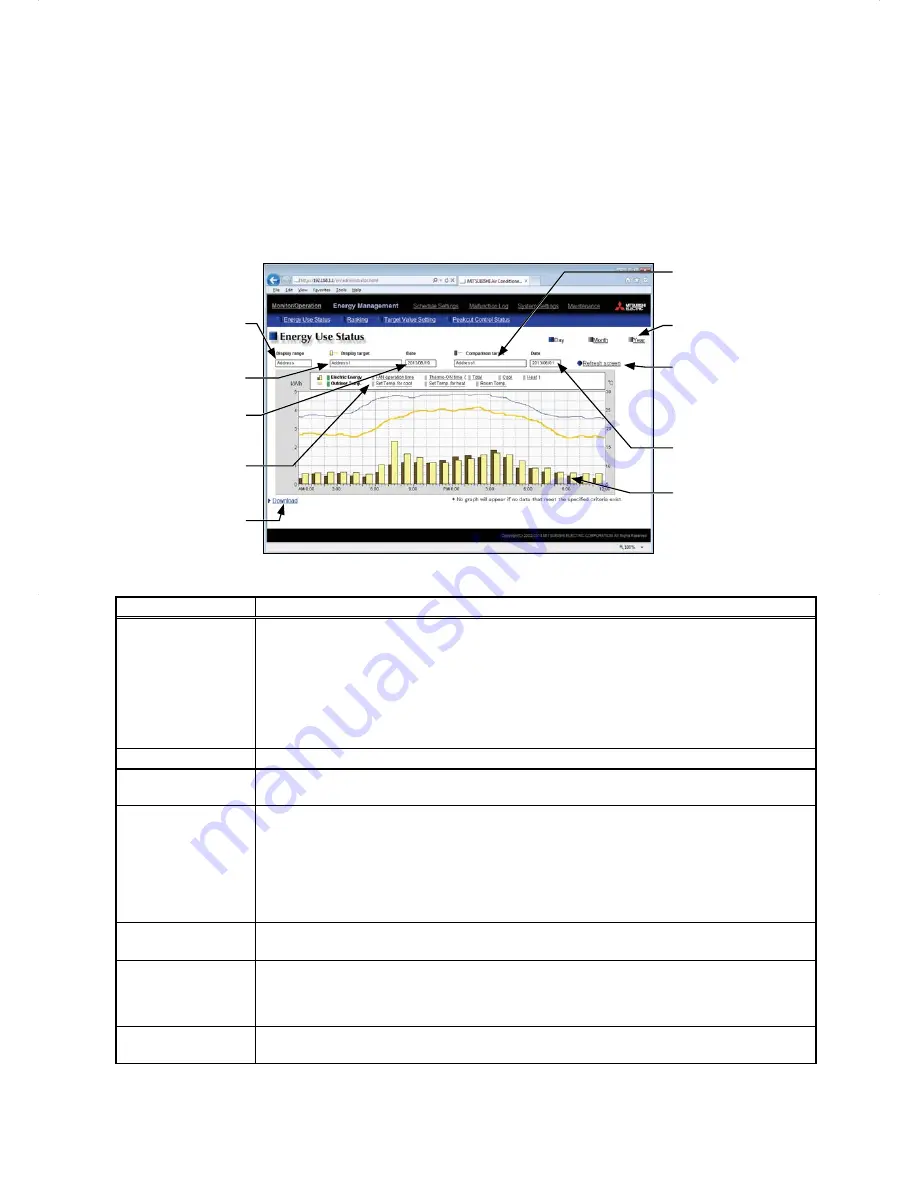
25
5. Energy Management
5-1. Energy Use Status
On the Energy Use Status screen, the energy-control-related status, such as electric energy consumption,
operation time, and outdoor temperature, can be displayed in a graph. Operators can check the detailed status
of given indoor units by specifying the date to display the data per group, block, or unit address. Also, the status
of other indoor units can be displayed at the same time for comparison.
Click [Energy Management] in the menu bar, and then click [Energy Use Status] to access the Energy Use
Status screen.
Note: A separate license is required, depending on the selected date range, display range, and display item.
Display item
Download
Click to export the data in
the CSV format.
Date to display the data
Display range
Display target
Graph region
Comparison date
Refresh screen
Click to show the graph
created based on the
specified criteria.
Comparison target
Date range
Item
Description
Date range
Select [Day], [Month], or [Year].
Note: When [Day] is selected, the data for each hour between 0:00 and 24:00 of the specified date will
appear in the graph.
When [Month] is selected, the data for each day between the 1st and 31st of the specified month
will appear in the graph.
When [Year] is selected, the data for each month between January and December of the specified
year will appear in the graph.
Note: Only the data for the period during which the EB-50 was powered on will appear in the graph. The
data for the period during which the EB-50 was powered off will not appear in the graph.
Display range
Select [Block], [Group], or [Address] to display its data.
Display target
Select a block name, group name, or address number to display its data.
Note: The selectable items vary, depending on the item selected in the [Display range] field.
Date to display the
data
Specify a date to display the data.
Note: When [Day] is selected as a Date range, specify "yyyy/mm/dd" from the current month or the last
24 months.
When [Month] is selected as a Date range, specify "yyyy/mm" from the current month or the last 24
months.
When [Year] is selected as a Date range, specify "yyyy" from the current year or the last 4 years.
Note: The date will appear in the format that has been set on the Basic System settings screen,
accessible via the Web Browser for Initial Settings.
Comparison target
Select a block name, group name, or address to display the comparison data.
Note: The selectable items vary, depending on the item selected in the [Display range] field.
Comparison date
Specify a date to display the comparison data.
Note: The same rule as for the "Date to display the data" apply.
Note: The date will appear in the format that has been set on the Basic System settings screen,
accessible via the Web Browser for Initial Settings.
Refresh screen
Click to show the graph created based on the specified criteria.
Note: No graph will appear if no data that meet the specified criteria exist.






























