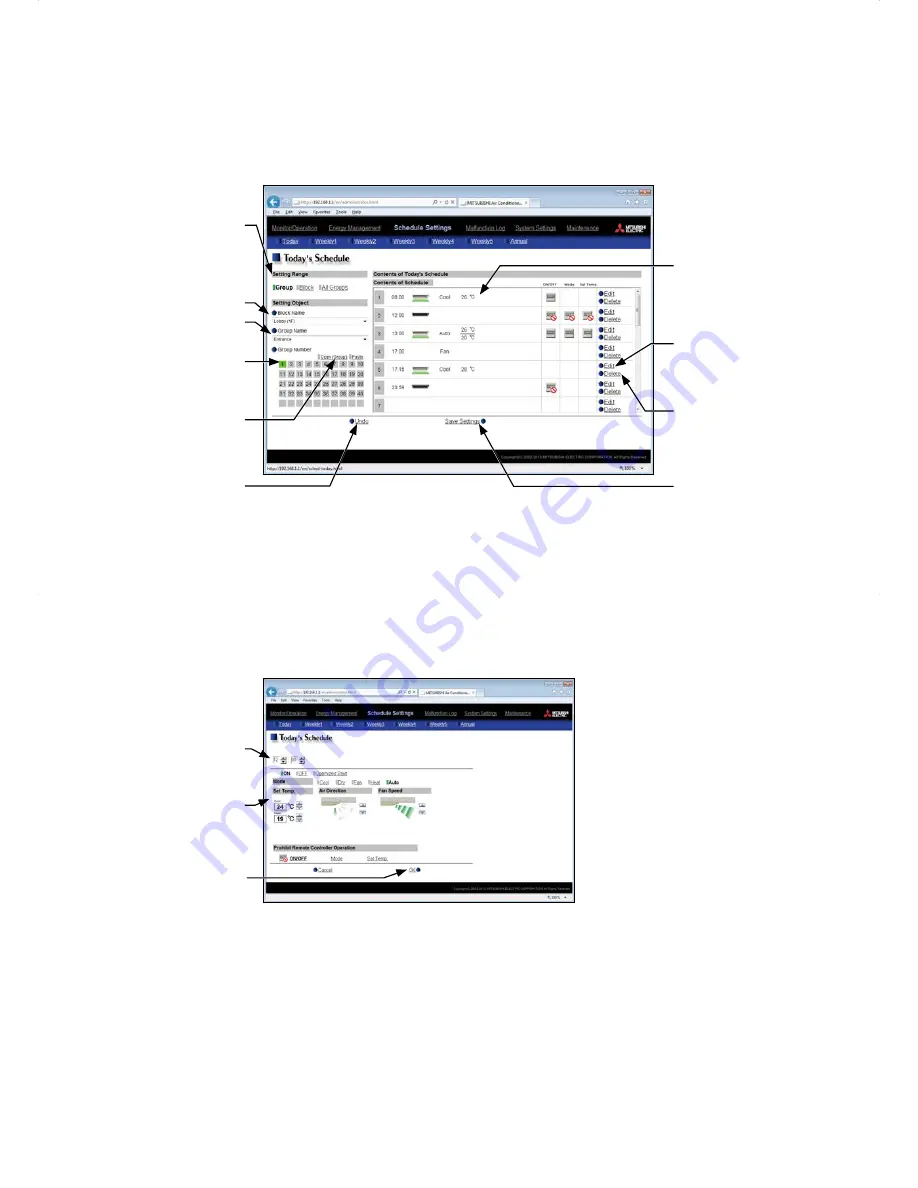
48
6-3. Today's Schedule
Click [Schedule Settings] in the menu bar, and then click [Today's Schedule] to access the Today's Schedule
settings screen.
On the Today’s Schedule settings screen, schedules can be set for the current day without modifying the weekly
or annual schedules.
Group Name
Setting Range
Select a target to which the
today’s schedule will be
applied.
Block Name
Group Number
Copy (Group)/Paste
Click to copy or paste a
schedule among groups.
Undo
Click to undo changes.
Contents of Schedule
Edit
Click to display a schedule
settings screen.
Delete
Click to delete a schedule.
Save Settings
Click to save the settings.
(1) Selecting a target to which the schedule will be applied
In the Setting Range and Setting Object sections, select the target to which the schedule will be applied, referring
to section 6-1.
(2) Setting the contents of the schedule
Click [Edit] in the Contents of Schedule section to display the schedule settings screen.
Schedule settings
Scheduled start time
OK
Set the start time to apply to the schedule, set the operations to be scheduled, and then press [OK]. The
operations that can be scheduled for air conditioning unit groups are as follows: ON/OFF/Optimized Start, Mode,
Set Temp, Air Direction, Fan Speed, and Prohibit Remote Controller Operation.
Up to 24 events can be scheduled per day.
Note: The operation items that will appear on the screen vary, depending on the group type.
Note: [Optimized Start] can be selected only for the air conditioning unit groups.
Note: If [Optimized Start] is selected, the operation mode and the set temperature need to be set as well. The Optimized
Start function will start the units 5 to 60 minutes prior to the scheduled start time to reach the set temperature at
the scheduled start time, based on the operation data in the past. (When the units start the first time after a power
reset, the units will start operation 30 minutes before the scheduled start time.)






























