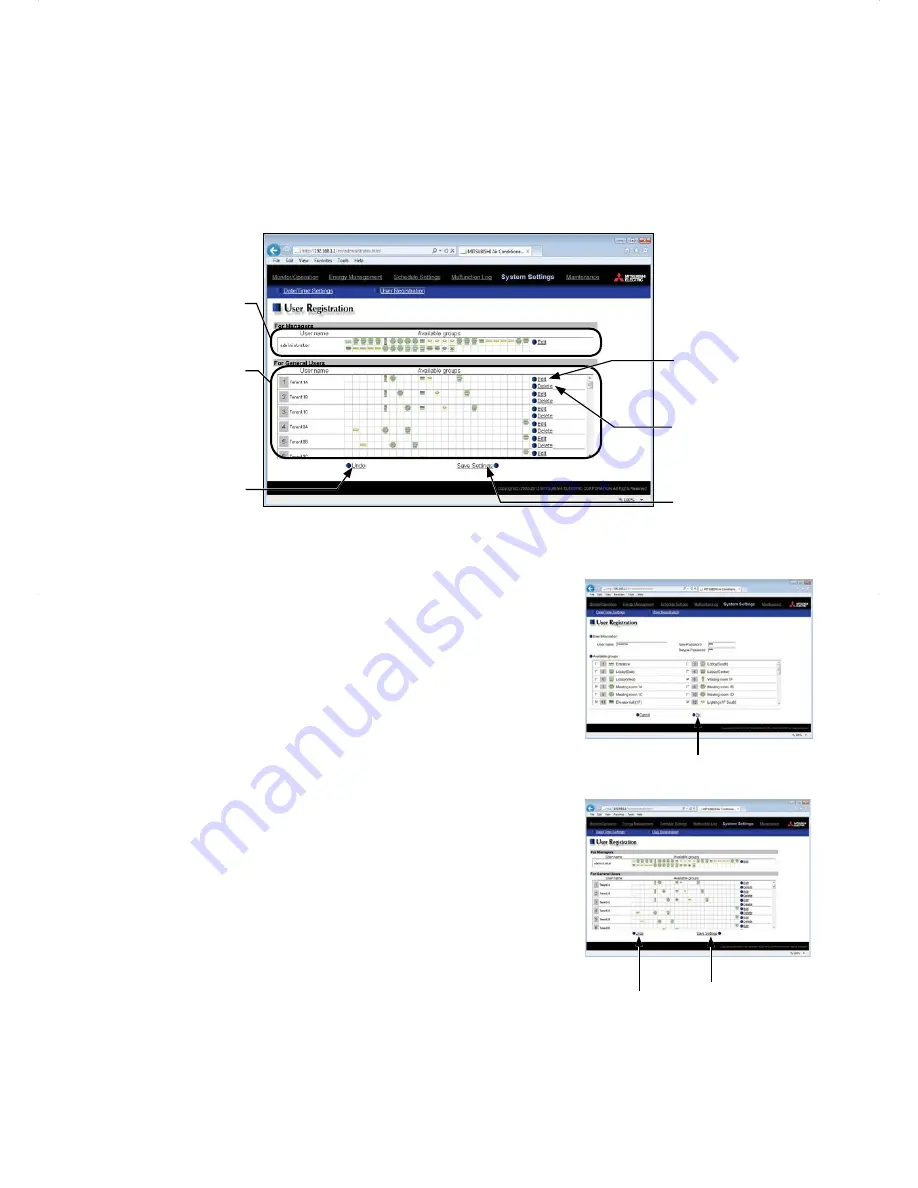
52
8-2. User Registration
On the User Registration screen, the building manager's user name and password can be changed. If the
"Personal Web" license is registered, up to 50 general users can be registered, and the groups that each general
user is granted access to can be determined.
Click [System Settings] in the menu bar, and then click [User Registration] to access the User Registration
screen.
Note: The building manager's user name and password for Web Browser for System Maintenance Engineer is the same
as those for Web Browser for Initial Settings.
Building manager's user
name and accessible unit
group icons
General user name and
accessible unit group
icons
Undo
Click to undo changes.
Delete
Click to delete the user
information.
Save Settings
Click to save the settings.
Edit
Click to edit the user
information.
* To show the group name, move the cursor to the group icon.
(1) To edit the user settings, click the [Edit] button in the row of the
user to be changed. To change the user name or password, type
new information in the [User Name], [New Password], and [Retype
Password] fields.
Check the checkboxes next to the unit groups to be made accessible
for each general user. Each general user will be able to monitor and
operate the unit groups that are specified on this screen.
Click [OK].
Note: User names and passwords are case-sensitive.
Note: The accessible unit groups for building managers cannot be
specified because building managers can monitor and operate all
unit groups.
OK
(2) To undo changes made, click [Undo] before saving the settings.
After completing the settings, click [Save Settings] to save the
settings.
Note that the changes will NOT be saved unless the [Save Settings]
button is pressed.
Undo
Save Settings






























