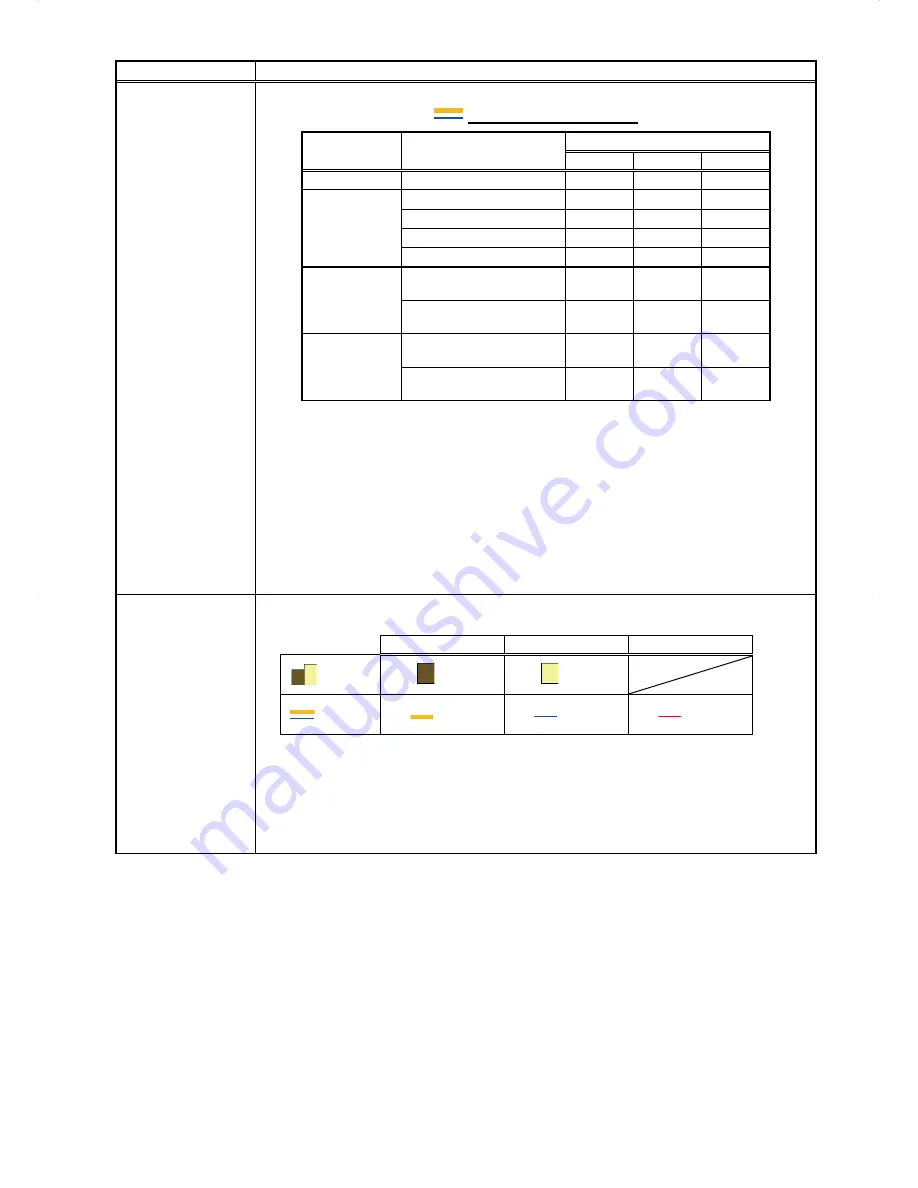
27
Item
Description
Display item
Display items for line graph
Display target
Display item
Display range
Address
Group
Block
-
Outdoor Temp.
*5
V
*2
V
*2
V
*2
Indoor unit
Target value
-
-
V
*1*3
Set Temp. for cool
*5
V
*3
V
*3
-
Set Temp. for heat
*5
V
*3
V
*3
-
Room Temp.
*5
V
*3
V
*3
-
MCT
(AI controller)
*5
Name of the temperature
sensor 1 or humidity sensor 1
V
*4
-
-
Name of the temperature
sensor 2 or humidity sensor 2
V
*4
-
-
AHC
*5
Name of the
temperature sensor 1
V
*3
-
-
Name of the
temperature sensor 2
V
*3
-
-
V: Item that can be displayed in the graph
*1 The target values will appear in the graph when the target electric energy values are specified on the
Target Value Setting screen and when the electricity meter is selected in the [Indoor unit electricity meter]
section on the Energy Management Settings screen, accessible via the Web Browser for Initial Settings.
*2 Selectable only when the outdoor temperature sensor is selected in the [External Temperature Sensor]
section on the Energy Management Settings screen, accessible via the Web Browser for Initial Settings.
*3 "Energy Management License Pack" is required.
*4 If the "Energy Management License Pack" has not been registered, only [Day] is available for selection as
a Date range. To select [Month] or [Year], "Energy Management License Pack" is required.
*5 When [Day] is selected as a Date range, the temperature values obtained every hour will appear. When
[Month] is selected, the average daily temperature values will appear. When [Year] is selected, the
average monthly temperature values will appear.
Graph region
The display target's data and the comparison target's data will appear in a bar graph and a line
graph.
Display target
Comparison target
Target value
Bar graph
(Brown)
(Yellow)
Line graph
(Orange)
(Blue)
(Red)
Note: If no item is selected in the [Comparison target] field, only the data of the item selected in the [Display
target] field will appear in the graph.
Note: The data for a certain period of time may not appear if it does not exist due to the changes of the
daylight saving time setting or current time setting.
If the data overlap for a certain period of time due to the time overlap that was occurred when
daylight saving ended or the current time setting was changed, the newer data will appear in the
graph.
















































