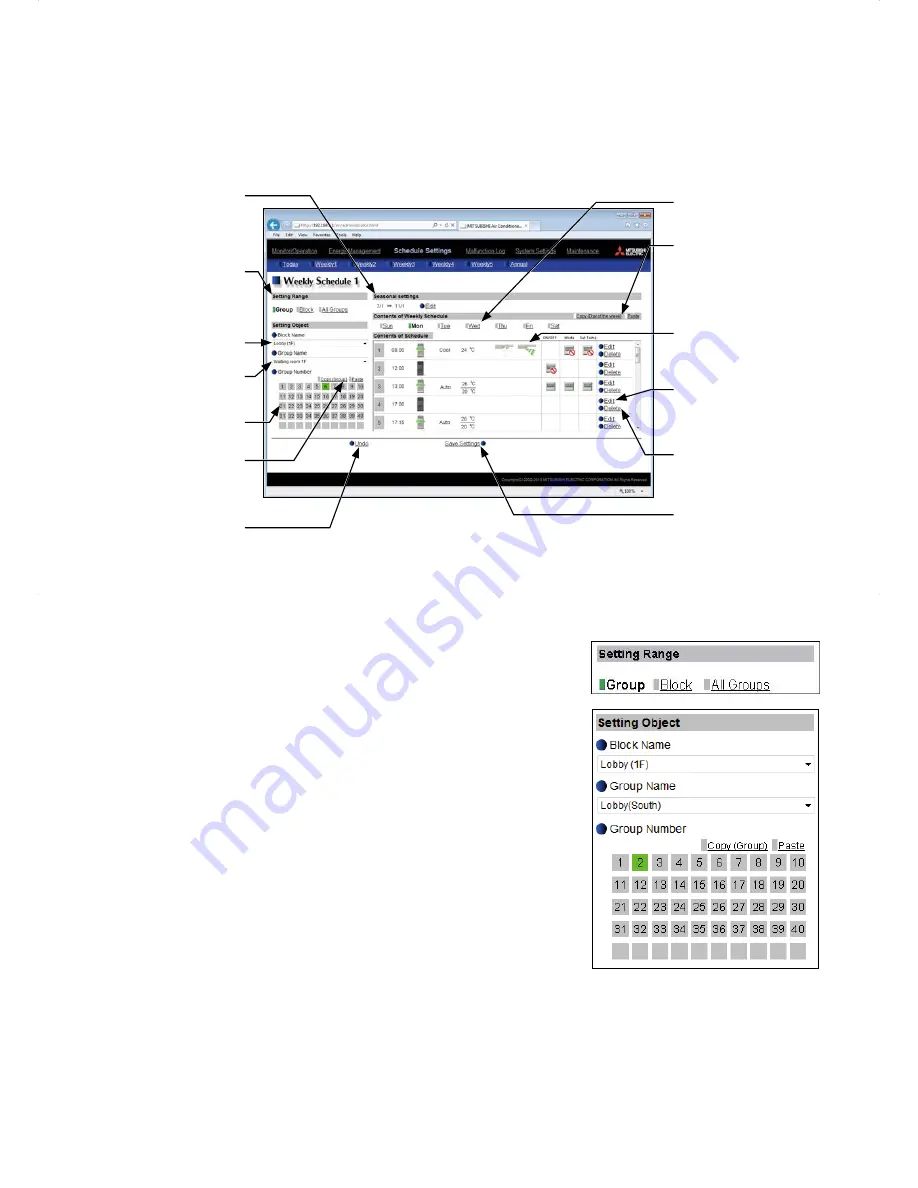
40
6-1. Weekly Schedule
Click [Schedule Settings] in the menu bar, and then click [Weekly 1], [Weekly 2], [Weekly 3], [Weekly 4], or [Weekly
5] to access the Weekly Schedule settings screen.
On the Weekly Schedule settings screen, schedules can be set for each day of the week.
Note: The "Weekly 1" (except the "Seasonal settings") function is available, even if the "Annual schedule, Weekly
schedule" license has not been registered.
Group Name
Seasonal settings
Set the period in which the
weekly schedule will be
effective.
Copy (Day of the week)/
Paste
Click to copy or paste a
schedule among the days of
the week.
Setting Range
Select a target to which
the weekly schedule will be
applied.
Block Name
Group Number
Copy (Group)/Paste
Click to copy or paste a
schedule among groups.
Undo
Click to undo changes.
Day of the week selection
Contents of Schedule
Edit
Click to display a schedule
settings screen.
Delete
Click to delete a schedule.
Save Settings
Click to save the settings.
(1) Selecting a target to which the schedule will be applied
(1-1) Selecting a group as a target
Select [Group] in the Setting Range section.
Select the name of the block that the group belongs to and either the
group name or the group number, OR just select the group name or the
group number.
The contents of the schedule for the group will appear in the Contents of
Schedule section, if any.
Note: Only one group can be selected. To copy the existing schedule settings
of a group to the settings for another group, select the number of the
group whose schedule settings are to be copied, click [Copy (Group)],
select the number of the group to which the copied schedule settings are
to be pasted, and click [Paste].






























